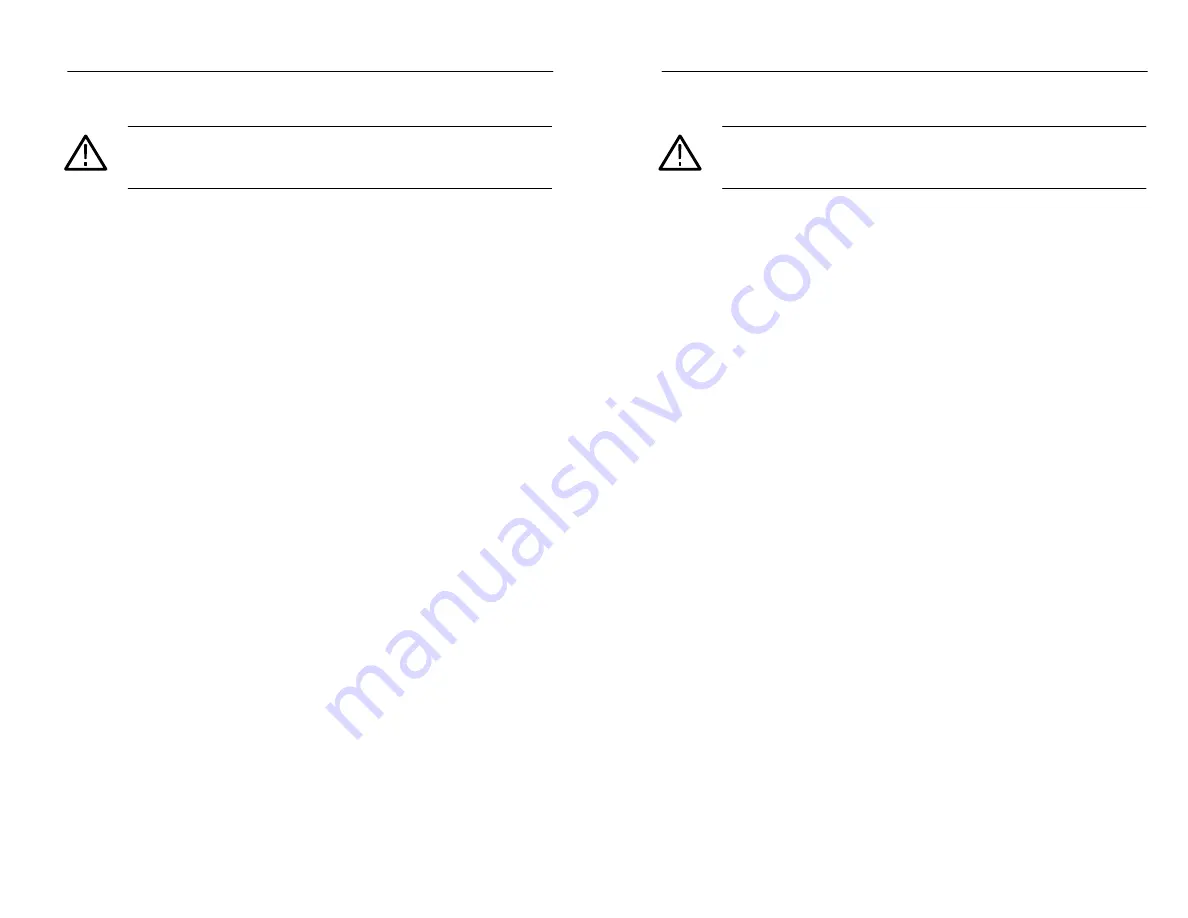
Port Functions
TFS3031 TekRanger/TekRanger 2 User Manual
1–5
CAUTION.
Do not connect the power/charger adapter or cigarette
lighter adapter cable to the TFS3031 when the ambient temperature
exceeds 40
0
C (104
0
F).
Port Functions
TFS3031 TekRanger/TekRanger 2 User Manual
1–5
CAUTION.
Do not connect the power/charger adapter or cigarette
lighter adapter cable to the TFS3031 when the ambient temperature
exceeds 40
0
C (104
0
F).
Содержание ATEC TekRanger 2
Страница 4: ......
Страница 18: ...Preface xiv TFS3031 TekRanger TekRanger 2 User Manual Preface xiv TFS3031 TekRanger TekRanger 2 User Manual ...
Страница 20: ......
Страница 68: ......
Страница 124: ......
Страница 132: ......
Страница 138: ...Cleaning 4 6 TFS3031 TekRanger TekRanger 2 User Manual Cleaning 4 6 TFS3031 TekRanger TekRanger 2 User Manual ...
Страница 146: ......
Страница 165: ...Index Index ...
Страница 166: ......
Страница 174: ...Index Index 8 TFS3031 TekRanger TekRanger 2 User Manual Index Index 8 TFS3031 TekRanger TekRanger 2 User Manual ...






























