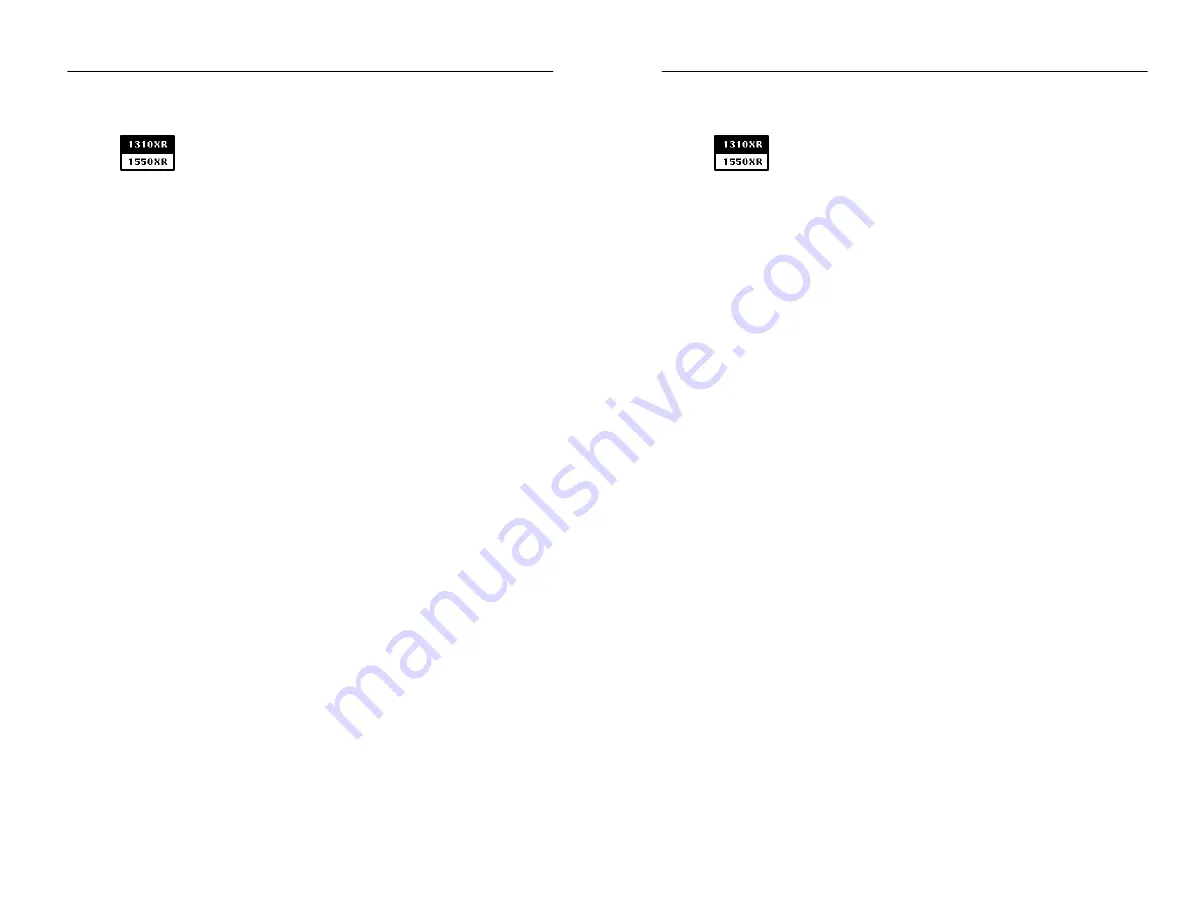
Testing A Fiber
TFS3031 TekRanger/TekRanger 2 User Manual
2–5
H
If a dual-wavelength port is installed, make sure the
proper wavelength is selected as indicated by the
‘‘wavelength’’ softkey (third softkey down on the front
panel when the Test Setup menu is displayed).
H
For the purpose of this exercise, make sure that the
Fiber Scan: IntelliTrace setup is selected in the Test
Setup menu. IntelliTrace allows full automatic testing.
Step 4. Push the
button to exit setups and begin
testing the fiber.
Wait a moment. The flashing red
LASER
LED on the front
panel indicates that the test is in progress. The screen also
displays an elapsed time for the test.
To stop a test in progress anytime, push the
button.
Step 5. When the test is complete, results are displayed on the
screen as either a waveform or event table (see Figure 2–1
on page 2–2, and the waveform/event table descriptions on
pages 2–8 and 2–11).
Push the
/
softkey to toggle between the
waveform and event table screens. Notice the difference in
display formats for the same test.
To continue with this exercise, display the waveform screen.
Step 6. Bring both cursors into view on the waveform.
The cursors, labeled A and B, are used for making fiber
measurements.
When a waveform is first acquired, the cursors are at the
zero distance point on the waveform (left side of the
screen). They are hard to see except for their distance
indicators that show 0.0 distance.
To bring the cursors into view for making measurements:
Testing A Fiber
TFS3031 TekRanger/TekRanger 2 User Manual
2–5
H
If a dual-wavelength port is installed, make sure the
proper wavelength is selected as indicated by the
‘‘wavelength’’ softkey (third softkey down on the front
panel when the Test Setup menu is displayed).
H
For the purpose of this exercise, make sure that the
Fiber Scan: IntelliTrace setup is selected in the Test
Setup menu. IntelliTrace allows full automatic testing.
Step 4. Push the
button to exit setups and begin
testing the fiber.
Wait a moment. The flashing red
LASER
LED on the front
panel indicates that the test is in progress. The screen also
displays an elapsed time for the test.
To stop a test in progress anytime, push the
button.
Step 5. When the test is complete, results are displayed on the
screen as either a waveform or event table (see Figure 2–1
on page 2–2, and the waveform/event table descriptions on
pages 2–8 and 2–11).
Push the
/
softkey to toggle between the
waveform and event table screens. Notice the difference in
display formats for the same test.
To continue with this exercise, display the waveform screen.
Step 6. Bring both cursors into view on the waveform.
The cursors, labeled A and B, are used for making fiber
measurements.
When a waveform is first acquired, the cursors are at the
zero distance point on the waveform (left side of the
screen). They are hard to see except for their distance
indicators that show 0.0 distance.
To bring the cursors into view for making measurements:
Содержание ATEC TekRanger 2
Страница 4: ......
Страница 18: ...Preface xiv TFS3031 TekRanger TekRanger 2 User Manual Preface xiv TFS3031 TekRanger TekRanger 2 User Manual ...
Страница 20: ......
Страница 68: ......
Страница 124: ......
Страница 132: ......
Страница 138: ...Cleaning 4 6 TFS3031 TekRanger TekRanger 2 User Manual Cleaning 4 6 TFS3031 TekRanger TekRanger 2 User Manual ...
Страница 146: ......
Страница 165: ...Index Index ...
Страница 166: ......
Страница 174: ...Index Index 8 TFS3031 TekRanger TekRanger 2 User Manual Index Index 8 TFS3031 TekRanger TekRanger 2 User Manual ...






























