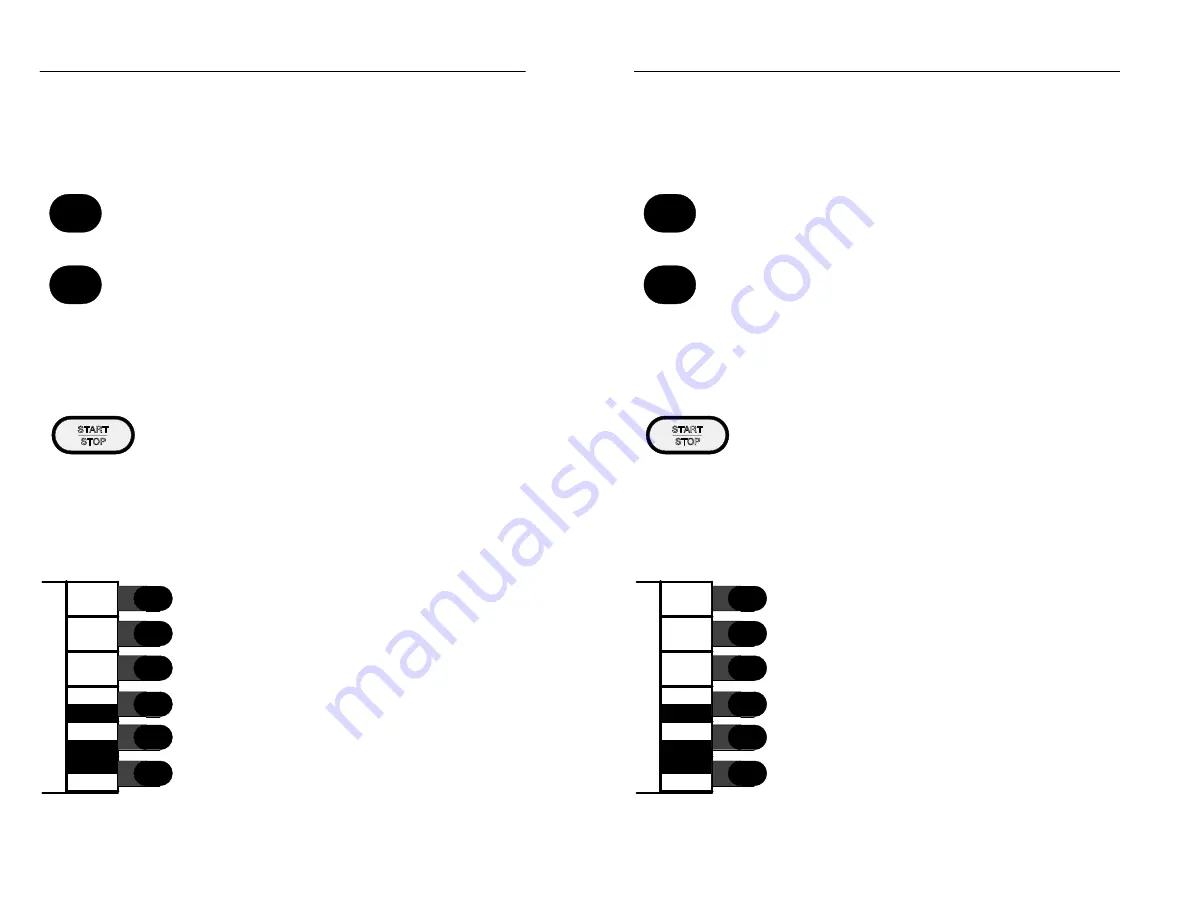
Buttons and Softkeys
1–8
TFS3031 TekRanger/TekRanger 2 User Manual
Buttons
The
ON/OFF
button powers the TFS3031 on and off.
The
HELP
button provides on-screen descriptive information
about the current instrument function or status.
For information about a button or softkey, push the
HELP
button,
then push the button or softkey in question.
Push the
HELP
button again to exit help.
The
START/STOP
button starts a test and stops a test in
progress. In Manual mode, hold down the
START/STOP
button for at least two seconds to begin real-time testing.
Softkeys
Softkeys control the operation of the TFS3031.
Softkeys are displayed along the right side of the
screen next to their pushbuttons. Softkey functions
vary according to the current operating status of the
instrument.
Some softkeys toggle between dual functions, such as
the
Cursor A
/
Cursor B
softkey. In dual-function
cases, the currently active function is indicated by
highlighted text. In this illustration, the
Trace
,
Zoom Off
, and
Cursor A
softkeys are highlighted and
are therefore active.
ON/OFF
HELP
HOLD FOR REAL TIME
Zoom On
Setup
Store or
Edit
Events
Table
Zoom Off
Cursor A
Cursor B
Trace
Buttons and Softkeys
1–8
TFS3031 TekRanger/TekRanger 2 User Manual
Buttons
The
ON/OFF
button powers the TFS3031 on and off.
The
HELP
button provides on-screen descriptive information
about the current instrument function or status.
For information about a button or softkey, push the
HELP
button,
then push the button or softkey in question.
Push the
HELP
button again to exit help.
The
START/STOP
button starts a test and stops a test in
progress. In Manual mode, hold down the
START/STOP
button for at least two seconds to begin real-time testing.
Softkeys
Softkeys control the operation of the TFS3031.
Softkeys are displayed along the right side of the
screen next to their pushbuttons. Softkey functions
vary according to the current operating status of the
instrument.
Some softkeys toggle between dual functions, such as
the
Cursor A
/
Cursor B
softkey. In dual-function
cases, the currently active function is indicated by
highlighted text. In this illustration, the
Trace
,
Zoom Off
, and
Cursor A
softkeys are highlighted and
are therefore active.
ON/OFF
HELP
HOLD FOR REAL TIME
Zoom On
Setup
Store or
Edit
Events
Table
Zoom Off
Cursor A
Cursor B
Trace
Содержание ATEC TekRanger 2
Страница 4: ......
Страница 18: ...Preface xiv TFS3031 TekRanger TekRanger 2 User Manual Preface xiv TFS3031 TekRanger TekRanger 2 User Manual ...
Страница 20: ......
Страница 68: ......
Страница 124: ......
Страница 132: ......
Страница 138: ...Cleaning 4 6 TFS3031 TekRanger TekRanger 2 User Manual Cleaning 4 6 TFS3031 TekRanger TekRanger 2 User Manual ...
Страница 146: ......
Страница 165: ...Index Index ...
Страница 166: ......
Страница 174: ...Index Index 8 TFS3031 TekRanger TekRanger 2 User Manual Index Index 8 TFS3031 TekRanger TekRanger 2 User Manual ...






























