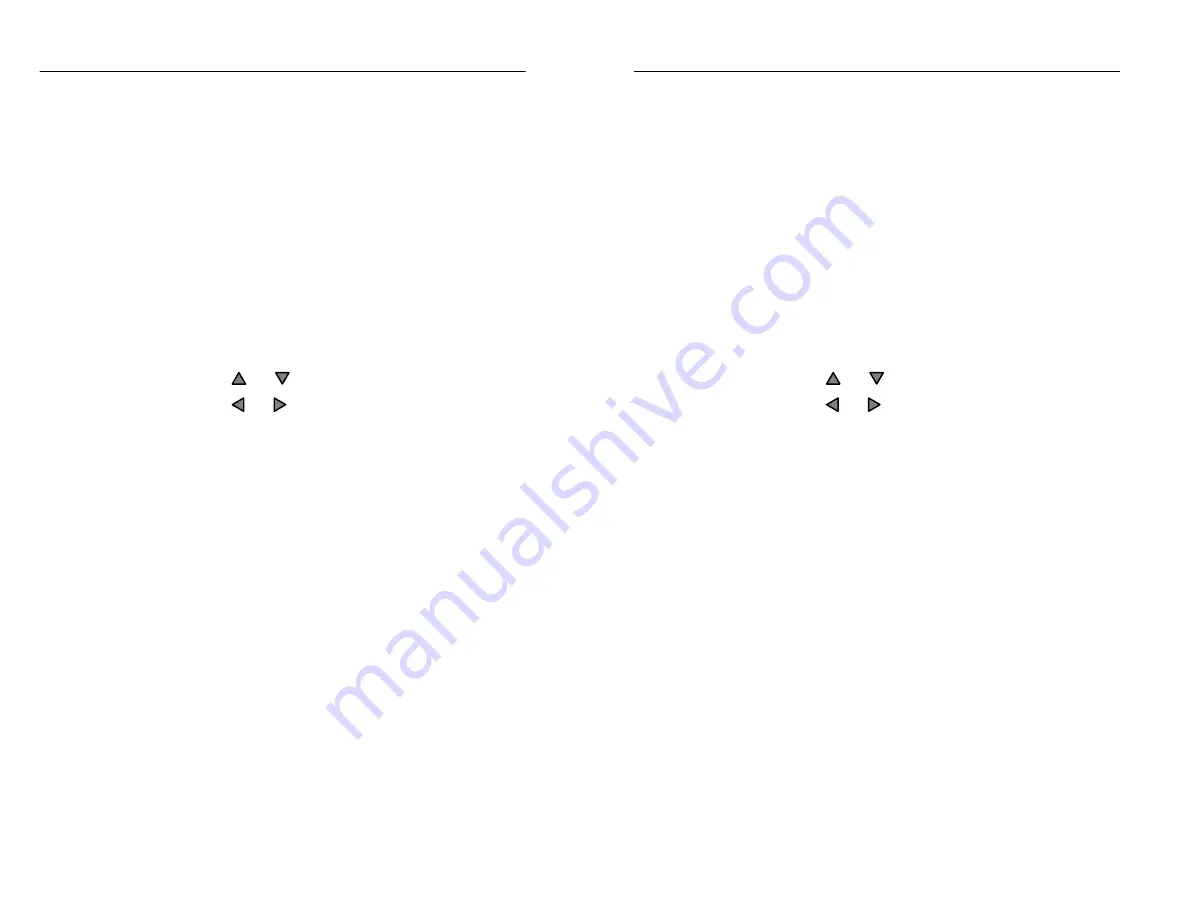
File Storage
2–34
TFS3031 TekRanger/TekRanger 2 User Manual
Following notes 1 and 2, you can enter 10 additional
user-defined notes. Each user-defined note consists of
two fields, the Title and the Description. You can edit
both Title and Description fields, as well as move notes
to reorder them.
2. Select a field to edit.
Press the
Add Row
softkey to enter a new note. A new,
blank row is created after the highlighted row. The new
row is now the currently selected row. (You cannot add a
row between notes 1 and 2, the Fiber ID and Operator.
When row 1, Fiber ID, is selected, pressing the
Add
Row
softkey adds a new note after note 2, Operator.)
Press the
and
arrow keys to select a row.
Press the and arrow keys to select the field to edit.
For notes 1 and 2, you can edit only the Description
field.
3. Press the
Edit Field
softkey to display a pop-up
alphanumeric window on the screen. The field you are
editing appears at the bottom of the screen. Edit the field
using the optional keyboard, or by using the arrow keys
and softkeys as described on the previous page for the
file name. For all notes except for Fiber ID and Operator,
you can enter up to 23 characters in the Title field, and
up to 55 characters in the Description field.
You can enter up to 30 characters for the Fiber ID
description, and up to 50 characters for the Operator
description.
4. Press the
Delete Row
softkey to delete the current note.
You cannot delete notes 1 and 2. The
Delete Row
softkey is not available unless you select a note other
than 1 or 2.
5. Press
Done
to return to the Save screen.
File Storage
2–34
TFS3031 TekRanger/TekRanger 2 User Manual
Following notes 1 and 2, you can enter 10 additional
user-defined notes. Each user-defined note consists of
two fields, the Title and the Description. You can edit
both Title and Description fields, as well as move notes
to reorder them.
2. Select a field to edit.
Press the
Add Row
softkey to enter a new note. A new,
blank row is created after the highlighted row. The new
row is now the currently selected row. (You cannot add a
row between notes 1 and 2, the Fiber ID and Operator.
When row 1, Fiber ID, is selected, pressing the
Add
Row
softkey adds a new note after note 2, Operator.)
Press the
and
arrow keys to select a row.
Press the and arrow keys to select the field to edit.
For notes 1 and 2, you can edit only the Description
field.
3. Press the
Edit Field
softkey to display a pop-up
alphanumeric window on the screen. The field you are
editing appears at the bottom of the screen. Edit the field
using the optional keyboard, or by using the arrow keys
and softkeys as described on the previous page for the
file name. For all notes except for Fiber ID and Operator,
you can enter up to 23 characters in the Title field, and
up to 55 characters in the Description field.
You can enter up to 30 characters for the Fiber ID
description, and up to 50 characters for the Operator
description.
4. Press the
Delete Row
softkey to delete the current note.
You cannot delete notes 1 and 2. The
Delete Row
softkey is not available unless you select a note other
than 1 or 2.
5. Press
Done
to return to the Save screen.
Содержание ATEC TekRanger 2
Страница 4: ......
Страница 18: ...Preface xiv TFS3031 TekRanger TekRanger 2 User Manual Preface xiv TFS3031 TekRanger TekRanger 2 User Manual ...
Страница 20: ......
Страница 68: ......
Страница 124: ......
Страница 132: ......
Страница 138: ...Cleaning 4 6 TFS3031 TekRanger TekRanger 2 User Manual Cleaning 4 6 TFS3031 TekRanger TekRanger 2 User Manual ...
Страница 146: ......
Страница 165: ...Index Index ...
Страница 166: ......
Страница 174: ...Index Index 8 TFS3031 TekRanger TekRanger 2 User Manual Index Index 8 TFS3031 TekRanger TekRanger 2 User Manual ...






























