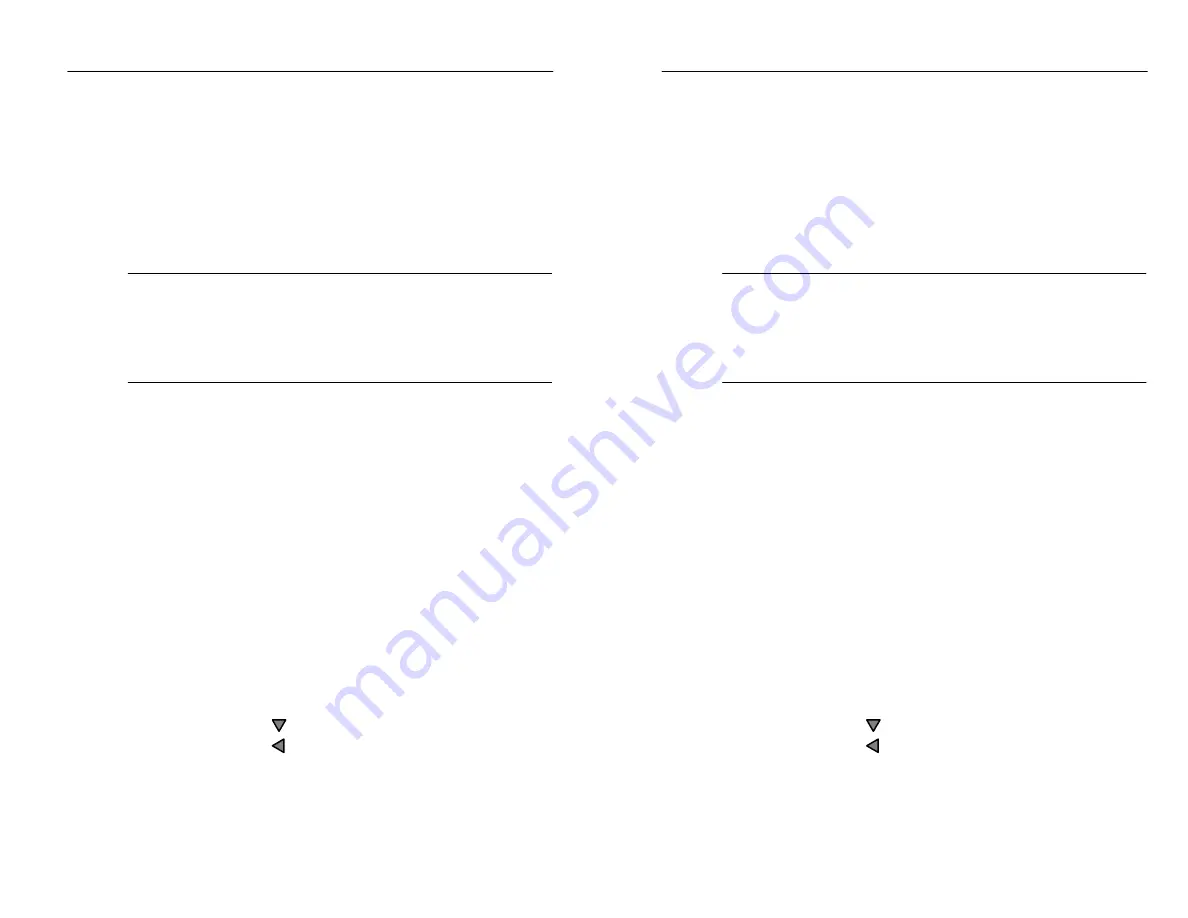
Setups
TFS3031 TekRanger/TekRanger 2 User Manual
1–19
Choose the Fiber Scan: IntelliTrace parameter to continue.
IntelliTrace is the most commonly used test mode, and is
used throughout this manual for the various exercises.
Step 5. Continue to use the arrow keys as described in steps 3 and 4
to change other setups in the Test Setup menu as needed for
your application.
NOTE
. If two Laser Output ports are installed in the instrument, make
sure that the proper port is selected in the Test Port setup.
If you make a mistake in any menu, use the arrow keys to reselect
and correct your mistake, or push the
Undo
softkey before going to
the next setup.
Step 6. Push the
SELECT
button to choose the other setup menus
(Format, System, and I/O–Doc).
Use the arrow keys as described in steps 3 and 4 to change
setups in these menus as needed for your application.
Step 7. When you are through changing setups:
Push the
START/STOP
button to immediately begin a test
using your new setups (or first push the
Exit
softkey, then
the
START/STOP
button).
–or–
Before exiting setups, save your new setups as the next
power-on defaults:
1. Push the
SELECT
button to choose the System menu.
2. Push the
arrow key to choose Power-On Defaults.
3. Push the arrow key to select Last Used.
See page 1–40 for information about other default options.
Only setups established as defaults continue in effect after
power off, and battery discharge or removal.
Setups
TFS3031 TekRanger/TekRanger 2 User Manual
1–19
Choose the Fiber Scan: IntelliTrace parameter to continue.
IntelliTrace is the most commonly used test mode, and is
used throughout this manual for the various exercises.
Step 5. Continue to use the arrow keys as described in steps 3 and 4
to change other setups in the Test Setup menu as needed for
your application.
NOTE
. If two Laser Output ports are installed in the instrument, make
sure that the proper port is selected in the Test Port setup.
If you make a mistake in any menu, use the arrow keys to reselect
and correct your mistake, or push the
Undo
softkey before going to
the next setup.
Step 6. Push the
SELECT
button to choose the other setup menus
(Format, System, and I/O–Doc).
Use the arrow keys as described in steps 3 and 4 to change
setups in these menus as needed for your application.
Step 7. When you are through changing setups:
Push the
START/STOP
button to immediately begin a test
using your new setups (or first push the
Exit
softkey, then
the
START/STOP
button).
–or–
Before exiting setups, save your new setups as the next
power-on defaults:
1. Push the
SELECT
button to choose the System menu.
2. Push the
arrow key to choose Power-On Defaults.
3. Push the arrow key to select Last Used.
See page 1–40 for information about other default options.
Only setups established as defaults continue in effect after
power off, and battery discharge or removal.
Содержание ATEC TekRanger 2
Страница 4: ......
Страница 18: ...Preface xiv TFS3031 TekRanger TekRanger 2 User Manual Preface xiv TFS3031 TekRanger TekRanger 2 User Manual ...
Страница 20: ......
Страница 68: ......
Страница 124: ......
Страница 132: ......
Страница 138: ...Cleaning 4 6 TFS3031 TekRanger TekRanger 2 User Manual Cleaning 4 6 TFS3031 TekRanger TekRanger 2 User Manual ...
Страница 146: ......
Страница 165: ...Index Index ...
Страница 166: ......
Страница 174: ...Index Index 8 TFS3031 TekRanger TekRanger 2 User Manual Index Index 8 TFS3031 TekRanger TekRanger 2 User Manual ...






























