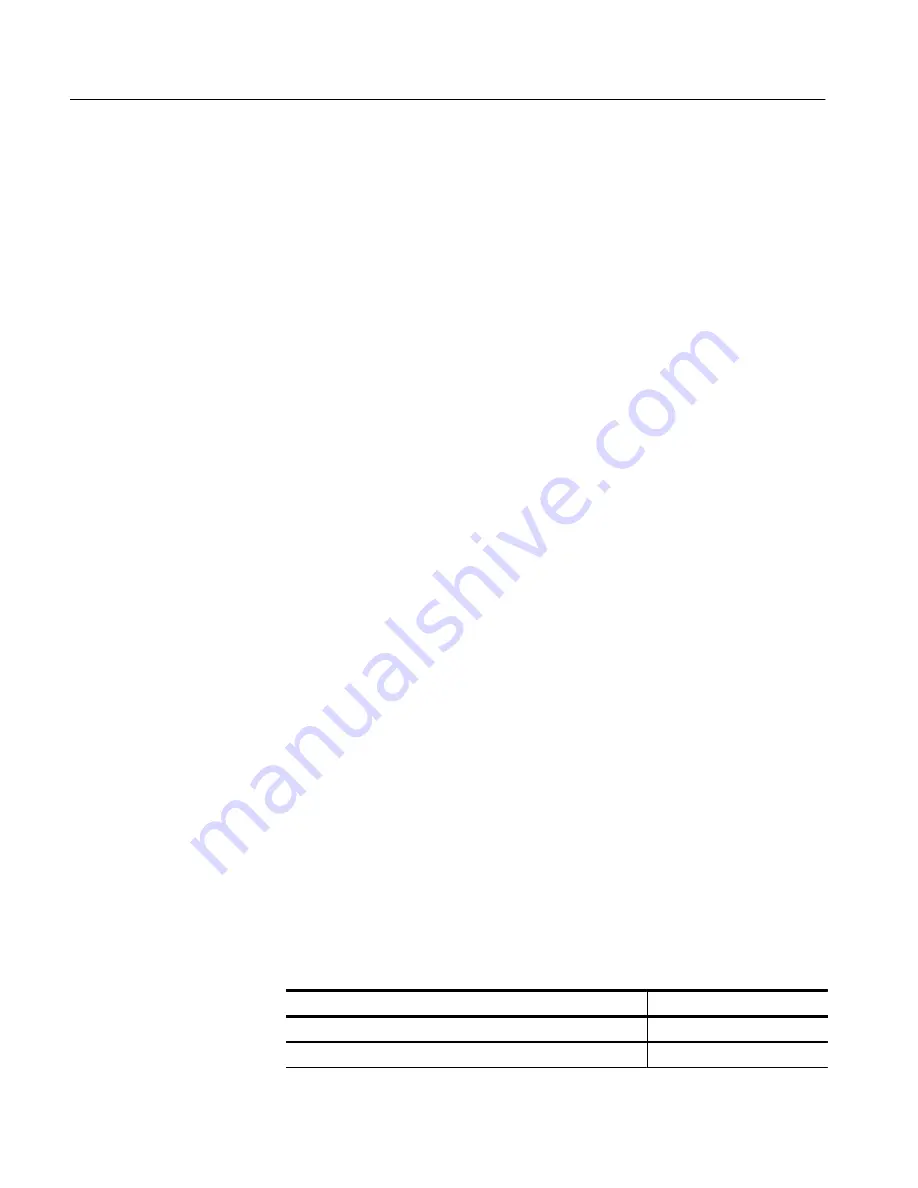
Appendix A: Options and Accessories
A–2
TLS 216 User Manual
The following options add to the services available with the standard warranty.
(The standard warranty appears following the title page in this manual.)
H
Option M2.
When Option M2 is ordered, Tektronix adds two years of repair
service to the standard warranty.
H
Option M3. When Option M3 is ordered, Tektronix adds four logic scope
calibrations (one per year in the second through fifth years of service) to the
Option M2 service.
H
Option M8. When Option M8 is ordered, Tektronix adds four logic scope
calibrations (one per year in the second through fifth years of service) to the
standard warranty.
Tektronix ships the Logic Scope, when ordered with Option 1R, configured for
installation in a 19 inch wide instrument rack. Customers with instruments not
configured for rackmounting can order a rackmount kit (016-1236-00 for field
conversions).
Instructions for rackmounting the Logic Scope are shipped with the option 1R.
With this option, Tektronix ships a Tektronix Phaser 140, 360 dpi, inkjet, color
printer. Order option 3I for 220V use or option 3P for 110 V use.
With this option, Tektronix ships a Calibration Data Report with the product.
With this option, Tektronix ships a Certificate of Calibration. This certificate
states that this instrument meets or exceeds all warranted specifications. It further
states that this instrument has been calibrated using standards and instruments
whose accuracies are traceable to the National Institute of Standards and
Technology, an accepted value of a natural physical constant, or a ratio calibra-
tion technique. The calibration is in compliance with US MIL-STD-45662A.
This option includes a test data report for the oscilloscope.
Standard Accessories
The following standard accessories are included with the logic scope:
Table A–2: Standard Accessories
Accessory
Part Number
User Manual
070-8834-XX
Programmer Manual
070-8835-XX
Warranty-Plus Service
Options
Option 1R: Rackmounted
Logic Scope
Option 3I or 3P:
Phaser 140 Color Printer
Option 95
Option 96
Содержание P6240
Страница 2: ...User Manual TLS 216 Logic Scope 070 8834 01 This document supports firmware version 1 0 2e and above...
Страница 5: ......
Страница 7: ......
Страница 15: ...Table of Contents viii TLS 216 User Manual...
Страница 20: ...Getting Started...
Страница 26: ...Start Up 1 6 TLS 216 User Manual...
Страница 51: ...Operating Basics...
Страница 53: ...Overview 2 2 TLS 216 User Manual...
Страница 73: ...Acquisition 2 22 TLS 216 User Manual...
Страница 82: ...Reference...
Страница 94: ...Adjusting the Vertical Setup 3 12 TLS 216 User Manual...
Страница 104: ...Choosing an Acquisition Mode 3 22 TLS 216 User Manual...
Страница 112: ...Choosing a Group Display Mode 3 30 TLS 216 User Manual...
Страница 122: ...Customizing the Display 3 40 TLS 216 User Manual...
Страница 130: ...Customizing the Display Colors 3 48 TLS 216 User Manual...
Страница 136: ...Doing a Signal Path Compensation 3 54 TLS 216 User Manual Figure 3 25 Performing a Signal Path Compensation...
Страница 162: ...Measuring Waveforms Automatically 3 80 TLS 216 User Manual...
Страница 168: ...Measuring Waveforms with Cursors 3 86 TLS 216 User Manual...
Страница 178: ...Printing a Hardcopy 3 96 TLS 216 User Manual...
Страница 186: ...Probing of Circuits 3 104 TLS 216 User Manual...
Страница 198: ...Saving and Recalling Waveforms 3 116 TLS 216 User Manual...
Страница 222: ...Triggering on Patterns 3 140 TLS 216 User Manual...
Страница 252: ...Triggering on States 3 170 TLS 216 User Manual...
Страница 256: ...Viewing Status 3 174 TLS 216 User Manual...
Страница 261: ...Appendices...
Страница 283: ...Appendix B Algorithms B 18 TLS 216 User Manual...
Страница 285: ...Appendix C Packaging for Shipment C 2 TLS 216 User Manual...
Страница 290: ...Glossary...
Страница 302: ...Glossary Glossary 12 TLS 216 User Manual...
Страница 303: ...Index...
Страница 319: ...Index Index 16 TLS 216 User Manual...
Страница 320: ......
Страница 321: ......
















































