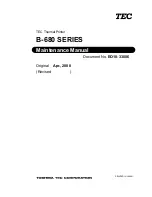Отзывы:
Нет отзывов
Похожие инструкции для B-680 Series

Pixma MG2400 Series
Бренд: Canon Страницы: 2

3260
Бренд: QMS Страницы: 86

T8106
Бренд: Tally Страницы: 53

T2265 SprintPro
Бренд: Tally Страницы: 30

T2040
Бренд: Tally Страницы: 108

9045N
Бренд: TallyGenicom Страницы: 2

2900 -
Бренд: TallyGenicom Страницы: 2

WORKCENTRE 5755
Бренд: Xerox Страницы: 356

Ap1300
Бренд: ABLE Systems Страницы: 4

DPU-30
Бренд: SII Страницы: 85

Creo
Бренд: Planmeca Страницы: 56

LaserPro StellarMark IFII Series
Бренд: GCC Technologies Страницы: 111

BIZHUB 195
Бренд: Konica Minolta Страницы: 4

CLe RFID Smart
Бренд: SATO Страницы: 2

LN15
Бренд: Digital Equipment Страницы: 122

imageRUNNER ADVANCE DX C7700 Series
Бренд: Canon Страницы: 127

LBP6000 Series
Бренд: Canon Страницы: 146

G056
Бренд: Gestetner Страницы: 335