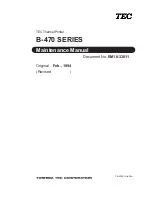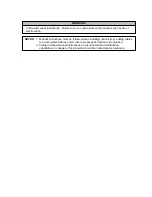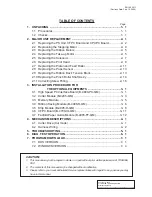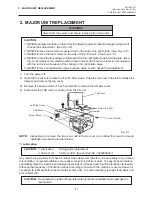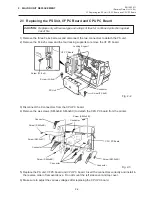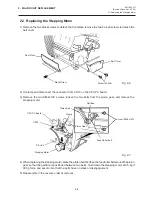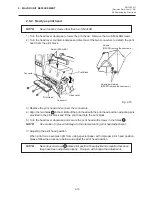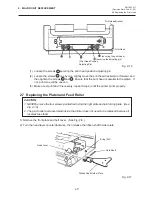Отзывы:
Нет отзывов
Похожие инструкции для B-470 SERIES

M9106 Series
Бренд: Pantum Страницы: 164

Aficio SP4100N-KP
Бренд: Ricoh Страницы: 4

D096
Бренд: Ricoh Страницы: 268

MS Soho
Бренд: oliser Страницы: 20

PowerVat 250
Бренд: W2P Engineering Страницы: 40

Pro900 Series
Бренд: Lexmark Страницы: 10

TAZ 6
Бренд: LulzBot Страницы: 3

4400B - Phaser B/W Laser Printer
Бренд: Xerox Страницы: 24

HALOT-ONE
Бренд: Creality 3D Страницы: 65

OKIMATE 20
Бренд: OKIDATA Страницы: 39

Optra W810
Бренд: Lexmark Страницы: 489

MAC TECHNICAL REFERANCE C7350
Бренд: Oki Страницы: 95

3852-2
Бренд: IBM Страницы: 128

IMAGERUNNER 2020
Бренд: Canon Страницы: 115

DOCS2GO
Бренд: ION Страницы: 32

toucan lt
Бренд: MUTOH Страницы: 12

1870N - HL B/W Laser Printer
Бренд: Brother Страницы: 204

SG1000EU
Бренд: Sawgrass Страницы: 129