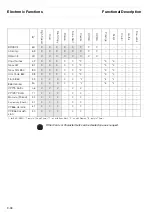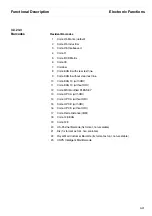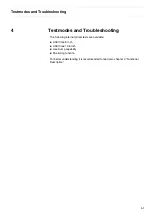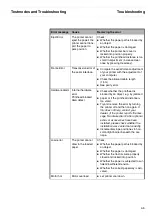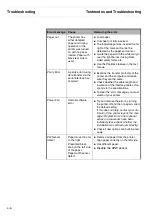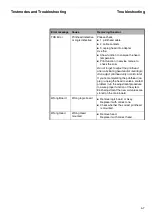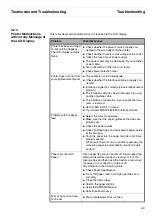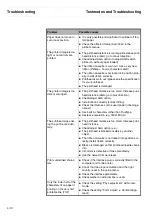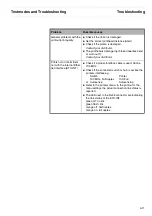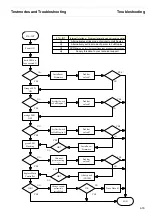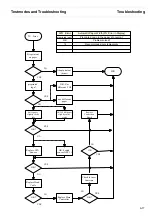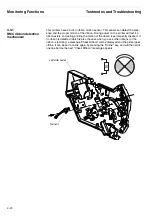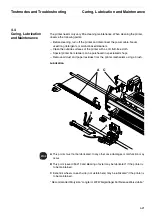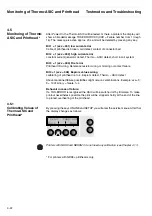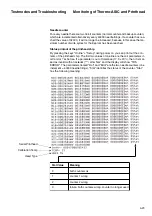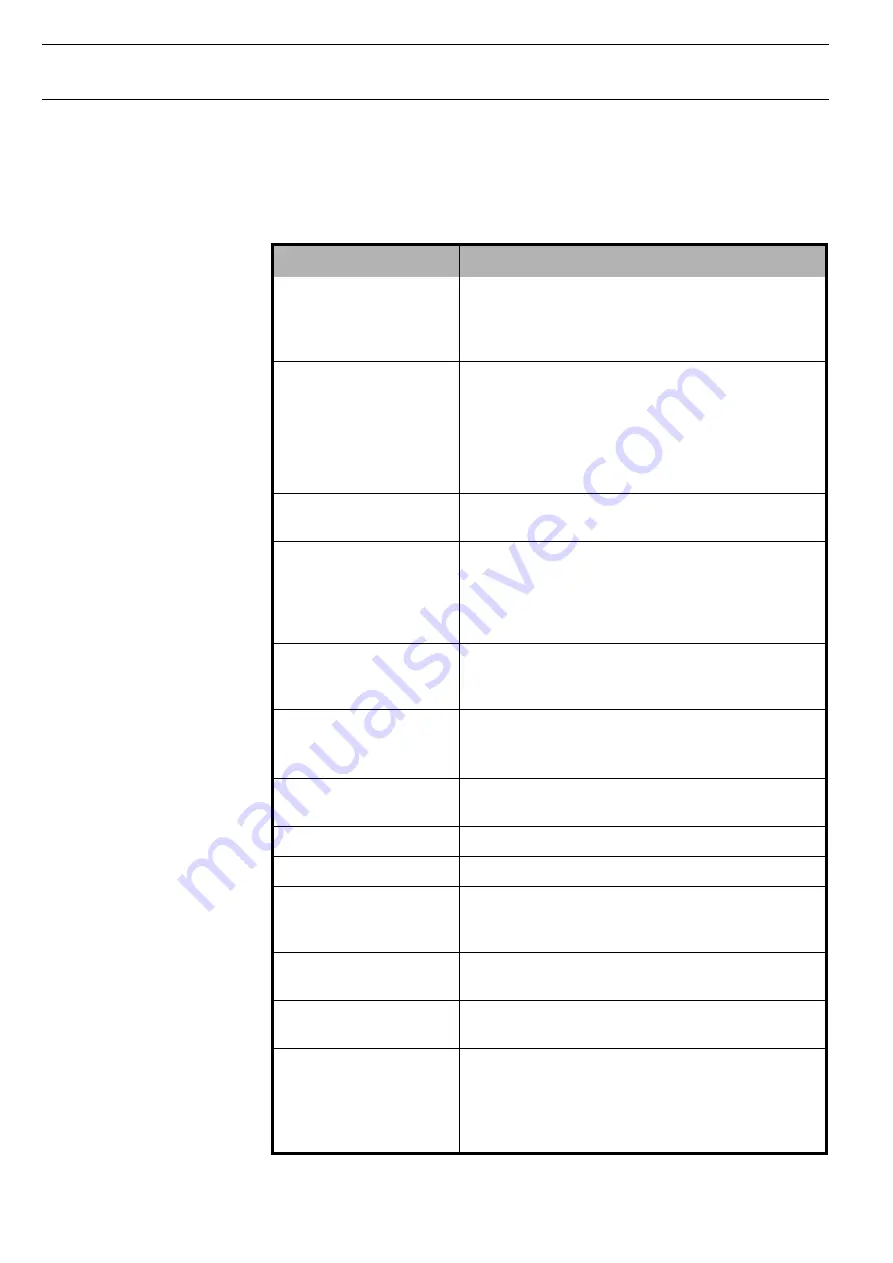
Troubleshooting
Testmodes and Troubleshooting
4-8
4.2.2
Further Messages in the
LCD Display
The messages in the table below are not error messages, but operating steps to be
mentioned.
Message
Meaning
Head Hot
The printhead is hot.
The printer reports that the temperature of the print-
head is becoming too high and that print speed is
being reduced for this reason.
Head Hot (permanently
displayed)
Try to adjust head temperature (2380 only, see sec-
tion 6.3.1).
Check printhead; if damaged please replace print-
head (see section 5.2).
Replace printhead cables.
Replace main board.
Insert Paper Top (or Front) Paper is not available in selected paper way. Data is in
interface receive buffer.
Loading Default
Printer is loading default (factory) configuration. It is
possible to do this manually by pressing the four func-
tion and selection buttons when turning on the printer
(see also User Guide on CD-ROM). Default anyway is
loaded after installing different or new firmware.
Only Available in EPSON
Mode
Functions which are not meaningfull in this emulation
have been selected. To use the selected feature you
have to switch over the emulation to Epson.
Open Front Flap
If you have choosen “the single sheet feed” then you
must open the front flap.
Applies only to some printer models.
Park Position
You are informed when the fanfold paper is in park
position.
Please Wait
Your printer is occupied with internal proceedings.
Press any Key
You are requested to press any key.
Remove Paper in xxx
The paper way is changed (xxx indicates the paper
way). Remove the remaining paper in the printer
manually.
Tear Paper Off
Note for the operator to tear off the paper positioned
on the tear off edge before.
Adjust Tear or
Adjust Cut
Use this keys “
↑
”, “
↓
” or “>”, “<” to adjust the paper at
tear position (valid also for Cut feature).
Paperwidth Error
A print job exceeds the paper width with the automatic
paper width detection active.
Cancel the print job or load suitable paper, see also
User Guide on CD-ROM, section “Automatic paper
width detection (APW)”.
Содержание 2365
Страница 1: ...Maintenance manual Matrix printer 2365 2380...
Страница 2: ...This page intentionally left blank...
Страница 8: ...This page intentionally left blank...
Страница 10: ...This page intentionally left blank...
Страница 20: ...This page intentionally left blank...
Страница 32: ...Mechanical Functions Functional Description 3 12 right mark mark mark...
Страница 35: ...Functional Description Electronic Functions 3 15 2365 2380 Electronic groups...
Страница 128: ...This page intentionally left blank...
Страница 134: ...Mechanical Adjustments Adjustments 6 6...
Страница 136: ...Electrical Adjustments Adjustments 6 8...
Страница 142: ...Housing Spare Parts and Schematics 7 2 7 1 Housing 7 1 1...
Страница 144: ...Basic Printer Spare Parts and Schematics 7 4 7 2 1 Basic Printer 1 3 36...
Страница 145: ...Spare Parts and Schematics Basic Printer 7 5 Basic Printer 2 3 462646...
Страница 146: ...Basic Printer Spare Parts and Schematics 7 6 Basic Printer 3 3...
Страница 147: ...Spare Parts and Schematics Basic Printer 7 7 7 2 2 Carriage RMS and Platen 72 125 138 139 136 62 11 137...
Страница 151: ...This page intentionally left blank...
Страница 152: ...Standard Tractor Assy Spare Parts and Schematics 7 12 7 3 Standard Tractor Assy 462646 134 140 17...
Страница 162: ...PMS Double Sensor Spare Parts and Schematics 7 22 7 8 PMS Double Sensor T R T R T Transmit R Receive...
Страница 164: ...Option Recognition Spare Parts and Schematics 7 24 7 10 Option Recognition...
Страница 168: ...This page intentionally left blank...
Страница 170: ...Tractor Complete Rear Tractor 2T Model 8 2 8 2 Tractor Complete 4 1...
Страница 172: ...This page intentionally left blank...
Страница 174: ...Cutting Device Option Specifications 9 2 14 6 4 12 1 5 6 11 7 13 7 8 17 2 9 3 16 15 4...
Страница 176: ...This page intentionally left blank...
Страница 177: ...2nd Front Tractor option 10 1 10 2nd Front Tractor option...
Страница 179: ...Printer Stand Overview 11 1 11 Printer Stand 11 1 Overview...
Страница 180: ...Installing the Printer Stand Printer Stand 11 2 11 2 Installing the Printer Stand 1 2 3 4...
Страница 181: ...Printer Stand Installing the Printer Stand 11 3 6 8 7 5...
Страница 182: ...Installing the Printer Stand Printer Stand 11 4 9 10...