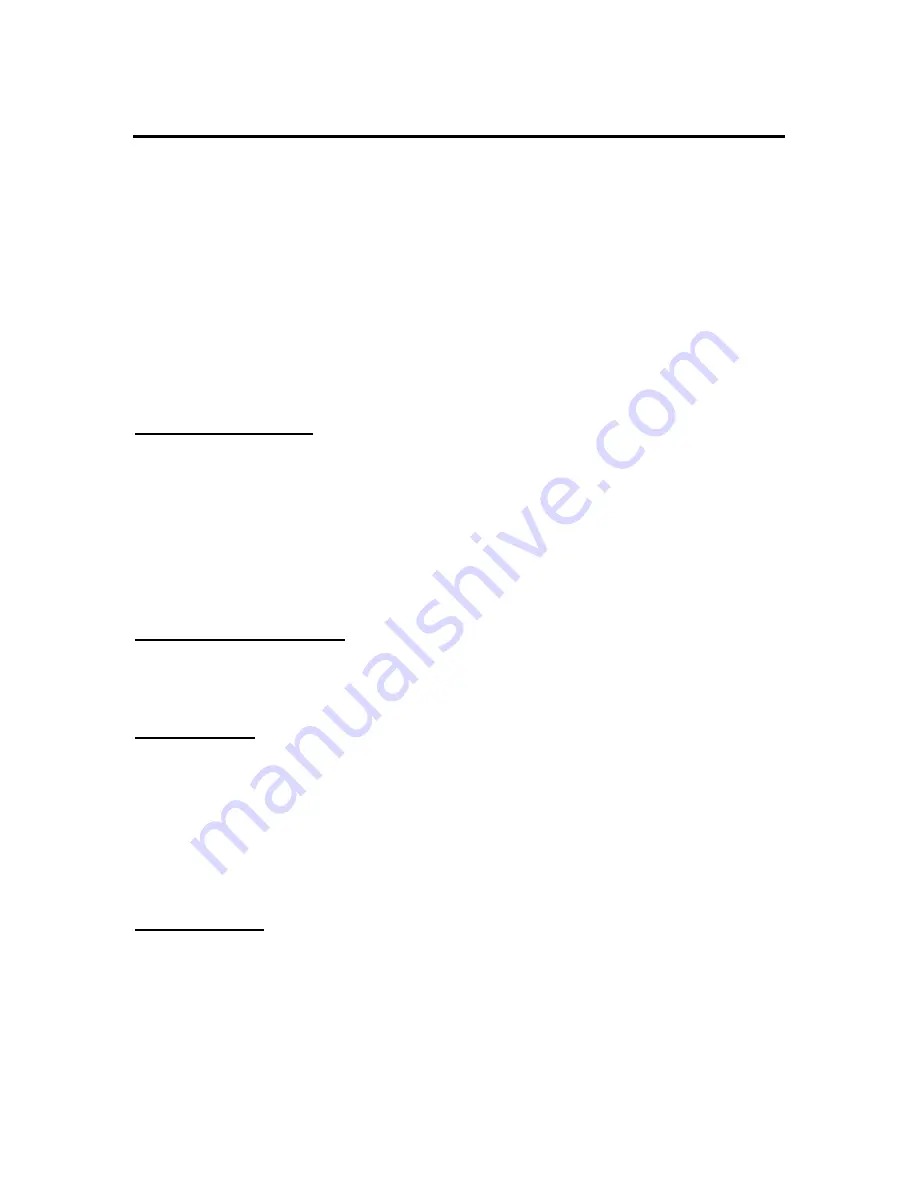
Modbus
MONITOR can be configured as a Modbus slave device. In this mode, the unit will
respond to properly formed Modbus messages in either RTU (default) or ASCII format.
Keep in mind that when Modbus has been enabled, the unit will not be capable of
connecting to a PC/PDA to download a log or make setup changes, but AutoPoll can be
used to access log data. For more information on AutoPoll, please visit www.sutron.com
To enable Modbus, go to the
Station Setup
menu on the front panel
and press right when
the
Modbus Setup
option is shown. The first option shown is the current status of
Modbus, enabled or disabled. Pressing Set will switch between the two options. If
Modbus is disabled and it is turned on, a warning message will display showing that GPS
and PC communications will cease to work. Hitting Set will enable Modbus.
Modbus Menu Tree
Modbus Setup
Modbus Enable
Modbus Device ID
Modbus Protocol
Modbus Parity
Delay before Tx (ms)
Delay after Tx (ms)
Modbus Baud Rate
Modbus Menu Options
After enabling Modbus, other setup options become available allowing more
customization of the unit. Initially, each of these settings is defaulted to those expected
by the Modbus protocol.
Modbus Enabled
Default is DISABLED. Enabling will cause the unit to not communicate properly with
any other type of device on the DB9 connector for example a PC/PDA or Garmin GPS
unit.
Note:
If GPS is enabled and Modbus is turned on, the user will be prompted with
‘
WARNING! GPS/PC comm. Will no longer work!
’ Pressing Set will enable Modbus
and disable GPS.
Modbus Device ID
Default is 1. The device ID is the address that is used by the Modbus master to select
which device to communicate with. Each slave on the bus must have a unique device ID
ranging from 1 – 247. Address ‘0’ is reserved as the broadcast address.
68













































