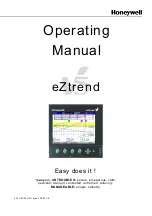Booted at 2008/06/04 09:42:22
Battery 12.6V
Setup
To view the whole measurement setup, type “SETUP”. To view just the setup of
measurement one, type “M1”. Likewise, “M2” will show the setup of the second
measurement. Note that only pertinent data is shown. If a measurement is not active, it
will not show it’s setup fields. If a measurement is of type analog, it will not show it’s
SDI-12 setup fields.
An easy way of setting up your station is to type “WIZARD”. A setup wizard will guide
you through the most commonly used settings of the station and of each measurement.
The setup wizard may be used to configure one specific measurement: typing “M1
WIZARD” will setup measurement one.
Every setup field can be changed by typing
setup = value
where setup is the name of the
field and value is the new value. By just typing the name of the field, the current value
and the range of the field are shown.
For example, typing “STATION NAME” will show the current station name. Typing
“STATION NAME = SUTRON” will change the station name.
>STATION NAME
Setup NOT changed
Station Name = DEMO, max length 23
>STATION NAME = SUTRON
Setup changed
Station Name = SUTRON, max length 23
Changing measurement setup fields requires that the measurement be named. For
example, to change the
Measurement Type
it is not enough to type “MEAS TYPE”. You
need to provide the number of the measurement in question: “M1 MEAS TYPE” will
show the
Measurement Type
of the first measurement. “M2 MEAS TYPE” works for the
second measurement.
>M1 MEAS TYPE
Setup NOT changed
Meas Type = Internal Temp, Range (0=Precip
Accumulation, 1=Precip Rate, 2=SDI-12
, 3=Analog, 4=Battery, 5=Wind, 6=Digital, 7=Meta,
8=Soil, 9=Internal Temp)
In the example above, the user typed “M1 MEAS TYPE”, which will show the
measurement type field of the first measurement. The example shows the type as being
Internal Temp.
After the current type is shown, the range shows all the options for the
50