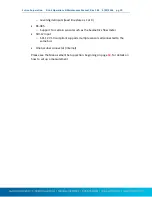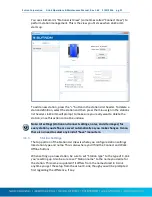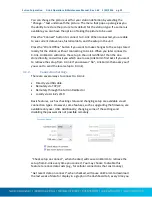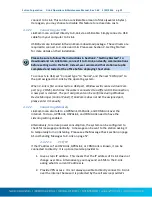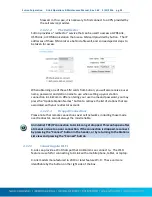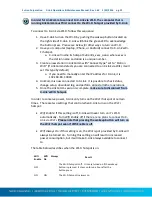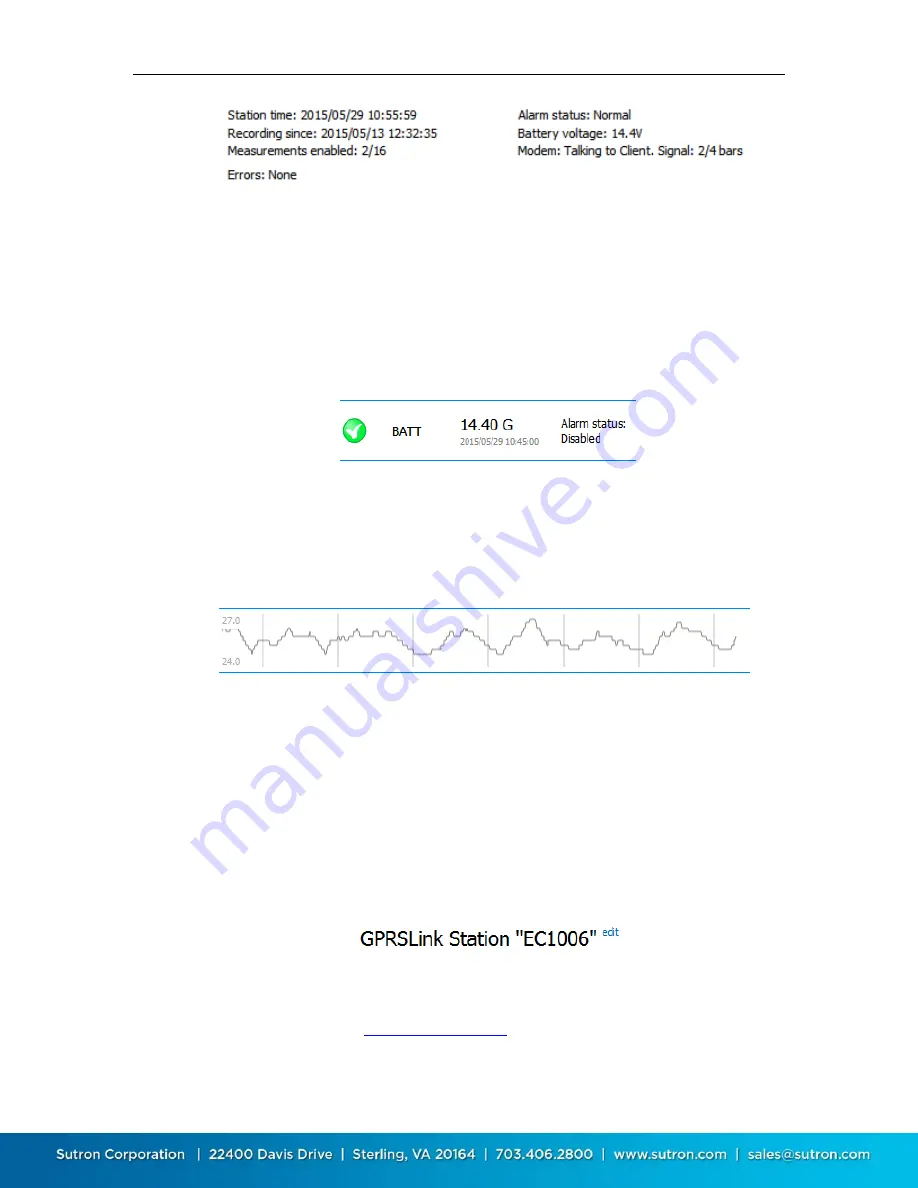
Sutron Corporation X-Link Operations & Maintenance Manual, Rev 1.63 5/24/2016 pg. 33
High level telemetry status is also shown on this page. To see low level details
about telemetry, please see the Telemetry tab. If the station has any active
errors, these are shown in RED just below the status area.
4.3.2.
Current Data
Just below the station status area, LinkComm displays current data values, the
time the data values were measured, and the alarm status for each data item.
This data is updated every time you click
Refresh Status
.
4.3.3.
Recent Data Graph
A graph of the recent data (over the last 7 days) is displayed next to current data,
for each item being measured by X-Link. This graph is automatically populated
with data on connect only if you have
Get recent data on connect
checked in the
station Connection Settings.
Right-clicking on the graph (or touching the graph in the mobile app), reveals a
pop-up menu that allows you to:
Refresh recent data (all items, not just the selected)
View the current data item in the larger graph on the Data tab
4.3.4.
Changing the Station Name
The station name can only be changed from the Dashboard tab, and is actually
the
only
setup item that can be changed from the Dashboard tab. To change the
station name, press the blue “edit” text, next to the station name.
LinkComm will prompt for the new station name. Just as with every other station
setup change, the change is not complete until you have sent the setup to X-Link.
Do this using either the
setup status button
in the main header, or the
Send
Setup to X-Link
item in the main menu.