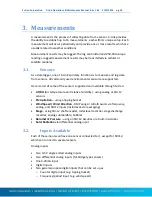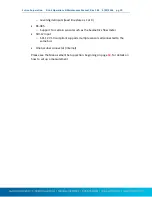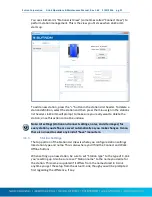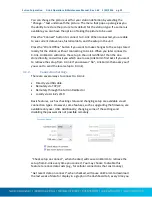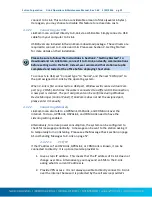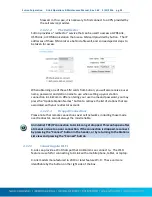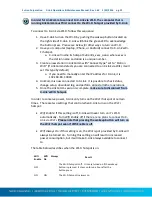Sutron Corporation X-Link Operations & Maintenance Manual, Rev 1.63 5/24/2016 pg. 29
4.2.3.
Working with Setups
Since both LinkComm and X-Link maintain separate setups, working with setups
can be a bit tricky. This section explains how to work with setups in more detail,
so you can be sure X-Link is always running the setup you intend.
An X-Link's setup dictates how it will behave when it is turned on: what sensors
to collect data from, where to transmit data, and so on. LinkComm is used to set
up a station and to manage setup files.
You make changes to the setup using the Measurements and Telemetry tabs
(described in later sections). The station name may be changed using the
Dashboard tab.
LinkComm keeps a copy of the station setup locally. It is this setup that you see
displayed in LinkComm. As you make changes to the setup, it is automatically
saved locally, so there is no need to select a “Save” menu item or button.
However, you do need to send the setup to X-Link.
The setup that is shown in LinkComm is not necessarily the same setup that is
in a connected X-Link
To read a setup from an X-Link and show it in LinkComm, you may either use
the
setup status button
as described in the previous section, or select the
Get Setup From X-Link
item from the main menu
To give a setup created by LinkComm to X-Link, you may either use the
setup
status button
as described in the previous section, or select the
Send Setup
To X-Link
item from the main menu
Unless the
setup status button
menu item is selected, or the Send Setup to X-
Link button is clicked, none of the changes made to the setup in LinkComm will
be in X-Link!
4.2.3.1.
Getting Started with Setup
When you create a station definition in LinkComm, the local setup is empty. If
you then connect to X-Link and get the setup, the setup in X-Link becomes the
new local setup, no questions asked (since LinkComm didn’t have a previous
setup).
4.2.3.2.
Working Offline
To “work offline” means to make changes to the local setup while disconnected
from X-Link. You enter this mode by selecting “Work Offline” in the stations list
view. The changes you make to the setup are automatically saved.