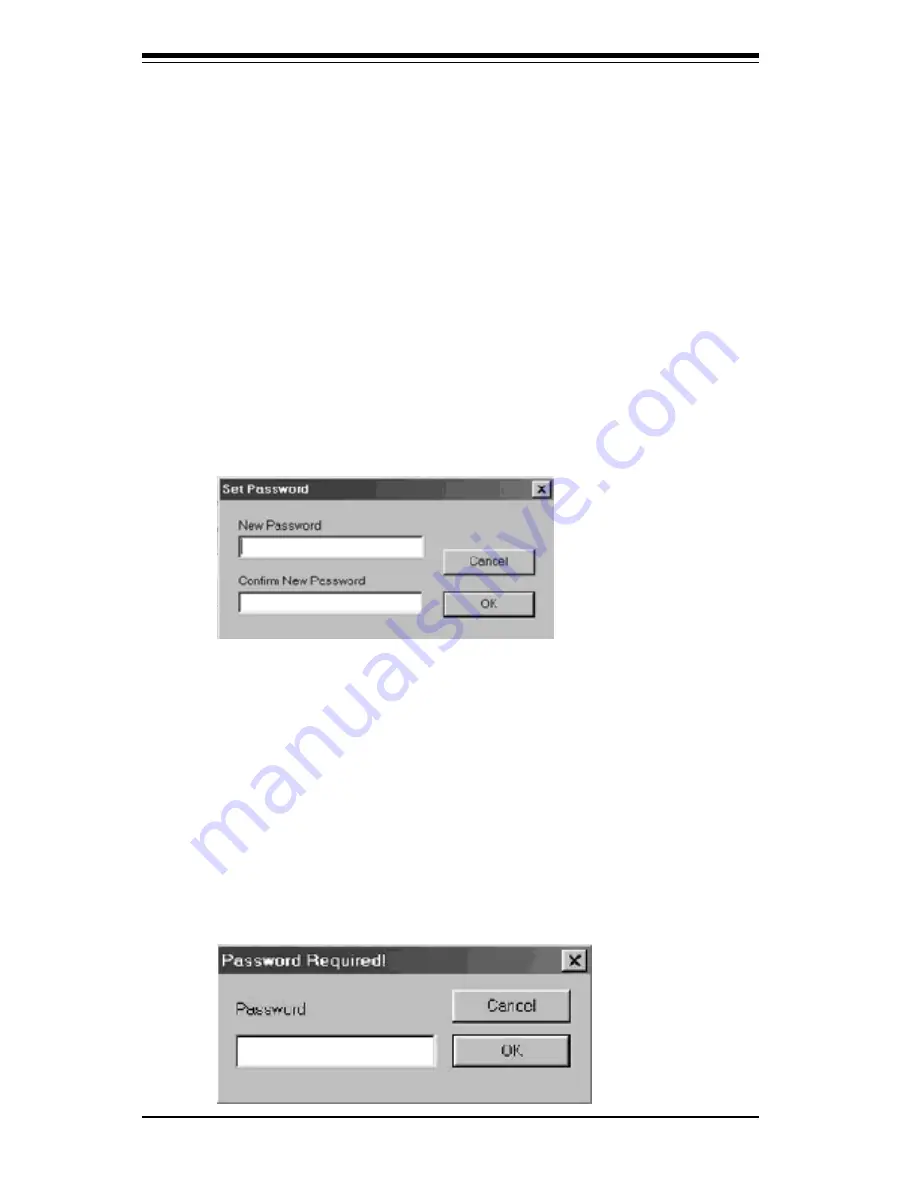
5-52
S
UPER 370DDE/370SDA
User's Manual
Troubleshooting
Start Minimized checkbox allows user to have FastCheck appear on
the toolbar only on startup. Click on the icon to see the FastCheck
utility screen.
Always on Top checkbox tells the Utility to appear above all programs
until closed or minimized manually.
Enable Password checkbox in the Preferences section turns on/off
use of a Password every time the FastCheck Monitoring Utility
icon is selected or the program is run from the Start menu.
Disabling use of a current password requires password entry (see
Creating Password bellow).
Creating Password
1.
To create a password, check the Enable Password checkbox in the
Preferences section.The “Set Password” window will appear.
2.
Type the password you want to use. Press the Tab key or click to
retype the same password in the “Confirm New Password” section.
Click the OK button.
NOTE: Remember to record the password you use in a secure place in
case you forget it.
3.
A confirmation screen will appear saying that “Password Checking
is Enabled”. Click the OK button.
4.
Once the password feature is enabled, the following menu will
appear before the FastCheck window can be opened.is enabled,
the following menu will appear on each use of FastCheck.
Содержание SUPER 370DDE
Страница 1: ... SUPER 370DDE SUPER 370SDA USER S MANUAL Revision 1 1 SUPER ...
Страница 9: ...Chapter 1 Introduction 1 3 370DDE SECTION ...
Страница 10: ...SUPER 370DDE 370SDA User s Manual 1 4 SUPER 370DDE Figure 1 1 SUPER 370DDE Image ...
Страница 15: ...Chapter 1 Introduction 1 9 370SDA SECTION ...
Страница 16: ...SUPER 370DDE 370SDA User s Manual 1 10 SUPER 370SDA Figure 1 1 SUPER 370SDA Image ...
Страница 21: ...Chapter 1 Introduction 1 15 GENERAL SECTION ...
Страница 52: ...3 6 SUPER 370DDE 370SDA User s Manual Notes ...
Страница 163: ...SUPER 370DDE 370SDA User s Manual A 6 APPENDIX A Notes ...
Страница 169: ...SUPER 370DDE 370SDA User s Manual B 6 APPENDIX A NOTES ...
Страница 171: ...SUPER 370DDE 370SDA User s Manual C 2 APPENDIX A Notes ...






























