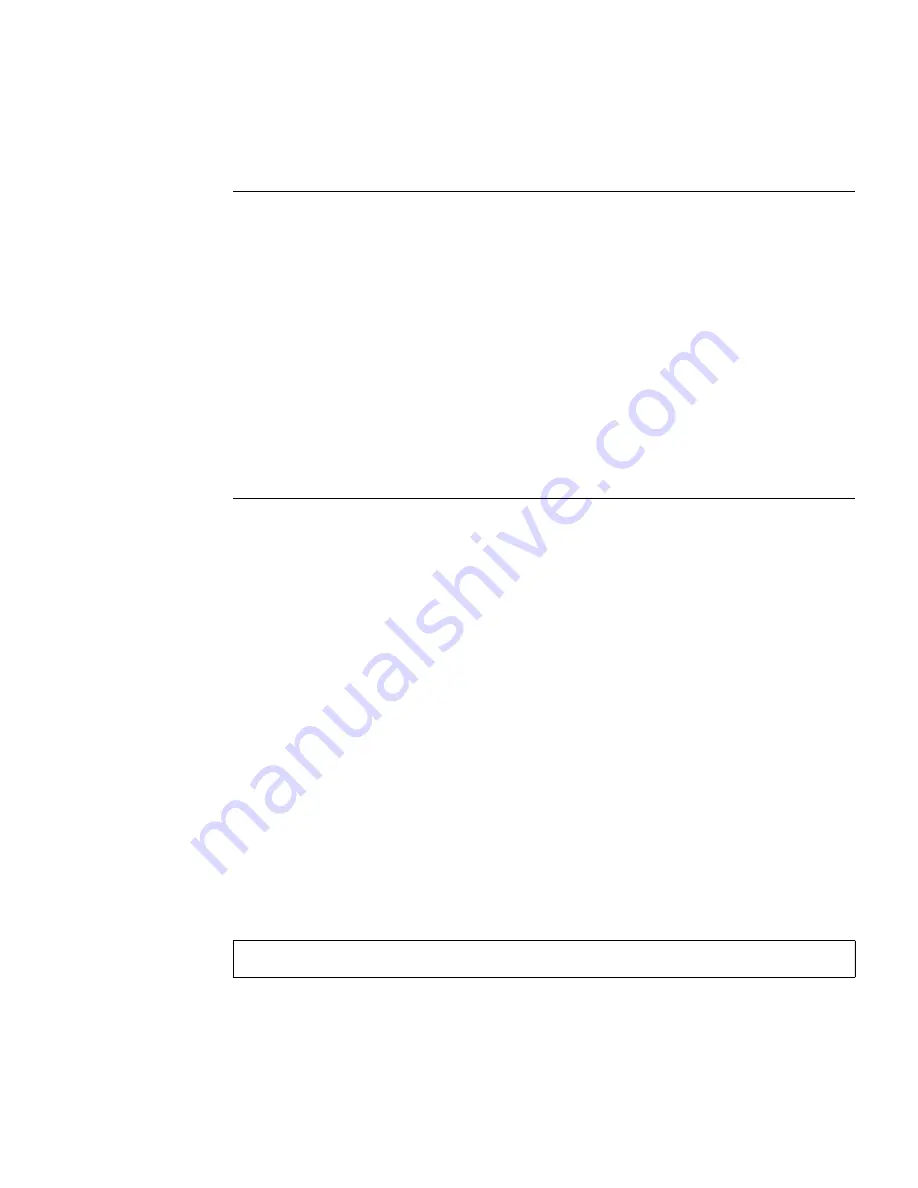
Chapter 2
Setting Up XSCF
2-7
8. Configure the network.
■
Perform the
applynetwork
(8) command to apply the network settings. To
complete the network settings, the XSCF reset is required. Go to the next step
when you reset it later. When you want to reset it now, perform the
rebootxscf
(8) command to apply the settings. Then, the XSCF reset is done and
the XSCF session is disconnected. Please connect the XSCF and log in to the XSCF
again.
■
Here, when you set up the XSCF by the XSCF-LAN connection, please change the
cable from the serial port to the XSCF-LAN port. (Change the serial cable to the
LAN cable.) When you use the controller that converts the RS-232C interface and
LAN interface, you do not need to change the cable. Reconnect to the XSCF using
the new user account and the new IP address and login to the XSCF again.
For details on connecting the SSH, telnet, and serial port, and login to the XSCF,
see
Chapter 3
. Moreover, the telnet connection is not a secure connection protocol.
We recommend that you use SSH.
During login using SSH on XSCF Shell (Ethernet connection), you are prompted
to confirm the authenticity of the fingerprint of the host public key. The reply is
"yes" if the fingerprint is the same as the memo in
Step 6
. If the reply is not the
same, please confirm that the IP address is correct and not duplicated. There is a
possibility that IP address spoofing has occurred.
Type the passphrase you have already set in the case that you would be using
SSH with user key authentication.
• Display and set the DSCP
.
• Display XSCF network settings (enable/disable, IP
address, netmask) and configure/remove an XSCF
network.
showdscp
(8),
setdscp
(8),
shownetwork
(8),
setnetwork
(8)
• Display and set XSCF host name.
showhostname
(8)
,
sethostname
(8)
• Display XSCF route settings (destination IP address,
gateway, netmask, interface) and configure an XSCF
route.
showroute
(8),
setroute
(8)
• Display and make the DNS settings (enable/disable,
IP address, add/delete).
shownameserver
(8) ,
setnameserver
(8)
• Apply network settings.
applynetwork
(8)
(See
Section 2.2.1, “Network
Configuration” on page 2-15
)
RSA key fingerprint is
xxxxxx
Connecting? [yes|no] :
yes
Содержание Sun SPARC Enterprise M3000
Страница 4: ......
Страница 52: ...1 26 SPARC Enterprise Mx000 Servers XSCF User s Guide August 2009 ...
Страница 252: ...4 32 SPARC Enterprise Mx000 Servers XSCF User s Guide August 2009 ...
Страница 272: ...5 20 SPARC Enterprise Mx000 Servers XSCF User s Guide August 2009 ...
Страница 318: ...9 4 SPARC Enterprise Mx000 Servers XSCF User s Guide August 2009 FIGURE 9 2 Example of the Tree Frame ...
Страница 348: ...A 6 SPARC Enterprise Mx000 Servers XSCF User s Guide August 2009 ...
Страница 366: ...C 6 SPARC Enterprise Mx000 Servers XSCF User s Guide August 2009 ...
Страница 397: ...Index 5 error messages 9 28 starting 9 5 XSCF LAN firewall 3 5 function 3 5 port number 3 5 serial connection 3 16 ...
Страница 398: ...Index 6 SPARC Enterprise Mx000 Servers XSCF User s Guide August 2009 ...






























