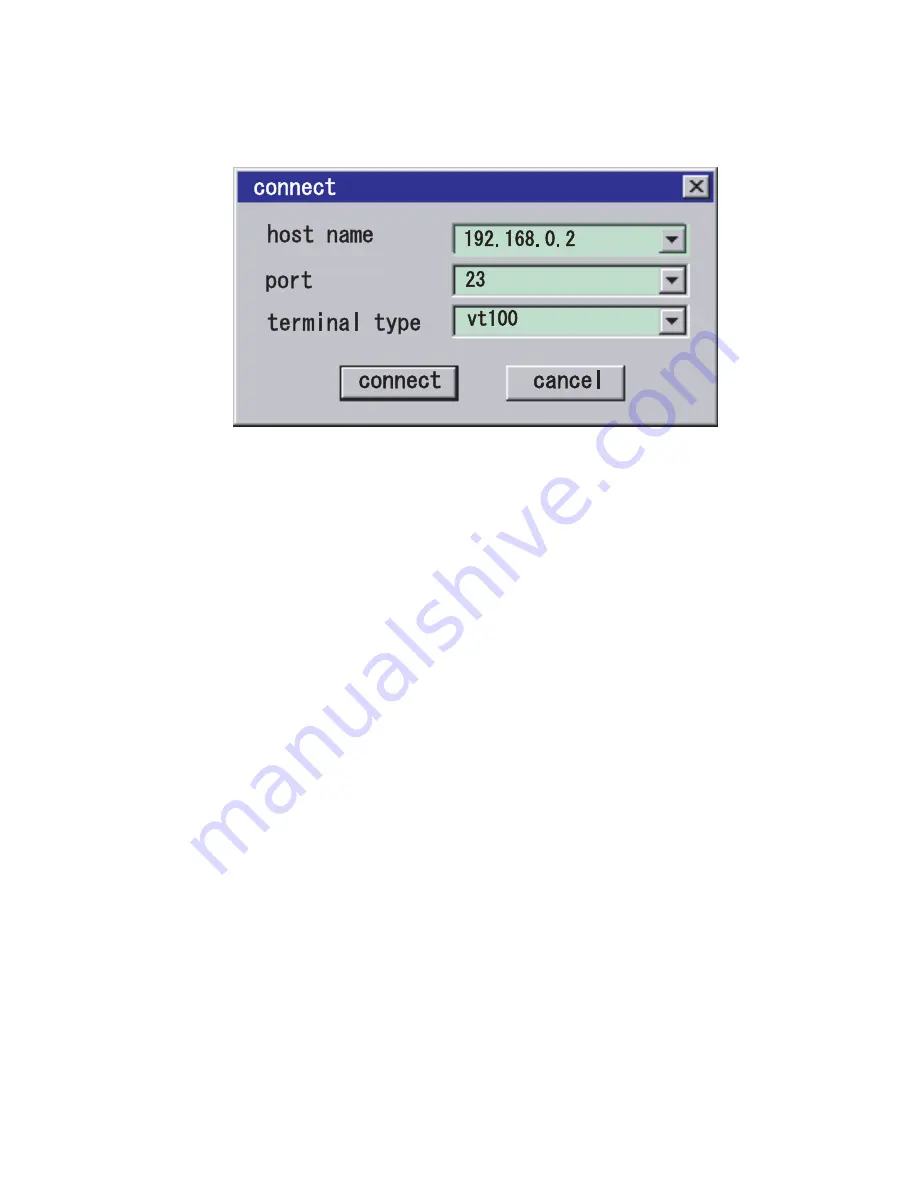
Chapter 3
Connecting to the XSCF and the Server
3-11
FIGURE 3-3
Example of Starting the Terminal Emulator
a. To establish a telnet connection, activate the terminal emulator and specify
the IP address of XSCF and port number 23. In the systems with redundant
XSCF Units, specify the IP address of active XSCF.
b. Enter a user account and password to login to the XSCF Shell.
c. Confirm that the XSCF Shell prompt (XSCF>) is displayed.
d. The XSCF Shell can now be used.
■
Connecting the domain console (OS console)
a. If the domain is powered off, use the
poweron
(8) command for the domain
on the XSCF Shell terminal and turn it on to start the Solaris OS.
b. Follow
Step a
to
Step c
in the above "
Connecting the XSCF Shell terminal
."
c. Perform the
console
(8) command.
d. Confirm the change into the specified domain console.
3.1.7
Switching Between the XSCF Shell and the
Domain Console
With a PC or workstation connected to an XSCF-LAN port or the serial port, the
XSCF Shell and domain console can be operated through one window exclusively.
The following is the switching procedure:
1. Perform the
console
(8) command on the XSCF Shell terminal screen to select
the domain console.
Содержание Sun SPARC Enterprise M3000
Страница 4: ......
Страница 52: ...1 26 SPARC Enterprise Mx000 Servers XSCF User s Guide August 2009 ...
Страница 252: ...4 32 SPARC Enterprise Mx000 Servers XSCF User s Guide August 2009 ...
Страница 272: ...5 20 SPARC Enterprise Mx000 Servers XSCF User s Guide August 2009 ...
Страница 318: ...9 4 SPARC Enterprise Mx000 Servers XSCF User s Guide August 2009 FIGURE 9 2 Example of the Tree Frame ...
Страница 348: ...A 6 SPARC Enterprise Mx000 Servers XSCF User s Guide August 2009 ...
Страница 366: ...C 6 SPARC Enterprise Mx000 Servers XSCF User s Guide August 2009 ...
Страница 397: ...Index 5 error messages 9 28 starting 9 5 XSCF LAN firewall 3 5 function 3 5 port number 3 5 serial connection 3 16 ...
Страница 398: ...Index 6 SPARC Enterprise Mx000 Servers XSCF User s Guide August 2009 ...






























