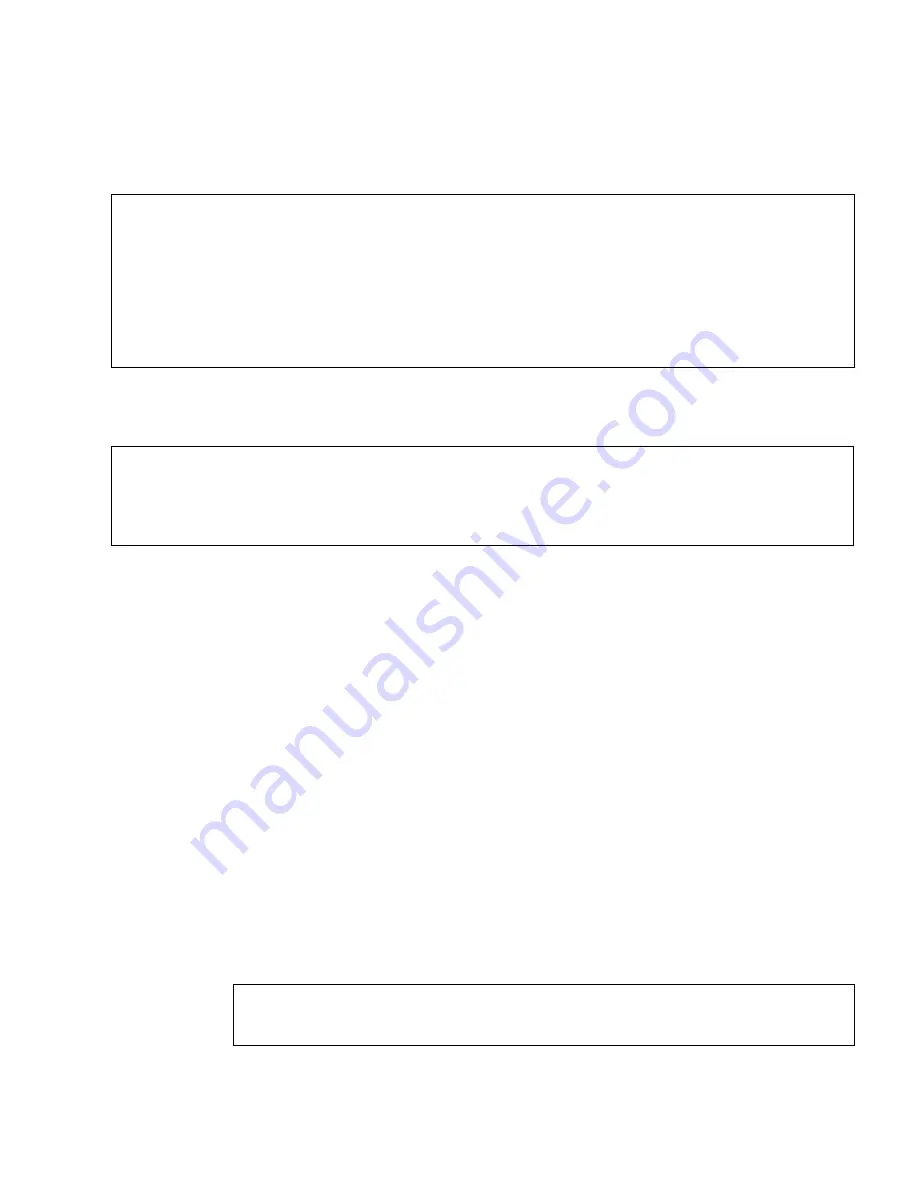
Chapter 8
Installing the Software
133
2. At the Power Management portion of the installation process, you will see the
following screen:
Enter
n
(no) at this point; you do not want to enable the automatic shutdown
feature. You will then see the following confirmation screen:
Enter
n
(no) at this point; you will never want to enable the automatic shutdown
feature on your Netra ct servers.
▼
To Install the Netra ct Server Software
There are several Netra ct server software packages on the Supplement CD that you
must install on every Netra ct server in the chassis in order for the servers to run
properly.
You can install the software from the Supplement CD in two ways:
■
“To Install the Netra ct Server Software Using Solaris Web Start” on page 133
■
“To Install the Netra ct Server Software Using pkgadd” on page 135
▼
To Install the Netra ct Server Software Using Solaris Web
Start
1. Insert the Supplement CD into your CD-ROM drive.
2. In a shell window, type:
This system is configured to conserve energy.
After 30 minutes of idle time on this system, your system state will
automatically be saved to disk, and the system will power-off. Later, when you
want to use the system again, and you turn the power back on, your system will
be restored to its previous state, including all the programs that you were
running. Do you want this automatic power-saving shutdown? (If this system is
used as a server, answer n) [y,n,?]
Autoshutdown has been disabled.
Do you want the system to ask about this again, when you next reboot? (This
gives you the chance to try it before deciding whether to keep it.) [y,n,?]
# cd /cdrom/cdrom0
# ./installer
Содержание Netra ct
Страница 18: ...xviii Netra ct Server Installation Guide September 2002...
Страница 20: ...2 Netra ct Server Installation Guide September 2002...
Страница 36: ...18 Netra ct Server Installation Guide September 2002...
Страница 58: ...40 Netra ct Server Installation Guide September 2002...
Страница 168: ...A 150 Netra ct Server Installation Guide September 2002...






























