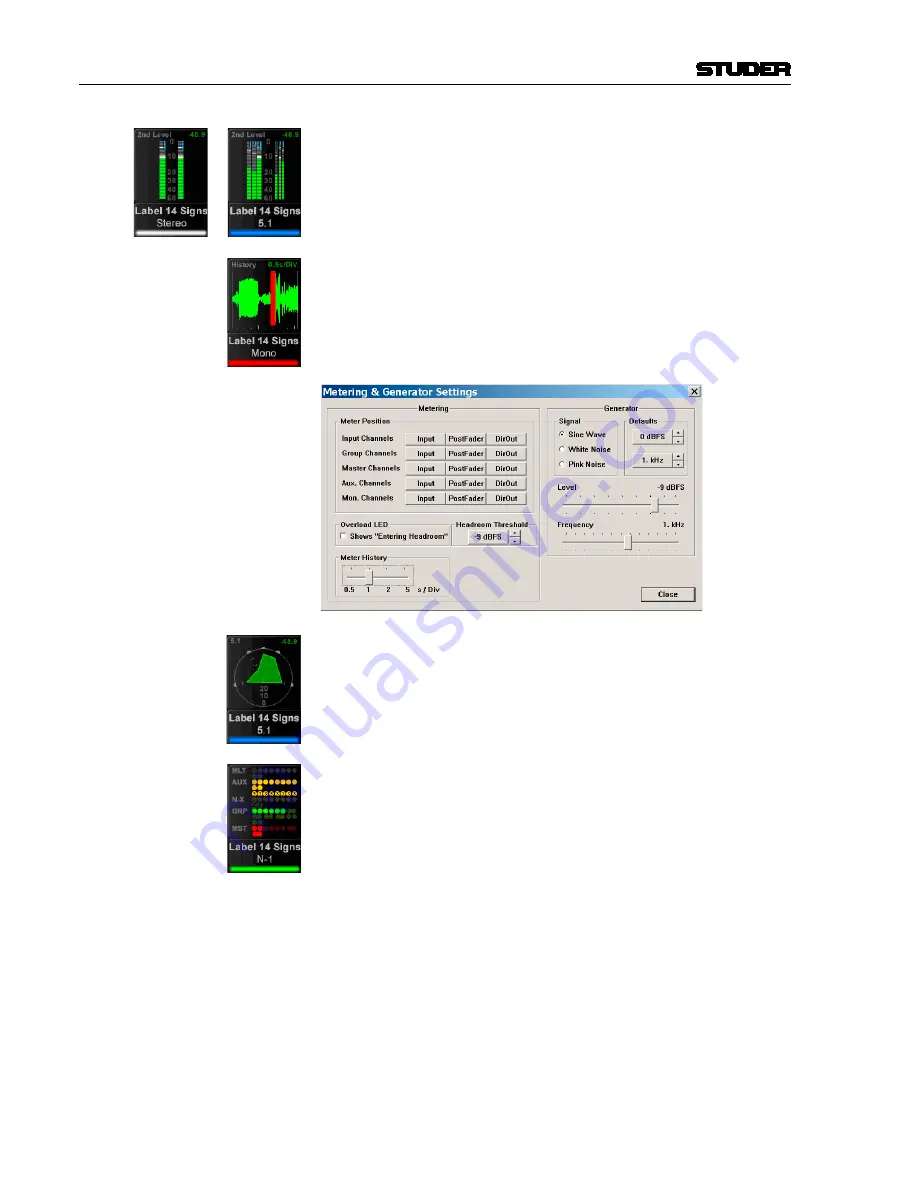
2-40 Desk Operation
The area below the large bargraphs displays additional visual information,
depending on the channel type and on what the operator prefers to see. When
the desk is in ‘two layer’ mode, a smaller bargraph meter of the L2 channel
(e.g. a spare microphone) is always shown.
Furthermore there is the option to display the audio waveform of the signal
that has passed the channel, so the operator can see the history of the audio
back to a configurable time of up to 50 seconds. The waveform of the audio-
signal not only gives very clear information about signal loss or overload
(which colours that part of the waveform in alarming red) but also indicates
the character of the signal, as in the age of DAWs most operators are used to
interpret by looking at their waveform. The speed of the meter history view
can be set in the Metering & Generator Settings window, as shown below.
Surround channels per default come with a surround image view in the
lower meter area, offering a spatial visualization of the surround signal. It
allows spotting anomalities in a surround signal much faster than any other
method.
Alternatively, a bus assign view can be selected on any channel, giving a nice
overview of the bus routing right below the bargraph meters. This may not be
sensible for every channel but is useful for the ones where the bus assignment
is changed frequently.
The control bay TFT metering is of multiple use. It features
METER VIEW
keys that allow switching between different views. All
METER VIEW
keys are
of the momentary/latching type.
The
FOLLOW
key displays the metering belonging to the channel assigned to
the desk surface.
Then, there are view keys for all different type of master channels: Aux,
Groups, program Masters, Matrix, etc., as well as output meter views of mul-
titrack and n-x buses. Moreover, there are four user keys that allow display-
ing any choice of channels of the mixing console on the four user pages. For
assignment there is a page on the GC’s Strip Setup window that lets assign
up to 10 channels on the
USER 1
page, up to 20 channels in two rows on the
USER 2
page, and a maximum of 40 half-width channels in two rows on both
the
USER 3
and
USER 4
pages.
The two meter slots at the right of the control
bay TFT screen continuously show PFL and CR levels.
Vista 9 Digital Mixing System
Date printed: 27.0.0
SW V4.5
Содержание Vista 9
Страница 18: ...Vista 9 Digital Mixing System 1 Introduction Date printed 26 10 10 SW V4 5...
Страница 42: ...2 Desk Operation Vista 9 Digital Mixing System Date printed 27 10 10 SW V4 5...
Страница 90: ...Vista 9 Digital Mixing System 3 Parameters Date printed 27 10 10 SW V4 5...
Страница 140: ...Vista 9 Digital Mixing System 3 52 Parameters Date printed 27 10 10 SW V4 5...
Страница 298: ...Vista 9 Digital Mixing System 5 AutoTouch Date printed 28 10 10 SW V4 5...
Страница 460: ...Vista 9 Digital Mixing System 6 Session Configuration Date printed 28 10 10 SW V4 5...
Страница 506: ...Vista 9 Digital Mixing System 7 DAW Control Date printed 29 10 10 SW V4 5...
Страница 513: ...Vista 9 Digital Mixing System DAW Control 7 Date printed 29 10 10 SW V4 5...
Страница 517: ...Vista 9 Digital Mixing System DAW Control 7 13 Date printed 29 10 10 SW V4 5...
Страница 524: ...Vista 9 Digital Mixing System 8 RELINK Date printed 29 10 10 SW V4 5...
Страница 542: ...Vista 9 Digital Mixing System 8 20 RELINK Date printed 29 10 10 SW V4 5...
Страница 543: ...Studer SCore Live For Vista and OnAir 3000 Systems Operating Instructions October 2010 6th Edition...
Страница 546: ...SCore Live SCore Live Date printed 28 10 10...
Страница 568: ...SCore Live 24 SCore Live Date printed 28 10 10...
Страница 570: ...Vista Digital Mixing System 10 Application Notes Update Date printed 28 10 10 SW V4 5...
















































