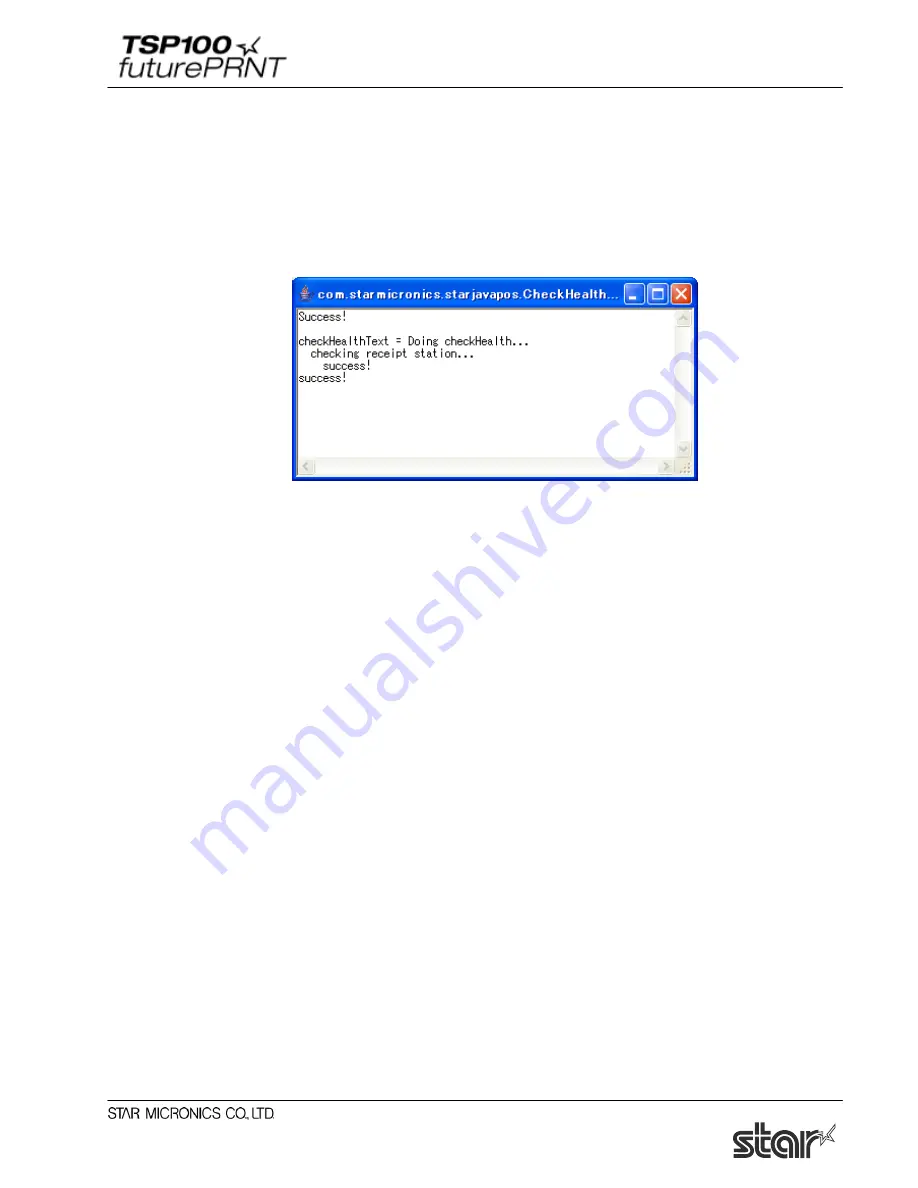
Software Manual
120
4.8.6. Check Health
Click “Check Health” next to each text box to perform a system check about whether the printer or cash
drawer is connected normally or it is working properly under JavaPOS.
After the initial printer check, the results of all printer functions are printed on a sample receipt. If the
initial check succeeds, the following window appears. (The following window displays the check
health result of the printer.)
Notes:
The check health function is not available in the 64-bit Java Runtime Environment.
RUN the below sample program to test JavaPOS functionality.
* The location of the Java Sample Program is different for Windows 32-bit and 64-bit systems.
Installer Location for Windows 32-bit Environments:
Program Files\StarMicronics\TSP100\Software\20151201\JavaPOSExamples
Installer Location for Windows 64-bit Environments:
64-bit Java Operation Environment:
Program Files\StarMicronics\TSP100\Software\20151201\JavaPOSExamples
32-bit Java Operation Environment:
Program Files(x86)\StarMicronics\TSP100\Software\20151201\JavaPOSExamples
Содержание Star futurePRNT TSP100GT
Страница 9: ...Software Manual 4 6 Click Next to continue 7 Choose the user and then click Next to continue ...
Страница 132: ...Software Manual 127 Click Add New to browse for an image to add to the list The following Image Import window appears ...
Страница 135: ...Software Manual 130 4 11 1 Logo Printing The following shows the setting required to print an image on a receipt ...
Страница 173: ...http www starmicronics com support ...
















































