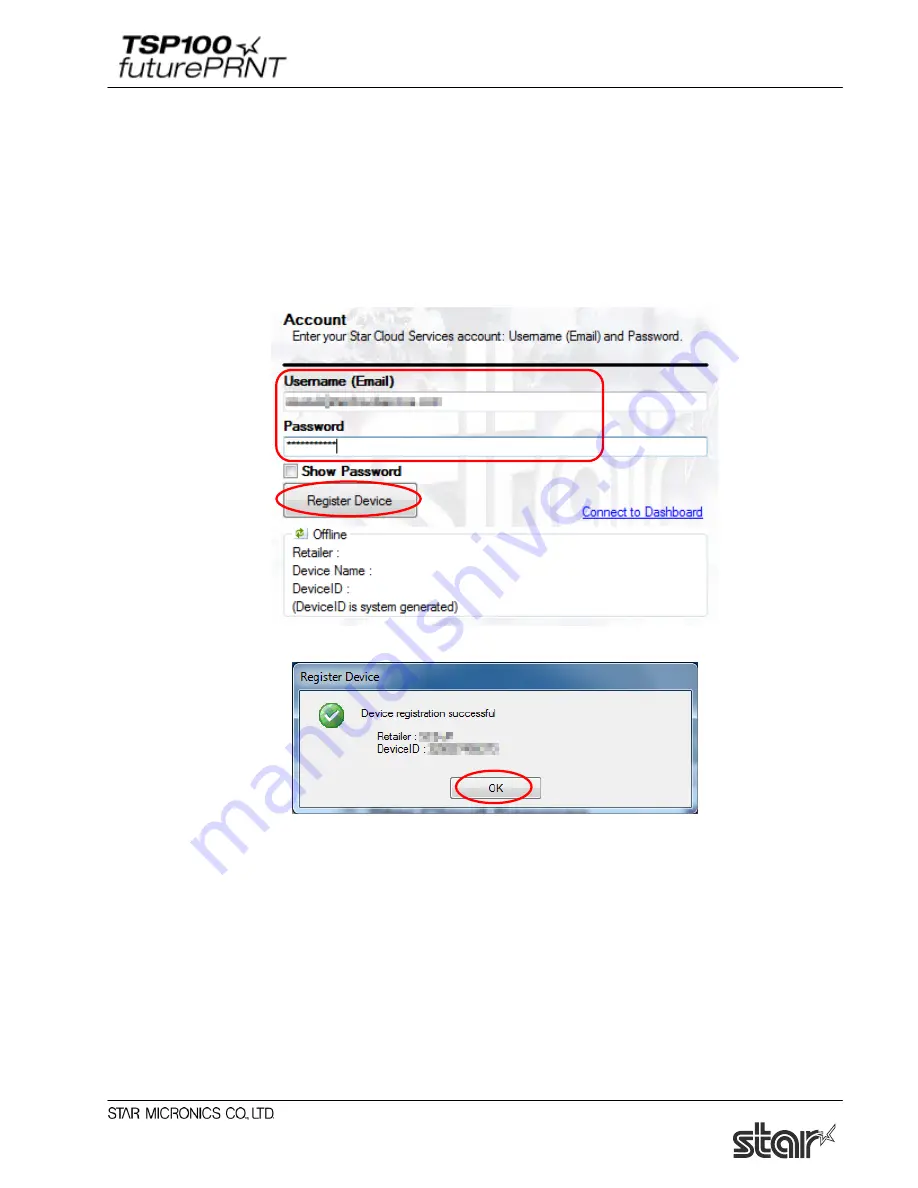
Software Manual
89
4.4.1. Device Registration
Register the device (futurePRNT series printer queue) using your registered Star Cloud Services
account.
Once you have registered the device, you can use the service of uploading print data to the cloud server
and manage the registered device from the Star Cloud
Services dashboard.
(1) Enter the username and the password of your registered Star Cloud Services account and click
“Register Device”.
(2) The following dialog appears. Click OK.
(3) When the device is registered successfully, the account information of the connected Star
Cloud Services appears.
You can change the device name by connecting the dashboard with the registered account from
“Connect to Dashboard Website”. When the device name is changed, click to update the
device information on the screen.
Note:
To change the account used for the device registration, please uninstall the driver utility and
re-install it.
Содержание Star futurePRNT TSP100GT
Страница 9: ...Software Manual 4 6 Click Next to continue 7 Choose the user and then click Next to continue ...
Страница 132: ...Software Manual 127 Click Add New to browse for an image to add to the list The following Image Import window appears ...
Страница 135: ...Software Manual 130 4 11 1 Logo Printing The following shows the setting required to print an image on a receipt ...
Страница 173: ...http www starmicronics com support ...






























