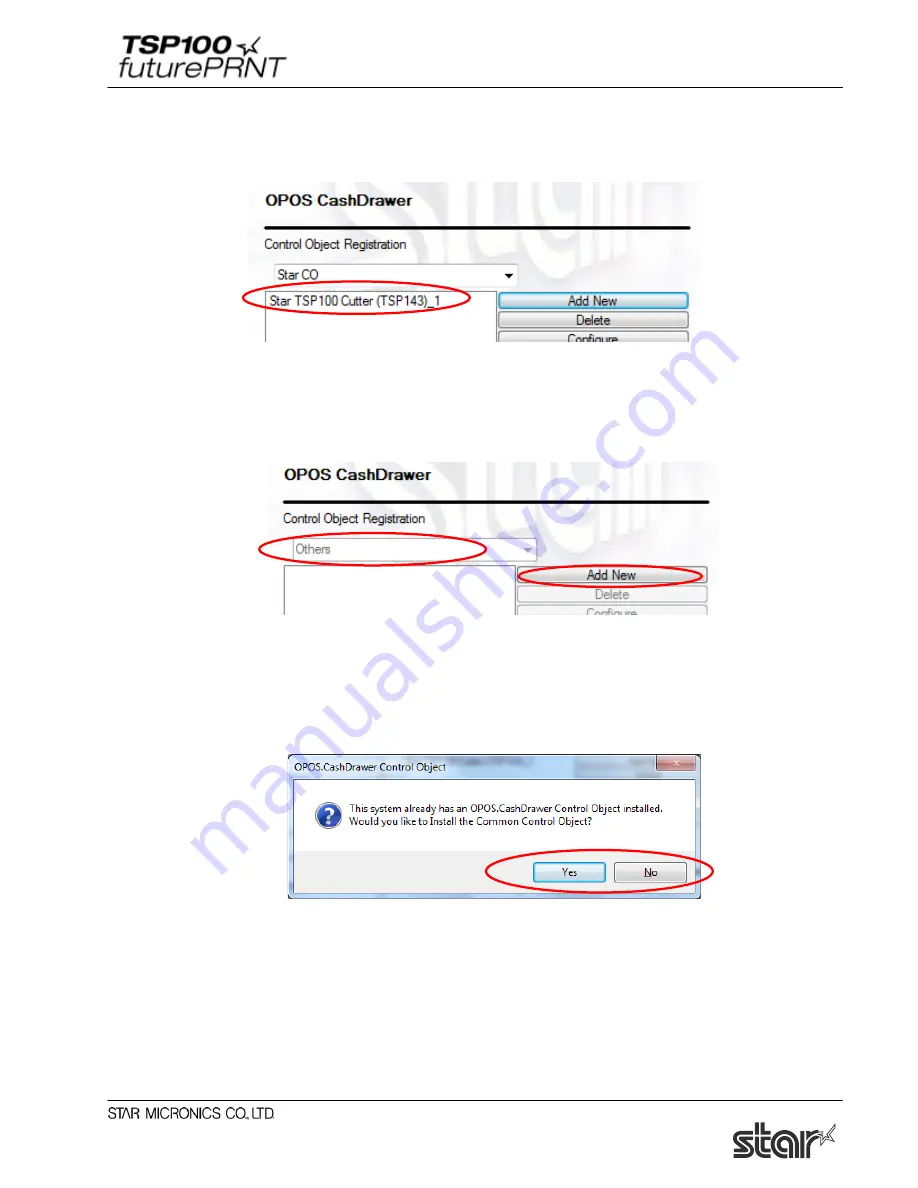
Software Manual
108
(3) The cash drawer is added.
Click “Apply Changes” to register the new cash drawer.
● When a non-Star control object is registered:
"Others" is grayed out in the ‘Control Object Registration’ field.
(1) Click “Add New”.
(2) The following confirmation dialog box appears.
To register the common control object (OPOS CCO), click “Yes”, and proceed to step (3). To
use a non-Star control object, click “No”, and proceed to step (4).
Содержание Star futurePRNT TSP100GT
Страница 9: ...Software Manual 4 6 Click Next to continue 7 Choose the user and then click Next to continue ...
Страница 132: ...Software Manual 127 Click Add New to browse for an image to add to the list The following Image Import window appears ...
Страница 135: ...Software Manual 130 4 11 1 Logo Printing The following shows the setting required to print an image on a receipt ...
Страница 173: ...http www starmicronics com support ...






























