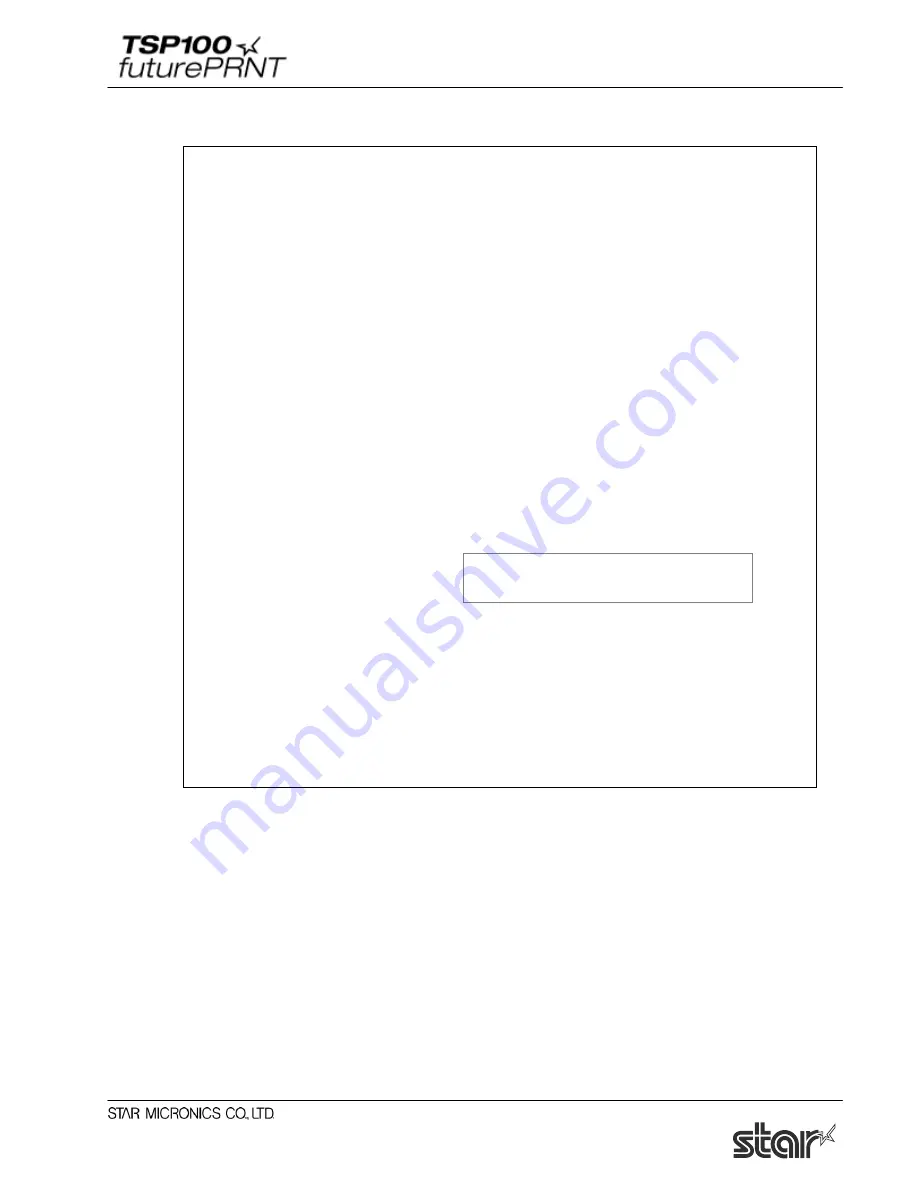
Software Manual
66
QR Code Print Sample2:
Private Sub Command2_Click()
Printer.Font.Name = "Printer 17cpi Tall"
Printer.Print "QR Code Test Print for VB 6.0"
Printer.Font.Name = "Printer 17cpi"
Printer.Print
Printer.Print "DATA:"
Printer.Print "http://www.star-m.jp/"
Printer.Print
Printer.Print "QR code:";
Printer.Font.Name = "QR_CNTL"
' QR_CNTL font setting
Printer.Print "M1";
' Bar code model setting
Printer.Print "Eq";
' Error correction level setting (correction rate: 25%)
Printer.Print "S7"
' Module size setting (size: 7 dot)
Printer.Print "A0";
' Bar code data setting (automatic data analysis)
Printer.Font.Name = "DATA1"
' DATA1 = 0x0000 - 0x005F
Printer.Print Chr(&H35);
'
Printer.Print Chr(&H20);
'
Printer.Font.Name = "ESC_FONT"
' ESC_FONT = 0x0020 - 0x007F
Printer.Print "http://www.star-m.jp/";
' Bar code data (21 bytes)
Printer.Font.Name = "QR_CNTL"
' QR_CNTL font setting
Printer.Print "P"
' Printed characters for bar code data
Printer.EndDoc
End Sub
Change 0x35 → 0x15, 0x20 → 0x0
Number of bytes: 21 (0x15) + 0 (0x0) = 21 bytes
Содержание Star futurePRNT TSP100GT
Страница 9: ...Software Manual 4 6 Click Next to continue 7 Choose the user and then click Next to continue ...
Страница 132: ...Software Manual 127 Click Add New to browse for an image to add to the list The following Image Import window appears ...
Страница 135: ...Software Manual 130 4 11 1 Logo Printing The following shows the setting required to print an image on a receipt ...
Страница 173: ...http www starmicronics com support ...
















































