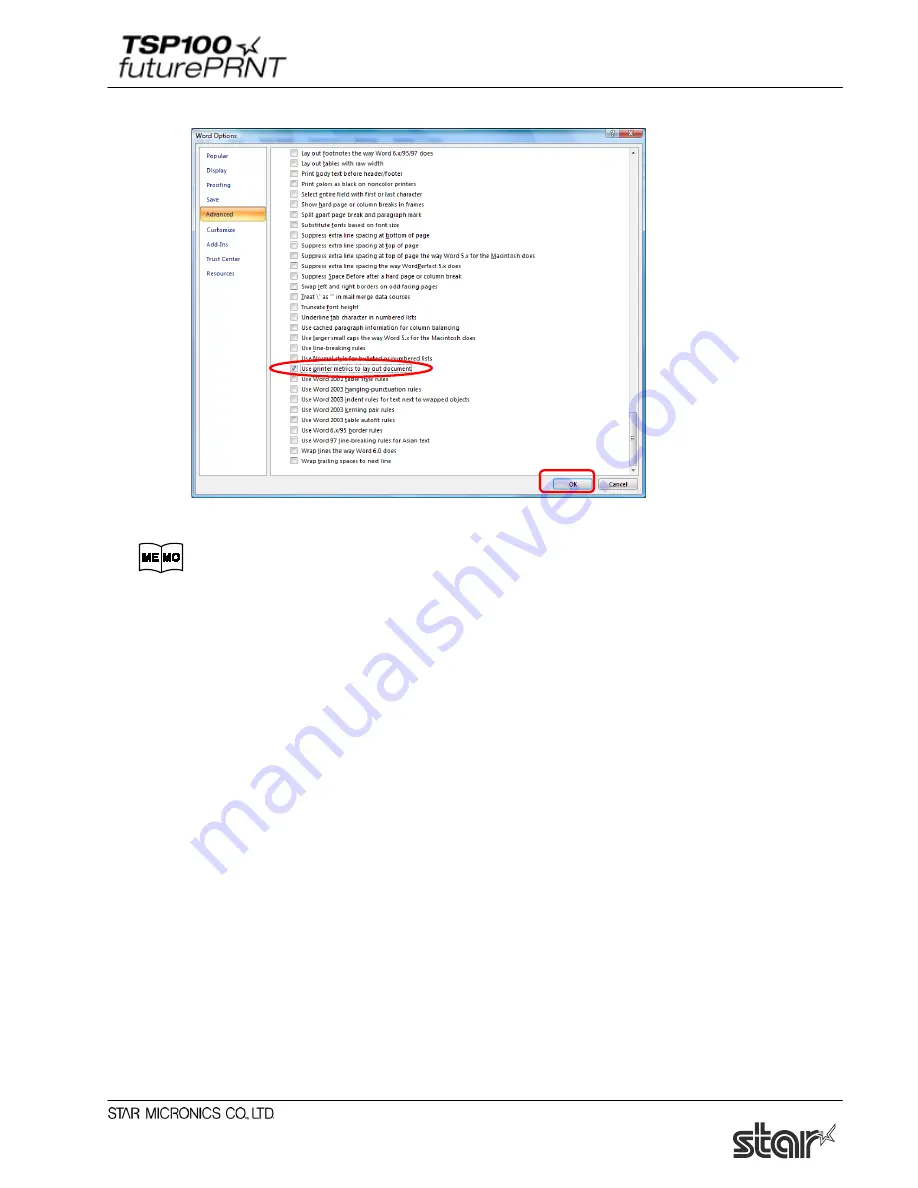
Software Manual
157
(2) Select the “Use printer metrics to lay out document” check box. Then click the “OK” button.
(3) Open Word’s File menu, and select Save to save the document.
When the page settings are changed, the option settings may return to the
original settings.
5.2. Restrictions and Cautions
1. Use only one type of device font per line.
2. Do not print device fonts and graphics on the same horizontal line. This will cause the
difference between the displayed document and the printed document.
3. When you use the barcode device fonts, characters will appear only on the computer’s display.
You can see the printed result will be a barcode. By this difference, the length of the
displayed document and the printed document can be different slightly.
4. Control device font is not used for character printing.
Содержание Star futurePRNT TSP100GT
Страница 9: ...Software Manual 4 6 Click Next to continue 7 Choose the user and then click Next to continue ...
Страница 132: ...Software Manual 127 Click Add New to browse for an image to add to the list The following Image Import window appears ...
Страница 135: ...Software Manual 130 4 11 1 Logo Printing The following shows the setting required to print an image on a receipt ...
Страница 173: ...http www starmicronics com support ...












































