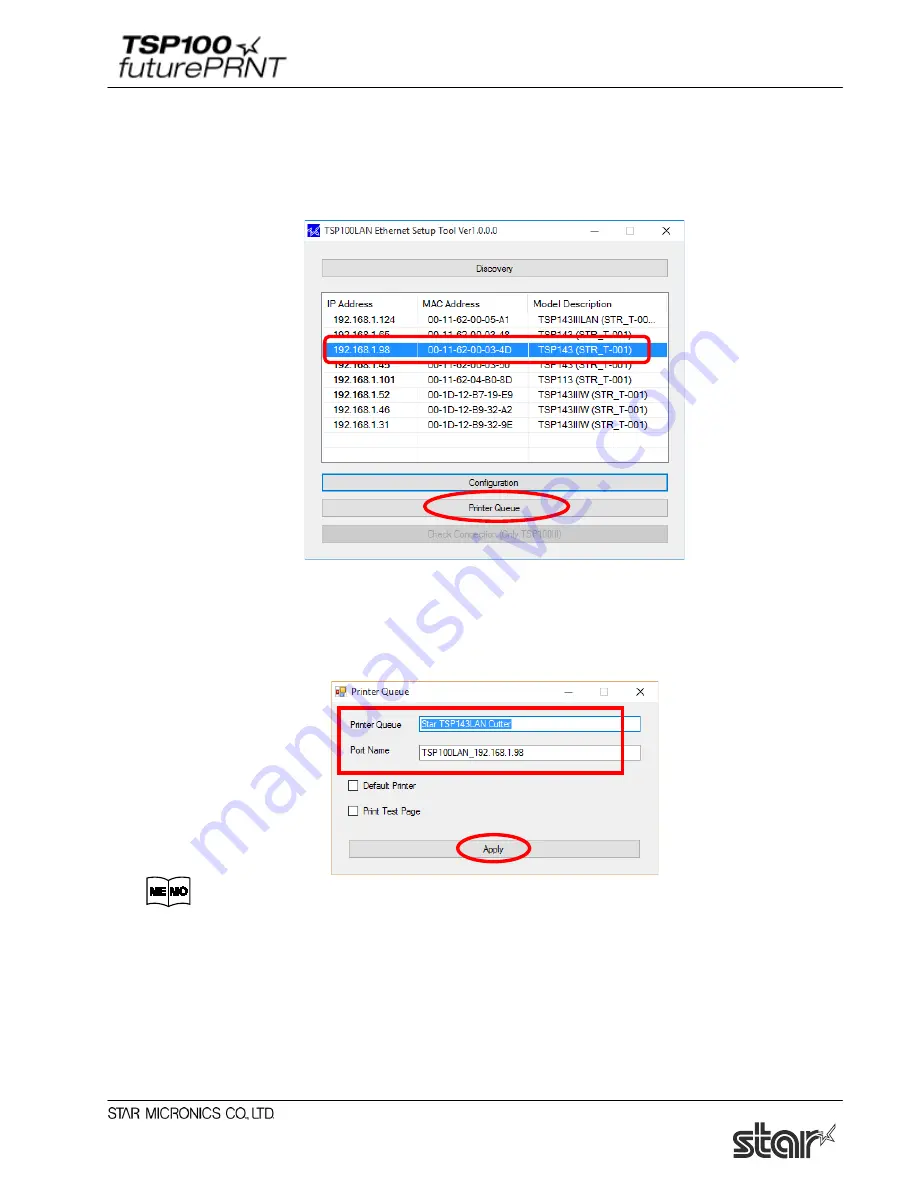
Software Manual
15
1.3.2. Creating a Printer Queue
(1) Select the printer to create a printer queue from the LAN printer list, and then click
[Printer
Queue]
.
(2) The following dialog now appears. The dialog shows the queue name and port name for the
printer you are setting up. You can leave the names as they are, or you can change them to
anything you prefer. If you wish to use this printer as your default printer, check
[Default
Printer]
. If you want to output a test print after completing the settings, check
[Print Test
Page]
. After making appropriate settings, click
[Apply]
.
The following characters can be used in queue and port names.
Queue name: Uppercase and lowercase letters, numerals (0 to 9), hyphens,
underscores, periods, spaces, and parentheses.
Port name:
Uppercase and lowercase letters, numerals (0 to 9), hyphens,
underscores, and periods.
Содержание Star futurePRNT TSP100GT
Страница 9: ...Software Manual 4 6 Click Next to continue 7 Choose the user and then click Next to continue ...
Страница 132: ...Software Manual 127 Click Add New to browse for an image to add to the list The following Image Import window appears ...
Страница 135: ...Software Manual 130 4 11 1 Logo Printing The following shows the setting required to print an image on a receipt ...
Страница 173: ...http www starmicronics com support ...






























