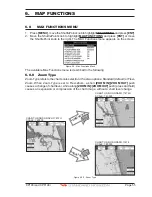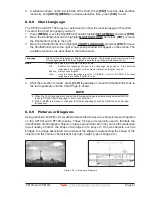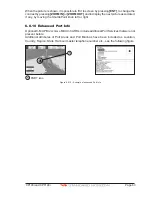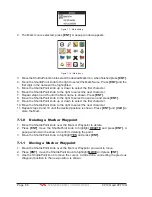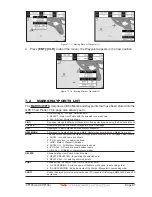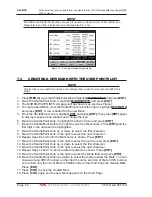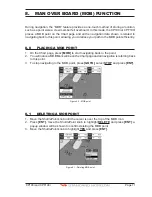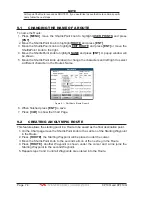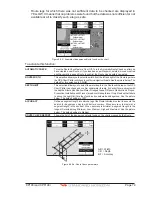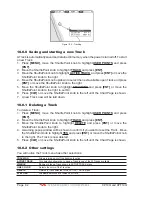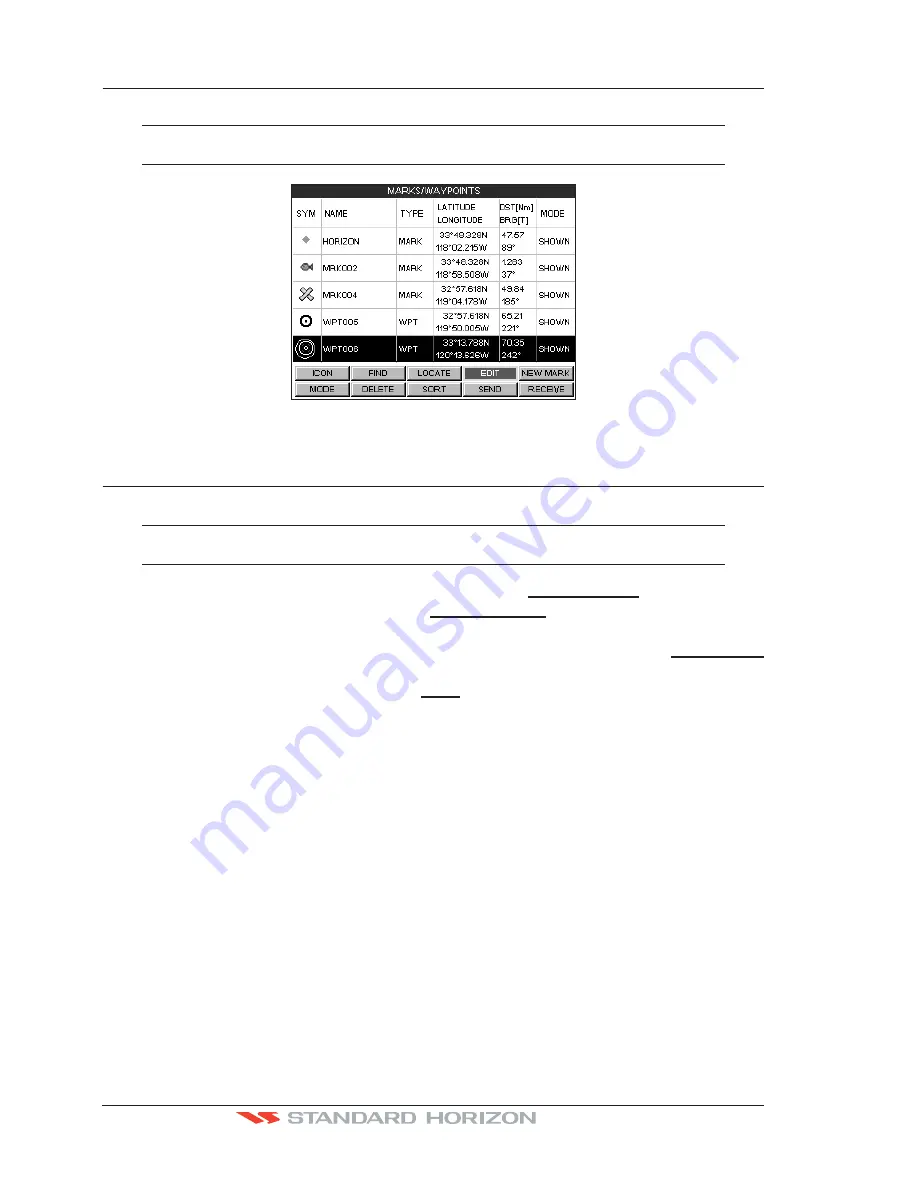
Page 68
CP190i and CPF190i
RECEIVE*
When selected, receives points from an external device (PC) that is capable of sending NMEA
WPL sentence.
NOTE*
The SEND and RECEIVE functions are used to receive or transmit User Points (Marks and
Waypoints) to and from a Personal Computer (see also Par. 2.10).
Figure 7.2 - Example of Marks/Waypoints List
7.3
CREATING A NEW MARK WITH THE USER POINTS LIST
NOTE
This function is very useful if you have a list of Marks that you want to enter into the GPS Chart
Plotter.
1. Press
[MENU]
, move the ShuttlePoint knob to highlight
USER POINTS
and press
[ENT]
.
2. Move the ShuttlePoint knob to highlight
MARKS/WPTS
and press
[ENT]
.
3. The MARKS/WAYPOINTS List page will be shown (see previous Figure).
4. To create a New Mark, move the ShuttlePoint knob to the right to highlight
NEW MARK
and press
[ENT]
. A row is added for the new Mark.
5. Move the ShuttlePoint knob to highlight
EDIT
and press
[ENT]
; then press
[ENT]
again
to display a popup icons window and change the icon.
6. Move the ShuttlePoint knob to highlight the desired Icon and press
[ENT]
.
7. Move the ShuttlePoint knob to the right to select the Mark name. Press
[ENT]
and the
first digit in the name will be highlighted.
8. Move the ShuttlePoint knob up or down to select the first character.
9. Move the ShuttlePoint knob to the right to select the next character.
10. Repeat steps 8 and 9 until the Mark name is shown. Press
[ENT]
.
11. Move the ShuttlePoint knob to the right to select the Lat/Lon and press
[ENT]
.
12. Move the ShuttlePoint knob up or down to select the first character.
13. Move the ShuttlePoint knob to the right to select the next character.
14. Repeat steps 12 and 13 until the desired position is shown. Press
[ENT]
.
15. Move the ShuttlePoint knob to the right to select the Mode field and press
[ENT]
.
16. Move the ShuttlePoint knob up or down to select the mode to show the Mark. You can
choose among SHOW to show on the chart the name and icon of Mark, ICON to show
on the chart only the icon of Mark or HIDE to hide on the Chart Page the created Mark.
Press
[ENT]
.
17. Press
[CLR]
to save the created Mark.
18. Press
[CLR]
again and the new Mark appears on the Chart Page.
Содержание CP190i
Страница 1: ......
Страница 2: ...Owner s Manual CP190i GPS Chart Plotters CPF190i GPS Chart Plotters Fish Finder CPF190i CP190i ...
Страница 5: ...Page 6 CP190i and CPF190i ...
Страница 11: ...Page 12 CP190i and CPF190i 21 APPENDIX TERMS 147 ANALYTICALINDEX 151 ...
Страница 15: ...Page 16 CP190i and CPF190i ...
Страница 49: ...Page 50 CP190i and CPF190i ...
Страница 63: ...Page 64 CP190i and CPF190i ...
Страница 71: ...Page 72 CP190i and CPF190i ...
Страница 83: ...Page 84 CP190i and CPF190i ...
Страница 103: ...Page 104 CP190i and CPF190i ...
Страница 109: ...Page 110 CP190i and CPF190i ...
Страница 137: ...Page 138 CP190i and CPF190i ...
Страница 139: ...Page 140 CP190i and CPF190i ...
Страница 145: ...Page 146 CP190i and CPF190i ...
Страница 149: ...Page 150 CP190i and CPF190i ...
Страница 160: ......