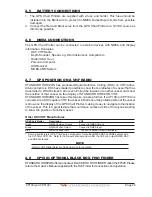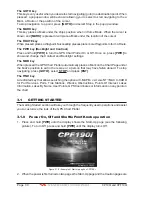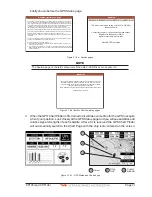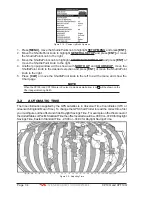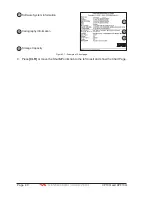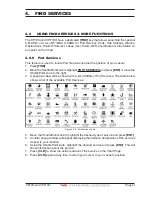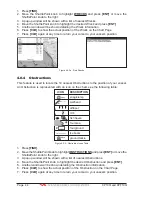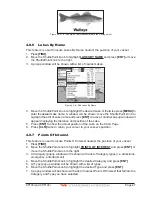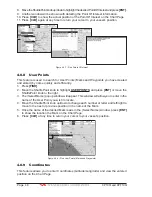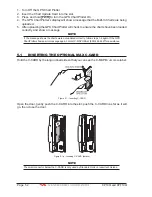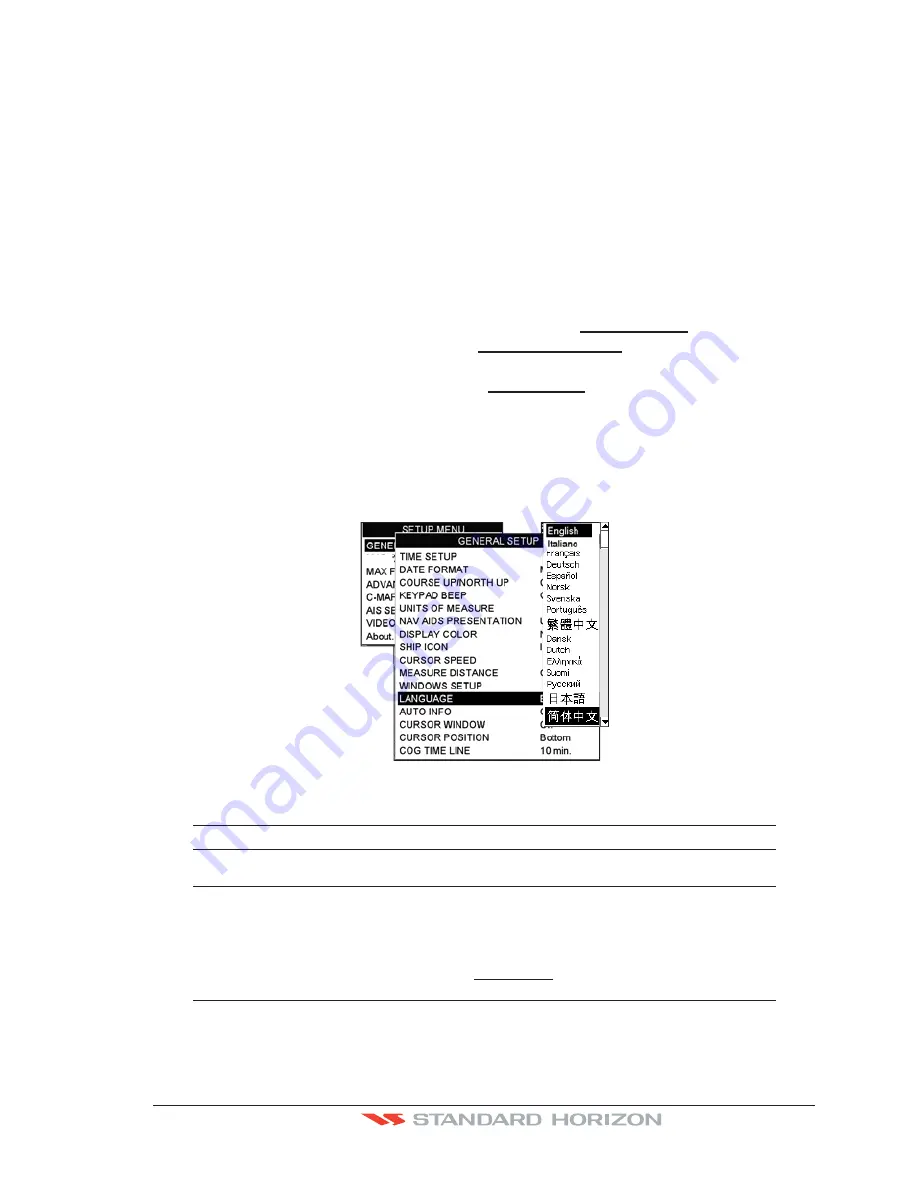
CP190i and CPF190i
Page 37
·
English
·
Italian
·
French
·
German
·
Spanish
·
Norwegian
·
Swedish
·
Portuguese
·
Chinese (Traditional)
·
Danish
·
Dutch
·
Greek
·
Finnish
·
Russian
·
Chinese (Simplified)
·
Japanese
The translations are included in Menu descriptions and on Info Functions to ease operation.
See also Par. 6.0.7. Set the language to be displayed on menus, data pages, warning/alarm
messages, full/quick info, list of objects found by find/nearest function, and on charts (such
as place’s names and buoy’s names and so on). The selection now includes the capability
to display languages in non-Latin characters (UNICODE format).
To select the language you want:
1. Press
[MENU]
, move the ShuttlePoint knob to highlight
SETUP MENU
and press
[ENT]
.
2. Move the ShuttlePoint knob to highlight
GENERAL SETUP
and press
[ENT]
or move
the ShuttlePoint knob to the right.
3. Move the ShuttlePoint knob to highlight
LANGUAGE
and press
[ENT]
or move the
ShuttlePoint knob to the right.
4. Another popup window will be shown with the available languages, move the Shuttle-
Point knob to the desired language and press
[ENT]
or move the ShuttlePoint knob to
the right.
5. Press
[CLR]
or move the ShuttlePoint knob to the left to exit the menu and show the
Chart page.
CHAR
Figure 3.5 - Language Selection menu
NOTE
If the selected language is not available on cartographic data, English is used.
WARNING
If you have accidentally selected a language and are unable to return to the Language Selection
menu, perform the following procedure:
a. Select the Chart page.
b. Press
[MENU]
two times, move the Shuttlepoint knob to highlight the first (top) selection in the
menu and press
[ENT]
.
c. Move the Shuttlepoint knob to highlight the
LANGUAGE
item and press
[ENT]
.
d. A language window will be shown, select your language and press
[ENT]
.
Содержание CP190i
Страница 1: ......
Страница 2: ...Owner s Manual CP190i GPS Chart Plotters CPF190i GPS Chart Plotters Fish Finder CPF190i CP190i ...
Страница 5: ...Page 6 CP190i and CPF190i ...
Страница 11: ...Page 12 CP190i and CPF190i 21 APPENDIX TERMS 147 ANALYTICALINDEX 151 ...
Страница 15: ...Page 16 CP190i and CPF190i ...
Страница 49: ...Page 50 CP190i and CPF190i ...
Страница 63: ...Page 64 CP190i and CPF190i ...
Страница 71: ...Page 72 CP190i and CPF190i ...
Страница 83: ...Page 84 CP190i and CPF190i ...
Страница 103: ...Page 104 CP190i and CPF190i ...
Страница 109: ...Page 110 CP190i and CPF190i ...
Страница 137: ...Page 138 CP190i and CPF190i ...
Страница 139: ...Page 140 CP190i and CPF190i ...
Страница 145: ...Page 146 CP190i and CPF190i ...
Страница 149: ...Page 150 CP190i and CPF190i ...
Страница 160: ......