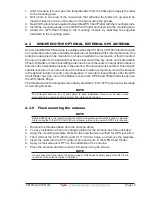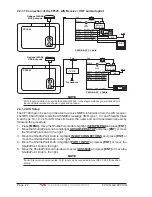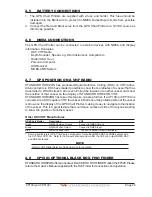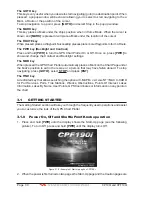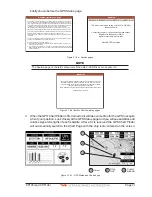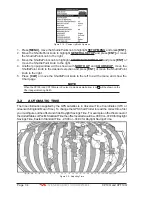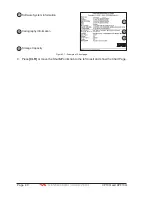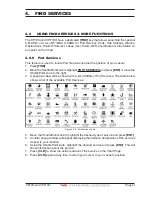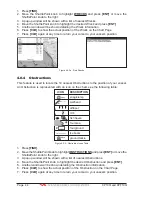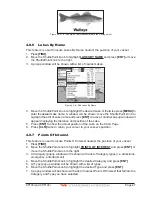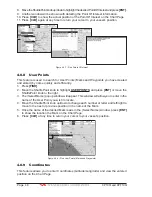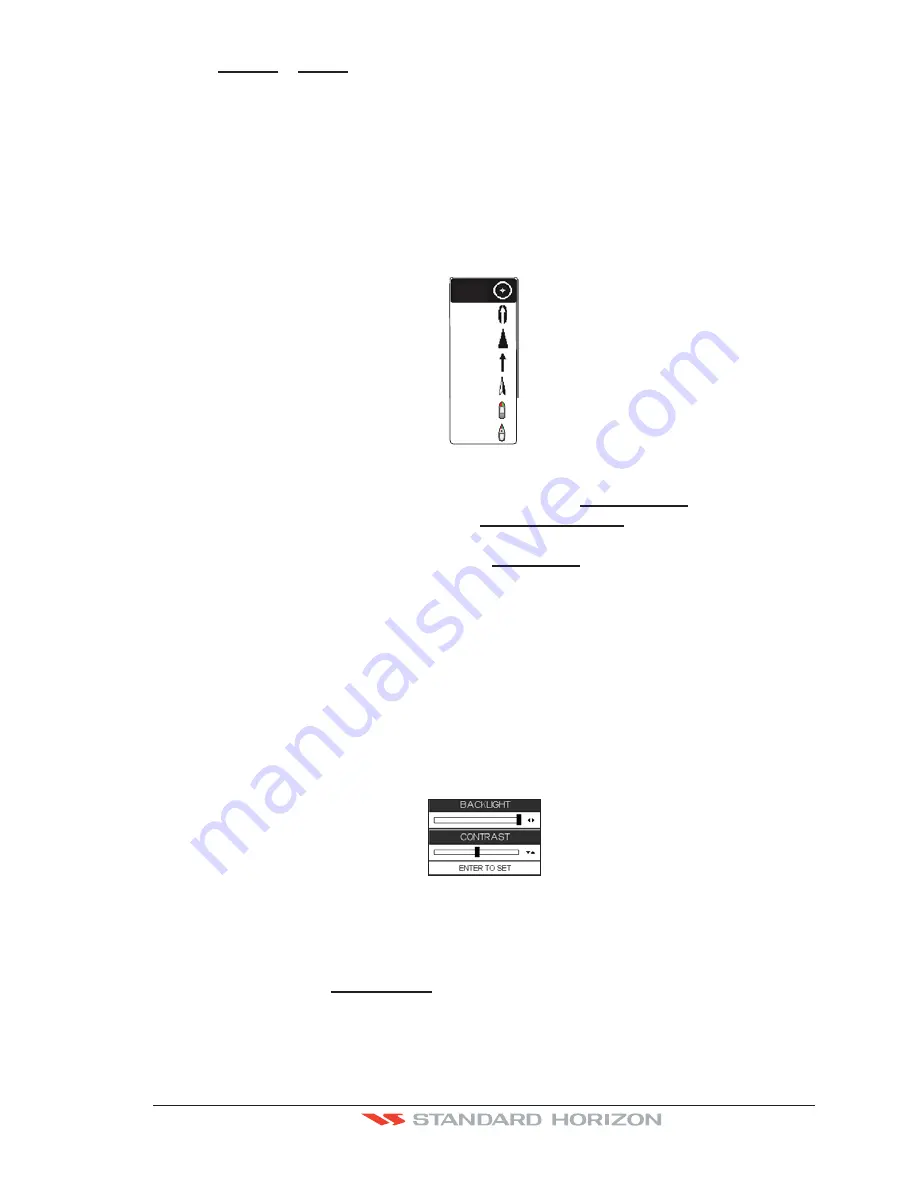
CP190i and CPF190i
Page 33
5. With
CHART
or
MENU
selected, press
[ENT]
or move the ShuttlePoint knob to the right.
Move the ShuttlePoint knob to the desired setting and press
[ENT]
or move the
ShuttlePoint knob to the right.
6. Press
[CLR]
until the menu disappears or an easier method is to press the ShuttlePoint
knob to the left a few times.
7. Move the cursor on the Chart Page and see if the speed is to your liking.
3.1.3 Changing the Ship Icons
The cursor may be changed to any of the following. The default setting is Icon 6.
Icon 1
Icon 2
Icon 3
Icon 4
Icon 5
Icon 6
Icon 7
Figure 3.1.3 - Ship icons
1. Press
[MENU]
, move the ShuttlePoint knob to highlight
SETUP MENU
and press
[ENT]
.
2. Move the ShuttlePoint knob to highlight
GENERAL SETUP
and press
[ENT]
or move
the ShuttlePoint knob to the right.
3. Move the ShuttlePoint knob to highlight
SHIP ICON
and press
[ENT]
or move the
ShuttlePoint knob to the right to show the popup window with ship icons.
4. Move the ShuttlePoint knob to select the desired icon and press
[ENT]
or move the
ShuttlePoint knob to the right to select a new icon.
5. Press
[CLR]
or move the ShuttlePoint knob to the left to exit the menu and show the
Chart Page.
3.1.4 Changing the Backlight and Contrast
With the CP190i and CPF190i turned on, briefly press
[PWR]
to show the backlight and
contrast popup window. Move the ShuttlePoint knob to the left or right to adjust the LCD
backlight intensity or up or down to change the LCD contrast. Press
[ENT]
to set.
Figure 3.1.4 - Backlight and Contrast adjustment
3.1.5 Selecting North Up or Course Up
The default selection is
COURSE UP
: the top of the Chart page oriented so it will always
show the area ahead of the direction your vessel is travelling.
Содержание CP190i
Страница 1: ......
Страница 2: ...Owner s Manual CP190i GPS Chart Plotters CPF190i GPS Chart Plotters Fish Finder CPF190i CP190i ...
Страница 5: ...Page 6 CP190i and CPF190i ...
Страница 11: ...Page 12 CP190i and CPF190i 21 APPENDIX TERMS 147 ANALYTICALINDEX 151 ...
Страница 15: ...Page 16 CP190i and CPF190i ...
Страница 49: ...Page 50 CP190i and CPF190i ...
Страница 63: ...Page 64 CP190i and CPF190i ...
Страница 71: ...Page 72 CP190i and CPF190i ...
Страница 83: ...Page 84 CP190i and CPF190i ...
Страница 103: ...Page 104 CP190i and CPF190i ...
Страница 109: ...Page 110 CP190i and CPF190i ...
Страница 137: ...Page 138 CP190i and CPF190i ...
Страница 139: ...Page 140 CP190i and CPF190i ...
Страница 145: ...Page 146 CP190i and CPF190i ...
Страница 149: ...Page 150 CP190i and CPF190i ...
Страница 160: ......