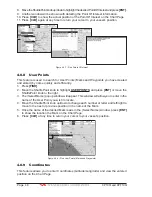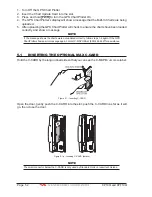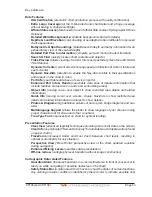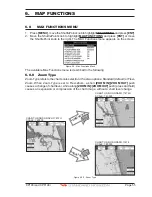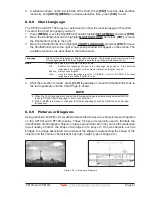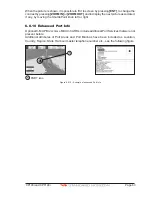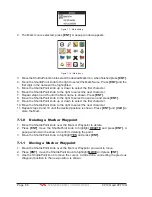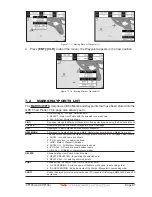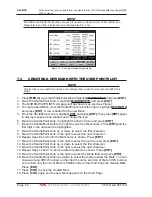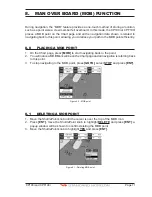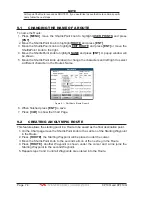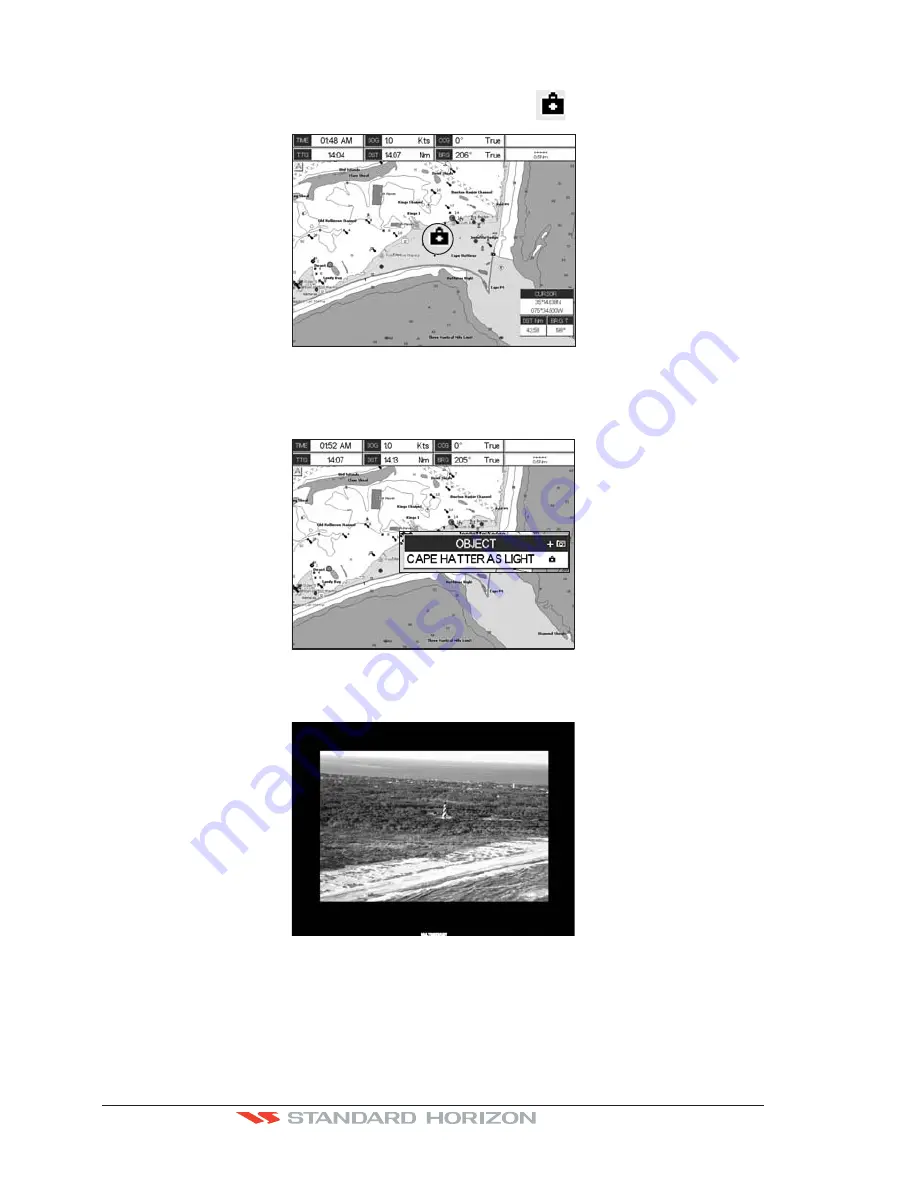
Page 62
CP190i and CPF190i
How to show the Pictures or Diagrams of a Object
They are shown on the Chart Page with the camera icon
, see the figure below:
WAAS 3D
Figure 6.0.9a - Example of camera icon
Move the cursor over the camera icon. You are get the Quick Info on the object and there
is the camera icon on the top bar of the window:
WAAS 3D
Figure 6.0.9b - Example of Quick Info on camera icon
Press
[ENT]
for 1 second to display the image on the screen:
Figure 6.0.9c - Example of displayed image
Otherwise press
[ENT]
to open the Full Info on the object. Note that on the Full Info there
is the small camera icon on a corner of the square containing the object icon. To see the
picture press
[MENU]
when the object with a picture is highlighted.
Содержание CP190i
Страница 1: ......
Страница 2: ...Owner s Manual CP190i GPS Chart Plotters CPF190i GPS Chart Plotters Fish Finder CPF190i CP190i ...
Страница 5: ...Page 6 CP190i and CPF190i ...
Страница 11: ...Page 12 CP190i and CPF190i 21 APPENDIX TERMS 147 ANALYTICALINDEX 151 ...
Страница 15: ...Page 16 CP190i and CPF190i ...
Страница 49: ...Page 50 CP190i and CPF190i ...
Страница 63: ...Page 64 CP190i and CPF190i ...
Страница 71: ...Page 72 CP190i and CPF190i ...
Страница 83: ...Page 84 CP190i and CPF190i ...
Страница 103: ...Page 104 CP190i and CPF190i ...
Страница 109: ...Page 110 CP190i and CPF190i ...
Страница 137: ...Page 138 CP190i and CPF190i ...
Страница 139: ...Page 140 CP190i and CPF190i ...
Страница 145: ...Page 146 CP190i and CPF190i ...
Страница 149: ...Page 150 CP190i and CPF190i ...
Страница 160: ......