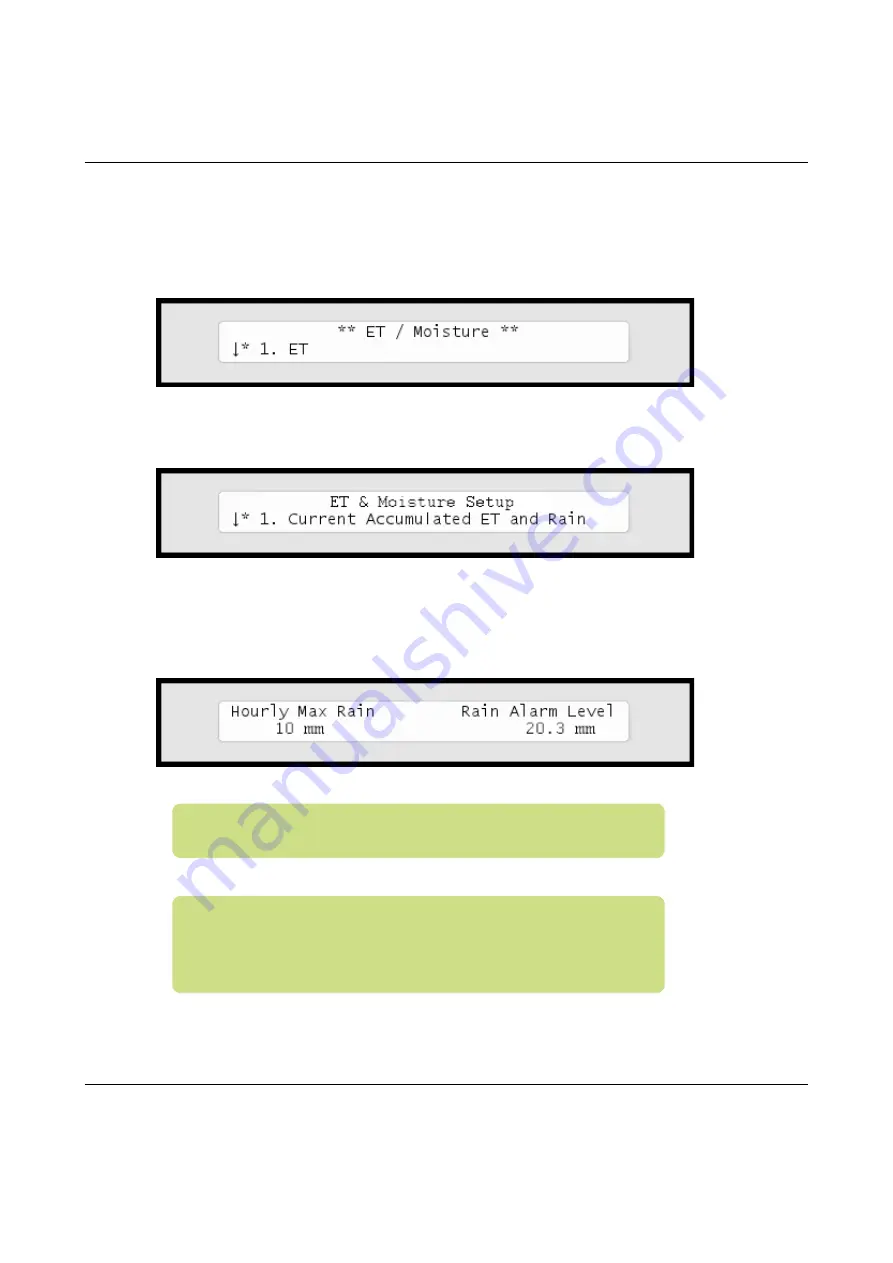
Ranger S Installation and troubleshooting
25
2
Use the
item selectors
to select
3. Intelliset
and push the
ENTER
button. Now you'll see the following screen:
3
Select
1. ET.
Now the display will look like this:
4
Select
3. Max Hourly Rain and Rain Alarm Limit
from the
menu and push the
ENTER
button. Now you'll see the following
screen:
Note:
Setting a value to zero is the same as disabling the
feature.
Note:
If you see "NA" values in this screen you have not
configured a rain sensor to provide input using pulses. For more
information turn to
Содержание RANGER 4000 S
Страница 58: ...Ranger S Installation and troubleshooting 56...
Страница 59: ...Ranger S Installation and troubleshooting 57...
Страница 60: ...Ranger S Installation and troubleshooting 58...






























