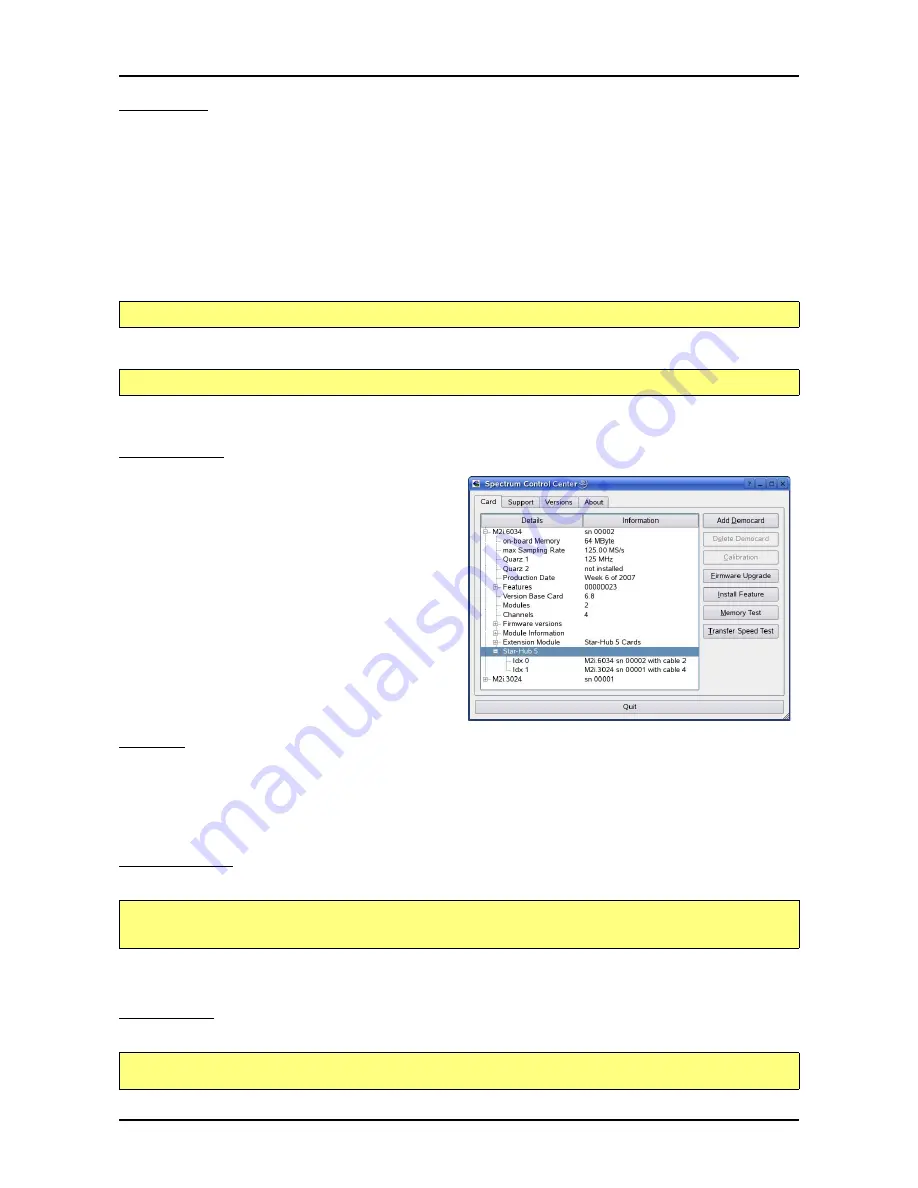
34
M2i.60xx / M2i.60xx-exp Manual
Linux
Software Driver Installation
Library only
The kernel driver module only contains the basic hardware functions that are necessary to access locally installed card level products. The
main part of the driver is located inside a dynamically loadable library that is delivered with the driver. This library is available in 3 different
versions:
• spcm_linux_32b+5.so - supporting +.so.5 on 32 bit systems
• spcm_linux_32b+6.so - supporting +.so.6 on 32 bit systems
• spcm_linux_64b+6.so - supporting +.so.6 on 64 bit systems
The matching version is installed automatically in the /usr/lib directory by the kernel driver install script for card level products. The library
is renamed for easy access to libspcm_linux.so.
For digitizerNETBOX products the library is installed with a separate install script:
To access the driver library one must include the library in the compilation:
To start programming the cards under Linux please use the standard C/C++ examples which are all running under Linux and Windows.
Control Center
The Spectrum Control Center is also available for Linux and needs to
be installed separately. The features of the Control Center are de-
scribed in a later chapter in deeper detail. The Control Center has
been tested under all Linux distributions for which Spectrum delivers
pre-compiled kernel modules. The following packages need to be in-
stalled to run the Control Center:
• X-Server
• expat
• freetype
• fontconfig
• libpng
• libspcm_linux (the Spectrum linux driver library)
Installation
Use the supplied packages in either *.deb or *.rpm format found in the driver section of the CD by double clicking the package file root
rights from a X-Windows window.
The Control Center is installed under KDE/Gnome in the system/system tools section. It may be located directly in this menu or under a „More
Programs“ menu. The final location depends on the used Linux distribution. The program itself is installed as /usr/bin/spcmcontrol and may
be started directly from here.
Manual Installation
To manually install the Control Center, first extract the files from the rpm matching your distribution:
You get the directory structure and the files contained in the rpm package. Copy the binary spcmcontrol to /usr/bin. Copy the .desktop file
to /usr/share/applications. Run ldconfig to update your systems library cache. Finally you can run spcm_control.
Troubleshooting
If you get a message like the following after starting spcm_control:
sh install_libonly.sh
gcc -o test_prg -lspcm_linux test.cpp
rpm2cpio spcmcontrol-{Version}.rpm > ~/spcmcontrol-{Version}.cpio
cd ~/
cpio -id < spcmcontrol-{Version}.cpio
spcm_control: error while loading shared libraries: libz.so.1: cannot open shared object file
: No such file
or directory
















































