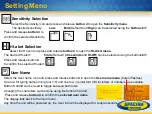1 - SF601
2 - Slider
3 - Center Hole
4 - Power Button
5 - Bubble Vial
6 - Battery LED
7 - Mode LED
8 - Red Direction LEDs
9 - IR transmitters/receivers
10 - Marking notches (front and back)
11 - M6 Clamp Mount
12 - Battery door
13 - Latch for Battery Door
14 - Release Tab Slider
SF601 - Components
1
4
7
3
6
5
9
10
10
10
8
5
11
13
12
10
2
14
12