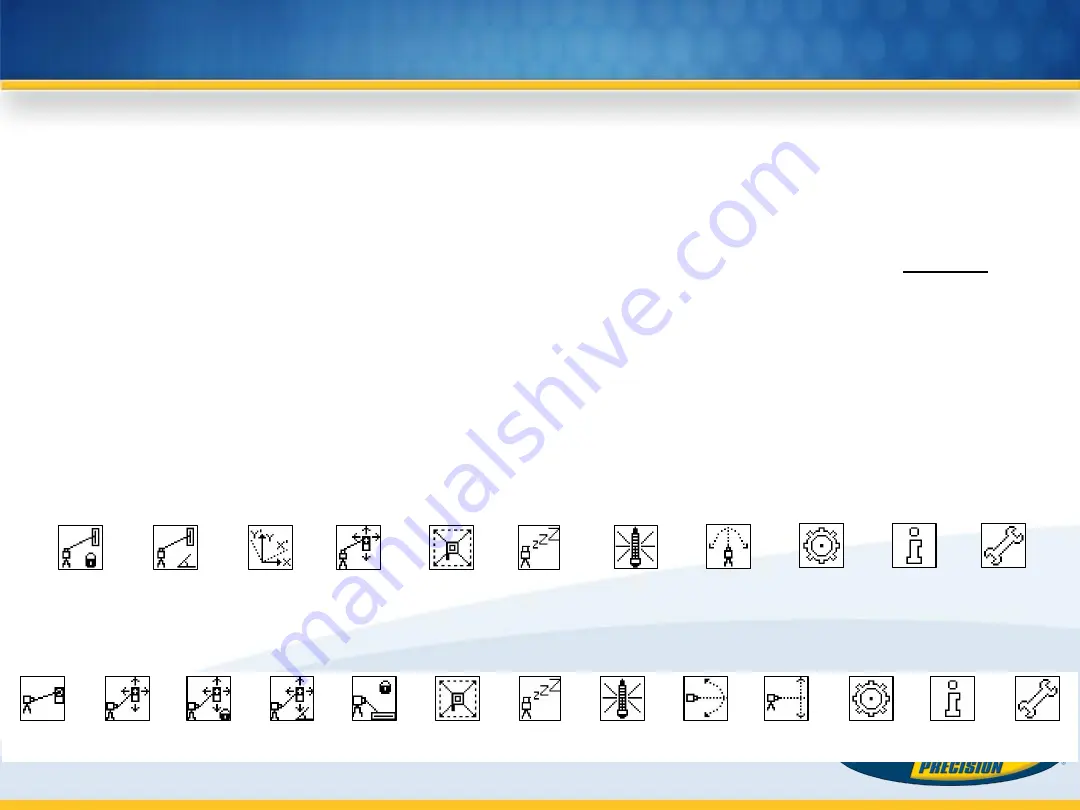
Menu Functions (Radio controlled)
Press and release
button 1
at the Standard Display to
enter the MENU.
The menu offers always only the features which can be selected depending on the setup (horizontal or vertical).
The
selected icon
will be
highlighted.
A down arrow at the the right site indicates that the user can
scroll down
through the menu using the
button 8
(down arrow).
Note:
As soon as the menu has been opened, button
2 (question mark)
can be used to open a help text which
explains the selected function more in detail.
After going to the
next menu row, a up/down arrow
at the the right site indicates that the user can
scroll
up/down through the menu rows
(4 different screens) using the
buttons 5/8
(up/down arrows).
Pressing and releasing
button 3
changes the unit always
back to the standard or previous display.
Press and release the
buttons 6/7
until the
desired icon
at the selected menu row is
highlighted.
Press and release
button 4
to
open the submenu
OR
start the selected function.
Menu functions when set up horizontal
Menu functions when set up vertical
Special MENU Features
PlaneLok
Grade
Match
Axis Align
Spot
Search
Mask
Mode
Standby
Reference
Check
Centering
Settings
Info
Service
Spot
Align
Spot
Search
Spot Lok
Spot
Match
Plane
Lok
Mask
Mode
Standby
Reference
Check
Line
Scan
Beam
Plunge
Settings
Info
Service


























