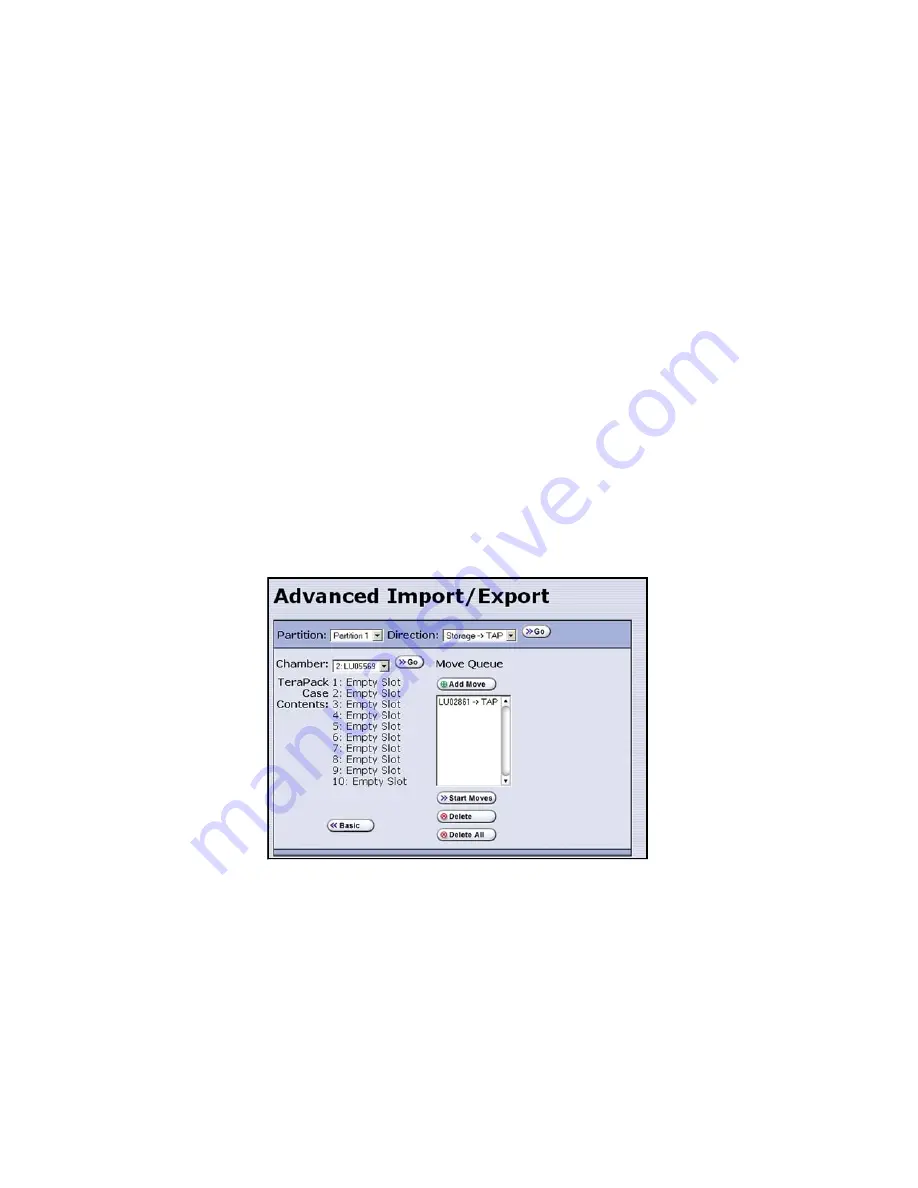
Chapter 5 – Cleaning Tape Drives
48
Confirm the Cleaning
After completing the cleaning operation, check the Drive Details screen (see Figure 5-2
on page 40) to confirm that the cleaning was successful. If the cleaning cartridge was
expended before the cleaning started, the tape drive automatically ejects the cartridge
and does not perform the cleaning. The Drive Details screen will still indicate that the
drive needs cleaning. If a drive still needs cleaning, perform the following steps:
1.
Export the expended cleaning cartridge (see
Exporting the Cleaning Cartridge
).
2.
Import a new cleaning cartridge (see
Import the Cleaning Cartridge
on page 45).
3.
Repeat the cleaning operation (see
Cleaning a Tape Drive
on page 46).
4.
If do not want to store the cleaning cartridge in the library, proceed to
Exporting
the Cleaning Cartridge
.
Exporting the Cleaning Cartridge
If you do not want to leave the cleaning cartridge in the library, use the following steps
to export it. The numbers in Figure 5-7 correspond to steps in the procedure.
1.
From the toolbar menu, select
General > Import/Export
. The Inventory screen
displays.
Select
Advanced
to display the Advanced Import/Export screen (see Figure 5-7 on
page 48).
2.
Select the
Partition
where the magazine containing the cleaning cartridge is stored.
Figure 5-7
Export the cleaning cartridge.
n
o
p
q
r
s
Содержание T-Series Spectra T200
Страница 1: ...Spectra T200 T380 Libraries Assisted Self Maintenance Guide PN 91010002 Revision A ...
Страница 10: ...Contents 10 Notes ...
Страница 26: ...Chapter 2 Using a USB Storage Device 26 Notes ...
Страница 30: ...Chapter 3 Replacing the Air Filter 30 Notes ...
Страница 62: ...Chapter 6 Replacing a QIP or Bus Expansion Module 62 Notes ...
Страница 100: ...Chapter 9 Replacing the Transporter 100 Notes ...
Страница 110: ...Index W 110 Notes ...






























