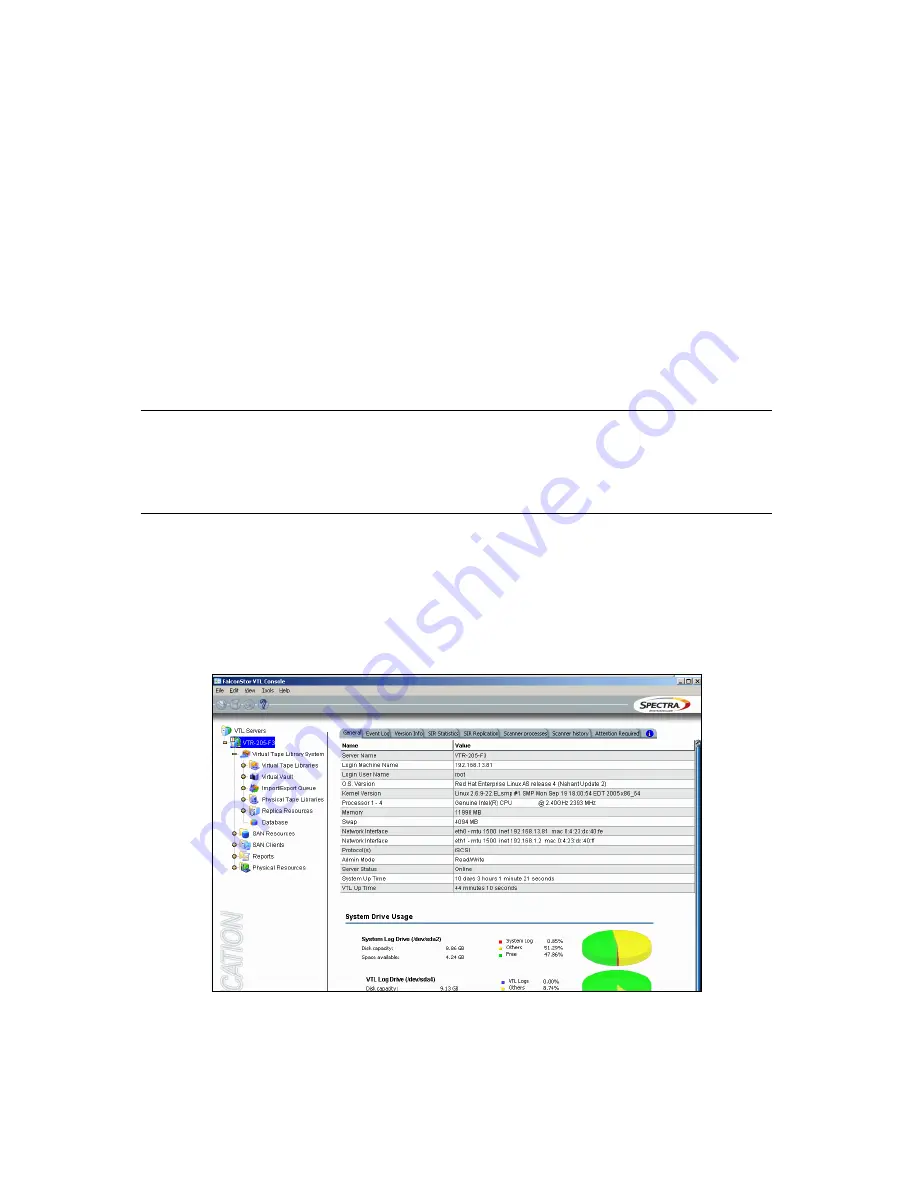
Chapter 3 – Using the nTier300 VTL BlueScale Web Interface
50
Restarting or Shutting Down the
nTier300 VTL
Under normal circumstances, you restart or shut down the nTier300 VTL from the VTL
Console as described in this section. The shutdown process saves the system
configuration and stops the operating system, then readies the system to be powered
off.
Under some circumstances, SpectraGuard Technical Support may direct you to power-
cycle the nTier300 VTL to recover from an error. To power off the nTier300 VTL, press
and hold the front panel power button (Figure 1-1 on page 18) until the button’s LED
turns off. Press the button again power the nTier300 VTL back on again.
Caution:
Do not use the power button to turn off the nTier300 VTL
unless you are specifically instructed to do so by SpectraGuard
Technical Support. Instead, use the shutdown procedure
described in this section.
Use the following steps to shut down the system using the VTL Console.
1.
Launch the VTL Console if it is not already running.
2.
Right-click on the server name (the nTier300 VTL) in the left pane of the VTL
Console to display the context menu of options.
The default server name is localhost. The server name in Figure 3-13 is VTR-205-F3.
3.
Select
Reboot
restart the operating system. Select
Halt
to stop the VTL and initiate
the server shutdown process.
Figure 3-13
The VTL Console main screen
Содержание Spectra nTier300
Страница 1: ...Spectra nTier300 Virtual Tape Library Appliance Installation Guide PN 90990034 Revision B...
Страница 8: ...Contents 8 Notes...
Страница 36: ...Chapter 2 Installing the nTier300 VTL 36 Notes...
Страница 52: ...Chapter 3 Using the nTier300 VTL BlueScale Web Interface 52 Notes...
Страница 66: ...Appendix A Technical Support 66 Notes...
















































