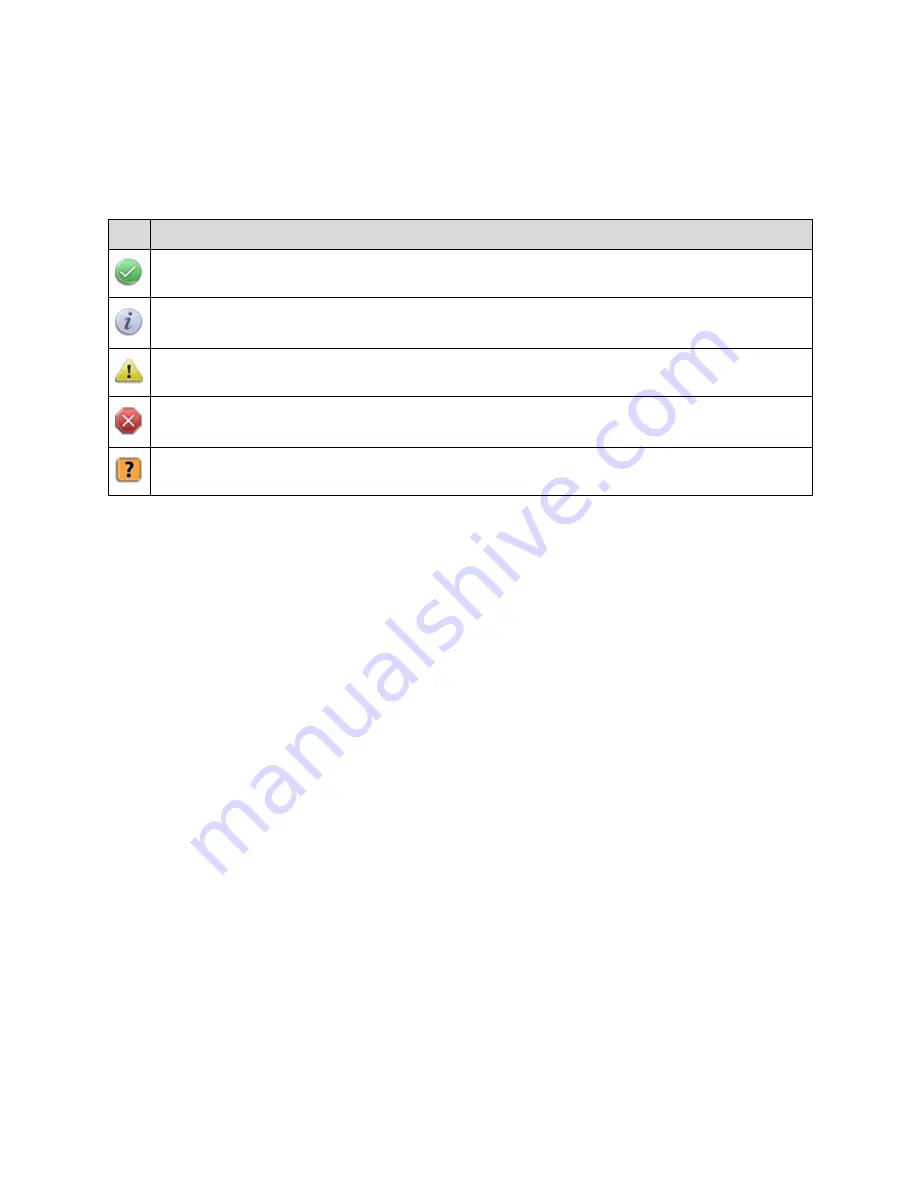
Chapter 3 – Using the nTier300 VTL BlueScale Web Interface
42
BlueScale Status Icons
Icons indicate the status of a component and the highest severity level for any system
messages, as described in the following table. Click the icon to view the related system
messages (see
Viewing Messages
on page 42).
Viewing Messages
The
Messages
button lets you view all of the messages posted by the system. The icon
on the
Messages
button indicates the highest severity level of any unread
(unacknowledged) messages. The number on the left side of the button, if any, shows
the number of unread messages. For example, the Messages button shown in
Figure 3-5 indicates that there are 30 unread messages. The Error icon indicates that at
least one of the messages is an error notification.
Reading Messages
Use the following steps to view the messages.
1.
Log into the BlueScale web interface (see
Accessing the BlueScale Web Interface
on
page 38)
Icon Meaning
Component OK.
The component is functioning correctly.
Information.
An informational message about a system component is available. Check
messages to determine the component.
Warning.
A system component requires attention. Check messages to determine the
component.
Error
. A system component has experienced an error condition. Check messages to
determine the component and its error condition.
Unknown
. The status of the system component cannot be determined. Check messages
to determine the component.
Содержание Spectra nTier300
Страница 1: ...Spectra nTier300 Virtual Tape Library Appliance Installation Guide PN 90990034 Revision B...
Страница 8: ...Contents 8 Notes...
Страница 36: ...Chapter 2 Installing the nTier300 VTL 36 Notes...
Страница 52: ...Chapter 3 Using the nTier300 VTL BlueScale Web Interface 52 Notes...
Страница 66: ...Appendix A Technical Support 66 Notes...
















































