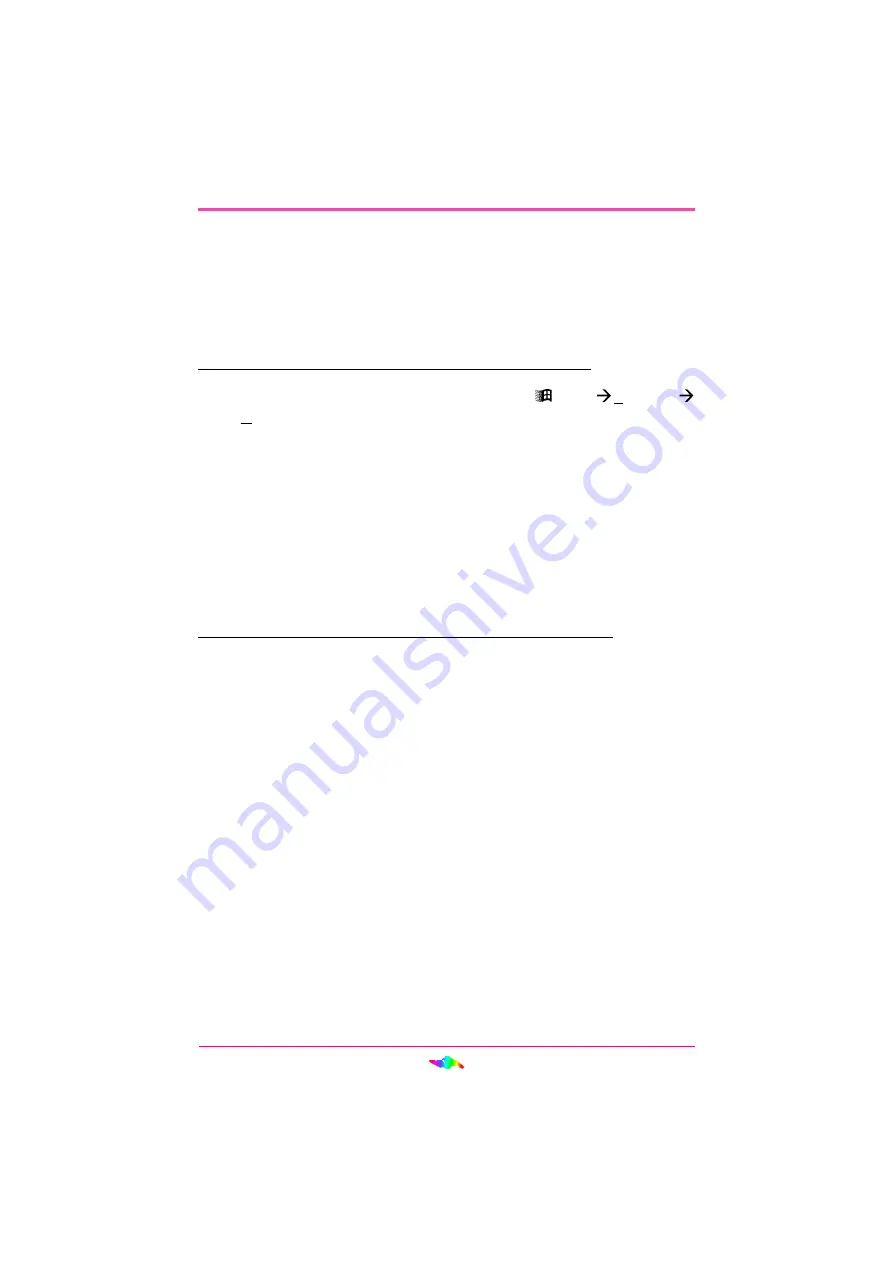
39
USING HOT-255 IN WINDOWS 95
Installing Games for AudioPCI™
Determining Resources
In both an MS-DOS Prompt and MS-DOS Mode, you will generally have
to tell the game what type of hardware is installed and what resources
(Port, IRQ, DMA, etc.) the hardware is using.
To find the current AudioPCI™ resources in Windows 95:
1.
Open the Device Manager by selecting
Start
Settings
Control Panel
and double-clicking System.
2.
Select “Sound, video, game controllers” from the Device Manager
hardware tree.
3.
Double click ENSONIQ AudioPCI™ Legacy Device.
4.
Select the DOS Application Settings tab.
You can use the information in this dialog box to help you configure MS-
DOS games for use with the HOT-255.
To find the current AudioPCI™ resources in MS-DOS Mode:
1.
Switch to your AudioPCI™ directory. (i.e., C:\EAPCI\)
2.
Type APCONFIG <ENTER>.
Note: The MS-DOS driver APINIT.COM must be running in order for
APCONFIG.EXE to work properly.
•
Some older games may have difficulty detecting the HOT-255 at
certain resource settings. Typically, these games would expect the
card to be at a fixed set of resources and would fail to load if those
resources were not detected. If you have any older MS-DOS games
that do not work properly, try changing the AudioPCI™ Legacy
Device’s configuration. Use the table below as a guide.






























