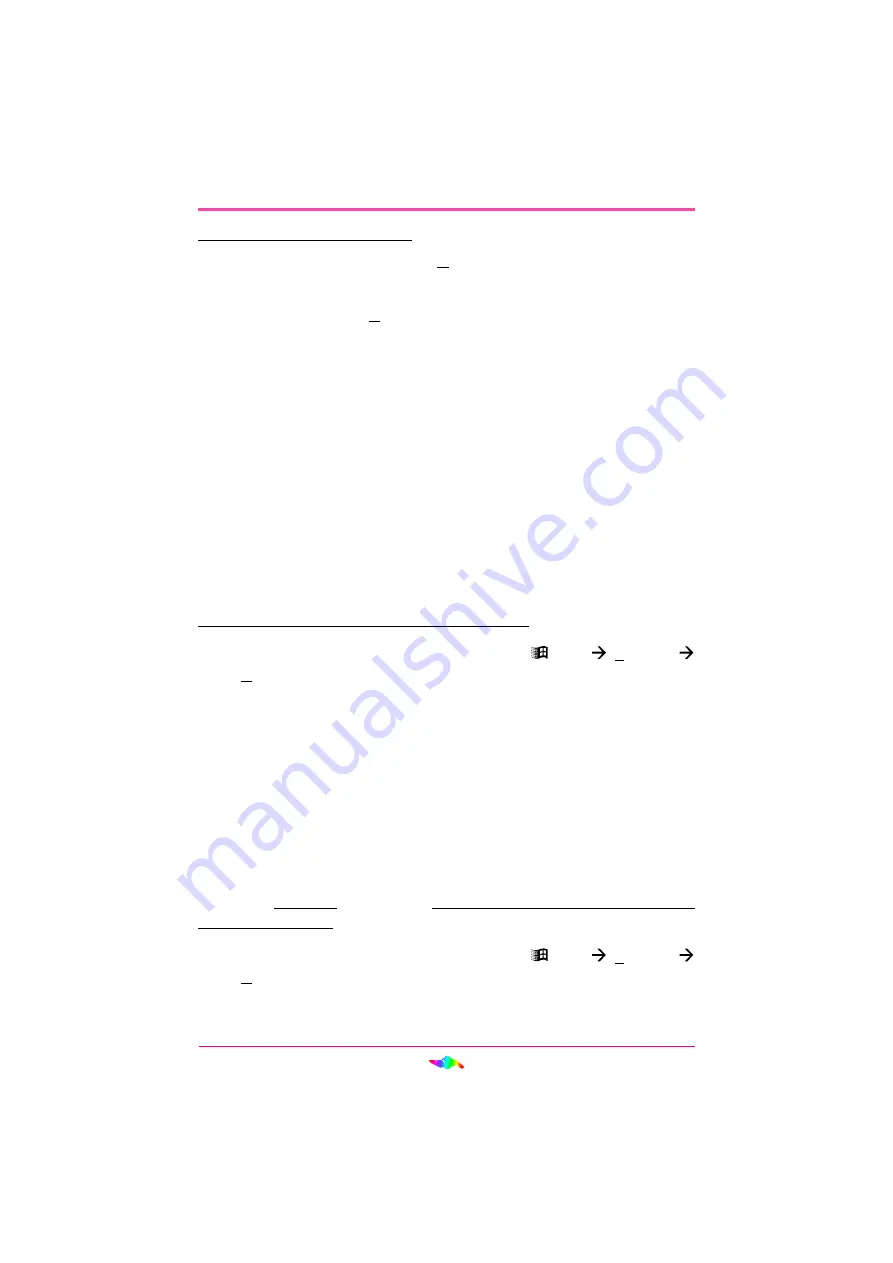
23
INSTALLING AUDIOPCI
TM
SOFTWARE
To modify individual resources:
1.
Clear the checkbox labeled “Use Automatic Settings”.
2.
Select the Resource you wish to modify in the Resource Settings
Window and click
Change Setting…
or double-click the resource.
3.
If the Device Manager indicates that the resource is not modifiable
you may still be able to change it by selecting an alternate Basic
Configuration.
4.
The Device Manager will then present you with the available op-
tions for this device. Use the up and down arrows to change the
resource values or enter a specific value when the Edit Resource
dialog prompts you.
When you are finished configuring the AudioPCI™ Legacy Device select
OK
to close all open windows.
Disabling/Uninstalling the ENSONIQ AudioPCI™
Disabling the driver
If you wish to disable all the AudioPCI™ drivers, follow the steps below:
1.
Open the Device Manager by selecting
Start
Settings
Control Panel
and double-clicking System.
2.
Double-click “Sound, video, game controllers” from the Device
Manager tab’s hardware tree.
3.
Double-click ENSONIQ AudioPCI™.
4.
Select the General tab.
5.
Uncheck the option “Original Configuration (Current)”.
6.
Select
OK
.
If you wish to disable either or both the Gameport Joystick and AudioPCI™
Legacy Device only, follow the steps below:
1.
Open the Device Manager by selecting
Start
Settings
Control Panel
and double-clicking System.
2.
Double-click “Sound, video, game controllers” from the Device
Manager tab’s hardware tree.






























