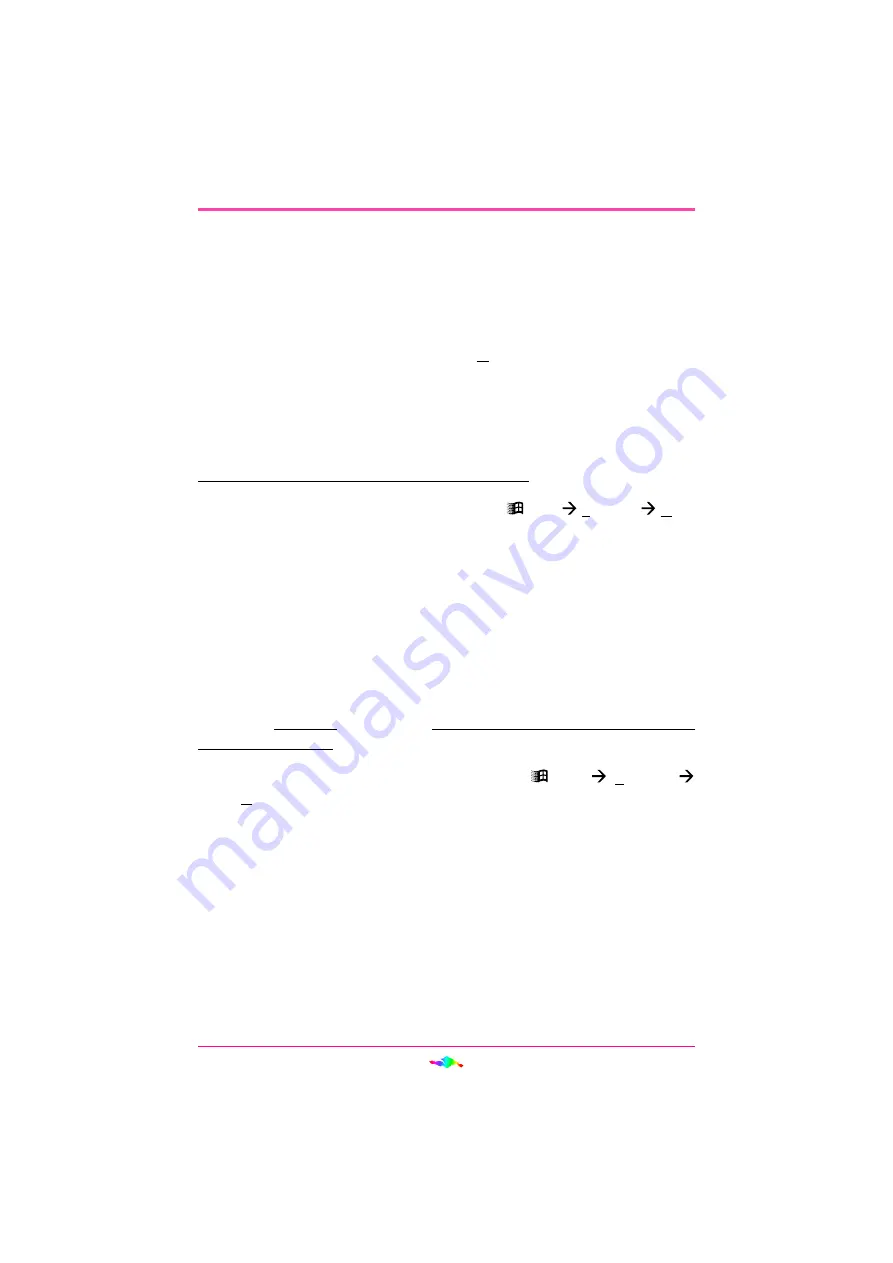
26
INSTALLING AUDIOPCI
TM
SOFTWARE
Configuring the ENSONIQ AudioPCI™ and Legacy
Device
The AudioPCI™ is configured exactly the same as detailed “Configuring
the ENSONIQ AudioPCI™” on page 18 and “Configuring the ENSONIQ
AudioPCI™ Legacy Device” on page 21.
There should never be a need to use the
Update Driver
button under the
Driver tab of the ENSONIQ AudioPCI™ Properties window. Always use
the Install Wizard to remove or update the driver files.
Disabling/Uninstalling the ENSONIQ AudioPCI™
Disabling the driver
If you wish to disable all the AudioPCI™ drivers, follow the steps below:
1.
Open the Device Manager by selecting
Start
Settings
Con-
trol Panel
and double-clicking System.
2.
Double-click “Sound, video, game controllers” from the Device
Manager tab’s hardware tree.
3.
Double-click ENSONIQ AudioPCI™.
4.
Select the General tab.
5.
Check “Disable in this hardware profile” and click
OK
.
If you wish to disable either or both the Gameport Joystick and AudioPCI™
Legacy Device only, follow the steps below:
1.
Open the Device Manager by selecting
Start
Settings
Control Panel
and double-clicking System.
2.
Double-click “Sound, video, game controllers” from the Device
Manager tab’s hardware tree.
3.
Double-click on ENSONIQ AudioPCI™.
4.
Select the Settings tab.
5.
Uncheck “Legacy Emulation Enabled” to disable the AudioPCI™
Legacy Device. Uncheck “Joystick Port Enabled” to disable the
Gameport Joystick.
6.
Click
OK
to apply the changes






























