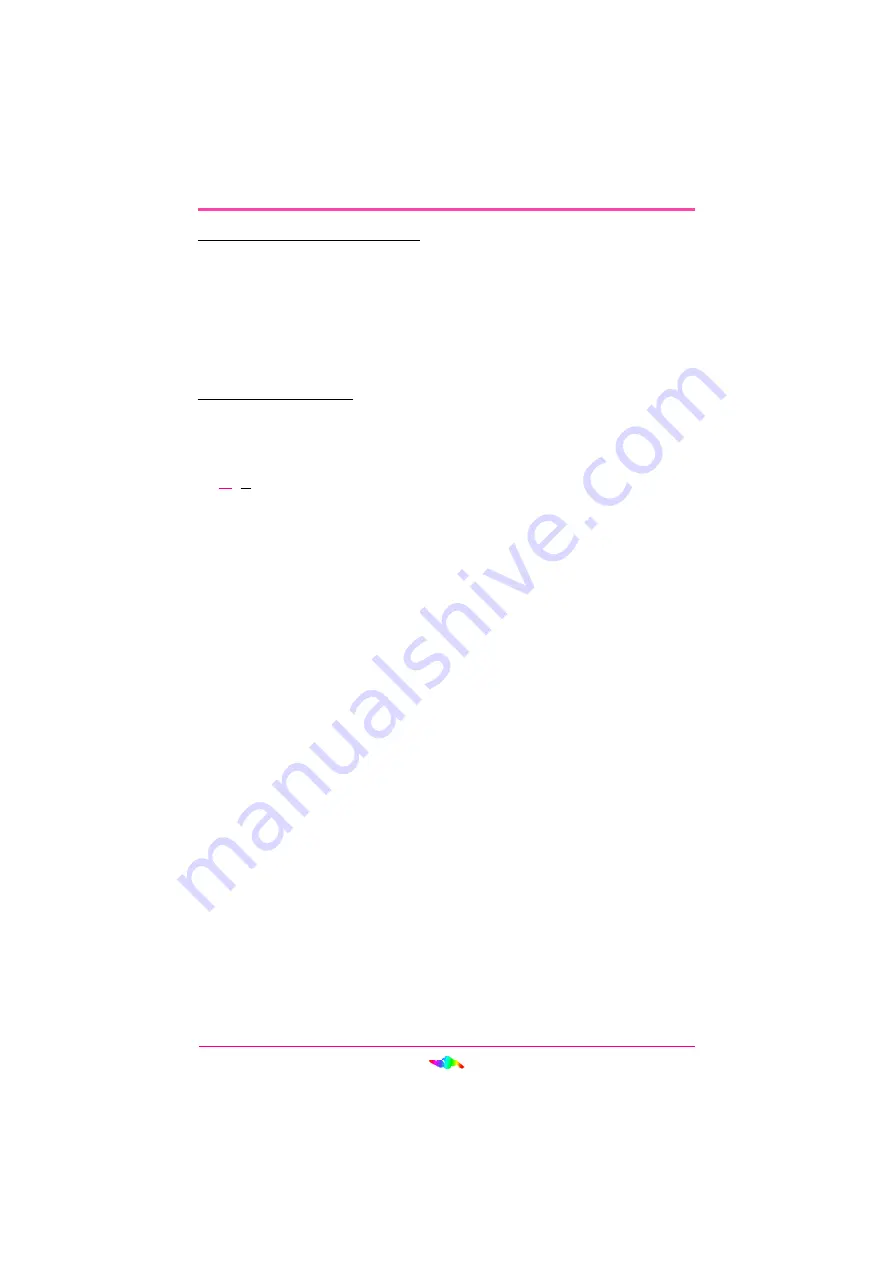
19
INSTALLING AUDIOPCI
TM
SOFTWARE
To select from existing wavesets:
1.
Click the down arrow in the “MIDI Synthesizer Waveset” section to
display the drop down box with all the available wavesets.
2.
Highlight and click the waveset you wish to use.
3.
Click
OK
to close the ENSONIQ AudioPCI™ Properties window.
To load a new waveset:
1.
Click the
Add Waveset
button in the “MIDI Synthesizer Waveset”
section.
2.
Browse…
to the new waveset file (*.ECW) and click
OK
.
Note: The *.ECW file will be copied to the folder indicated by the
SNDSCAPE environment variable in the AUTOEXEC.BAT.
(i.e., C:\EAPCI)
3.
The new waveset will appear in the MIDI Synthesizer Waveset drop
down menu. Select it if it is not selected.
4.
Click
OK
to close the ENSONIQ AudioPCI™ Properties window.
Locking the MIDI Waveset
The “Lock MIDI Waveset” checkbox in the Settings tab determines how
the AudioPCI™ manages the waveset memory.
If checked the entire waveset is locked into physical memory each time the
driver is initialized on boot up or the MIDI Device is in use. When the
MIDI Device is closed the waveset is unlocked, so the memory is available
to other applications when the MIDI device is not in use.
If unchecked only the wavetable sounds in use are locked into memory. If
a sound is not being played it will not be locked into memory. This means
that as a complicated MIDI sequence is played there may be a delay as
each instrument is locked to and paged out of memory. The only time this
should be necessary is when another memory-heavy application has a
greater need for RAM than the MIDI device.
For MS-DOS Prompt and MS-DOS Mode applications the entire waveset
is always locked in memory regardless of this setting.






























