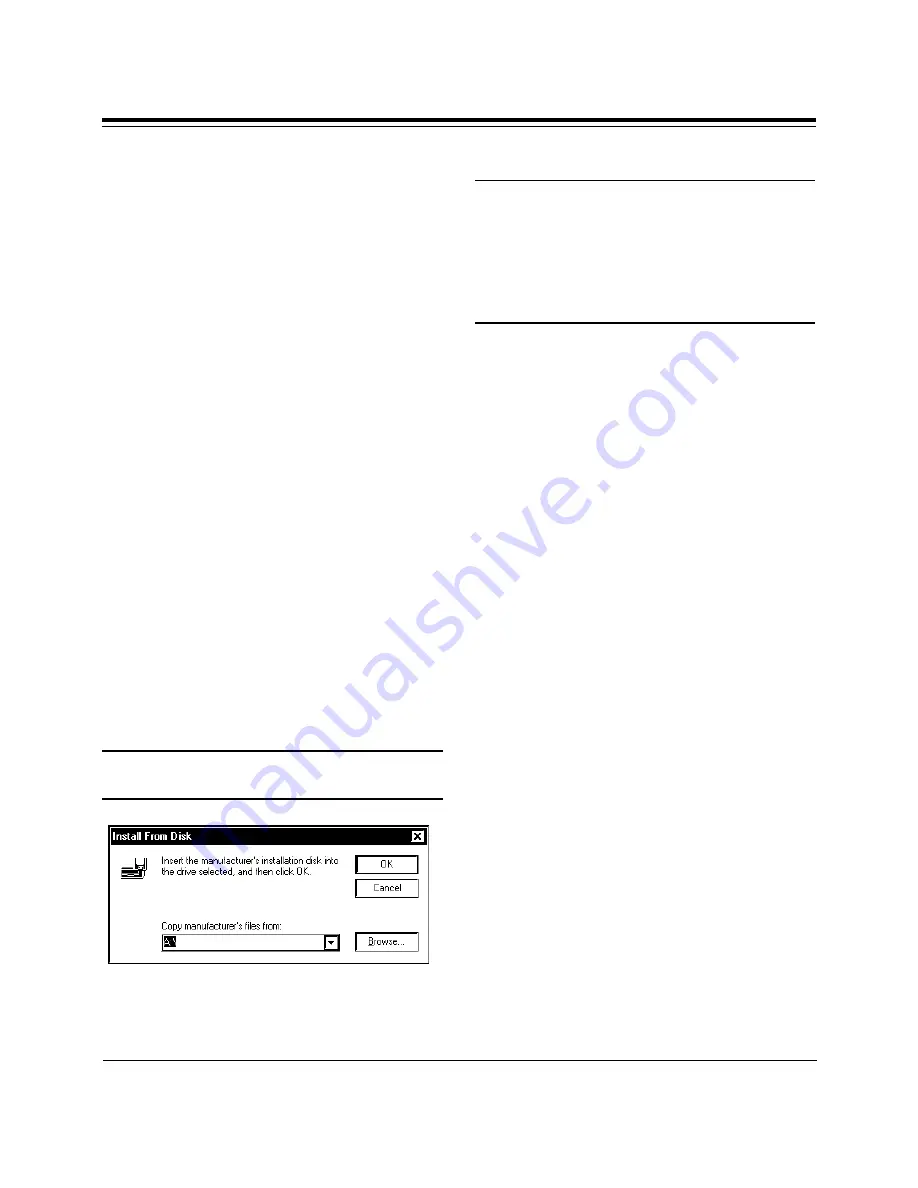
23
Installing Your Sound Expression
2.9 Driver Installation for
Windows 95 Users
1. When the SoundExpression board is
physically installed, start Windows 95
as you normally would.
2. When Windows 95 detects new
hardware, it displays the “New
Hardware Found”
dialog box. Here,
you are asked what (if any) driver files
are associated with the new hardware.
3. From the choices given, select “Driver
from disk provided by hardware
manufacturer”
.
4. Windows 95 then displays the “Install
from Disk”
dialog box. Here, you are
asked for the location of the driver
files. Insert the SoundExpression
driver diskette in your floppy drive.
Type A: (or B:) and select OK.
Windows 95 will now copy files from
the installation diskette.
You may be asked for your original
Windows diskettes.
NOTE: Windows 95 will detect a number of
devices on the SoundExpression board.
After each device is installed, you may be
prompted to restart Windows 95. It is not
necessary to restart Windows 95 until all
devices are detected and set up.
5. Windows 95 will detect the following
devices on the board. For each of these
devices as listed, select “Windows
Default Driver”
.
• Game Port Joystick
• Standard IDE/ESDI Hard Disk
Controller
6. Windows 95 may prompt you to restart
your computer to finish setting up the
devices on the board. Select “NO” so
Windows 95 will continue installing
the devices present on the board. Some
steps may be repeated. Follow all on-
screen instructions.
7. Windows 95 then displays the “Install
from Disk”
dialog box (as shown in
step 4). Here, you are asked for the
location of the driver files. Insert the
appropriate driver diskette in your
floppy drive. Type A: (or B:) and select
OK. Windows 95 will now copy files
from the diskette.
Содержание SE14SRS
Страница 1: ...1...
Страница 2: ...2 SoundExpression...
Страница 71: ...71...
Страница 72: ...72 SoundExpression PN 9476 Rev 1 0...






























