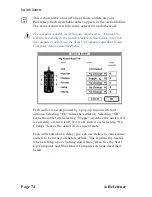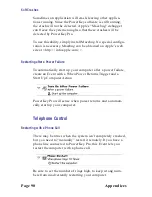Appendices
Page 87
Installing PowerKey Pro and “Classic” PowerKey
PowerKey Pro also works along with the original PowerKey.
To install, follow these steps:
1.
Install your PowerKey Pro as described in Chapter 2. If
your computer has Hard Power, plug its power cord into
your classic PowerKey.
2.
Unplug the branching end of the PowerKey Pro’s SCI
cable from the ADB port on the back of the computer.
3.
Plug the single end of the Classic PowerKey’s ADB cable
into the ADB port on the end of the PowerKey.
4.
Plug the branching end of the Classic PowerKey’s ADB
cable into the ADB port on the back of your computer.
5.
Plug the branching end of the PowerKey Pro’s SCI cable
into the branching connector of the PowerKey’s ADB
cable.
6.
Plug the keyboard cable into the branching connector of
the PowerKey Pro’s SCI cable.
7.
Configure the hardware as described in Chapter 2, Hard-
ware Configuration.
When finished, your ADB cable setup should look like the
diagram on the next page.
Содержание PowerKey Pro 600
Страница 6: ...Page 6 1 Introduction...
Страница 10: ...Page 10 1 Introduction...
Страница 43: ...3 Using PowerKey Page 43...
Страница 44: ...Page 44 3 Using PowerKey...
Страница 110: ...Page 110 Appendices...