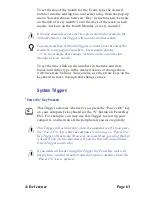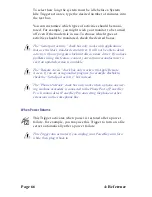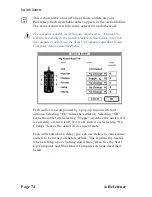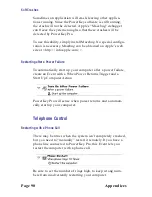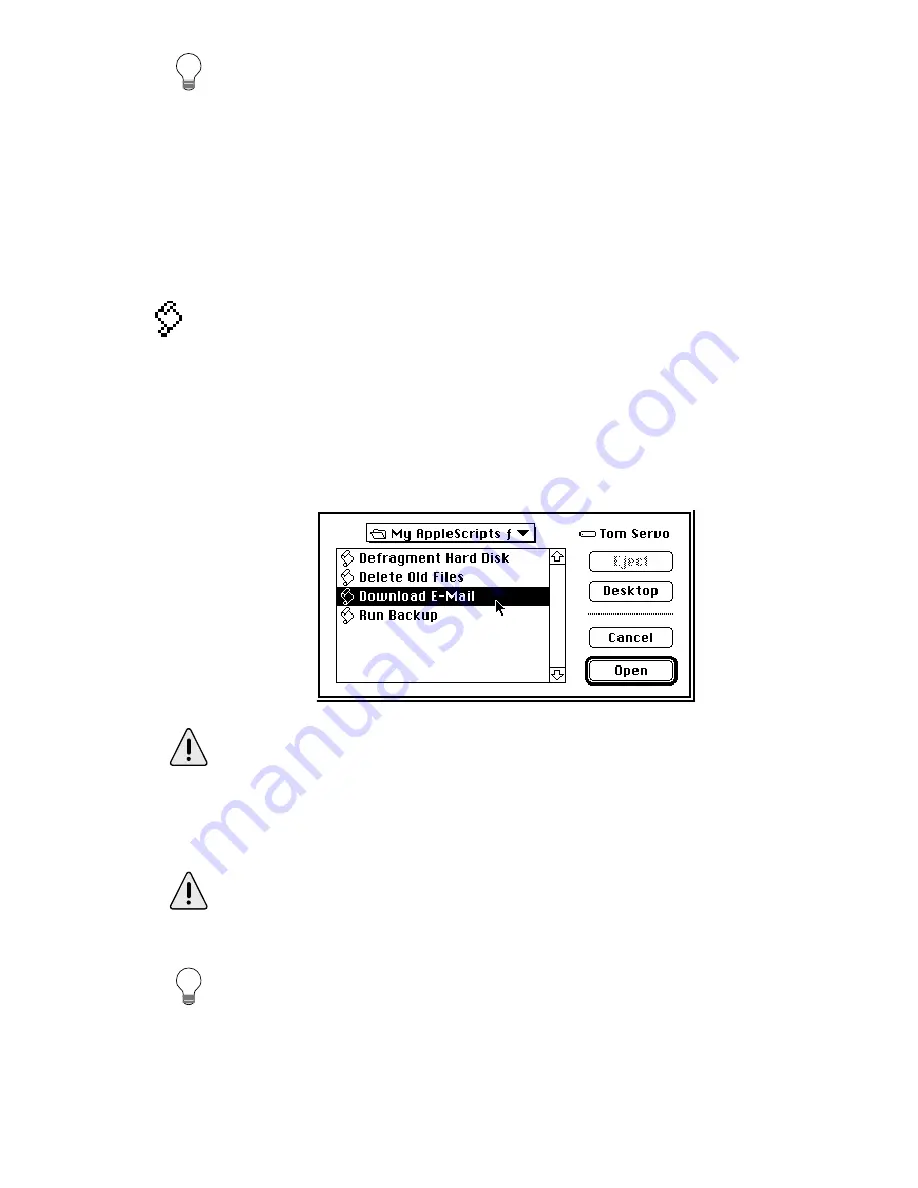
4: Reference
Page 77
You can use this Action to automatically put your computer to sleep
if you haven’t been using it. To do this, create an Event with a
“System Idle” Trigger. Set the idle time to any desired value, and
create a “Sleep System” Action.
To wake a sleeping computer, press any key on the keyboard.
Execute a Script
This Action executes any OSA-compliant script, such as an
AppleScript or UserLand Frontier™ script. You can write
scripts to perform just about any task you can imagine.
When you create a Script Action, a standard Open File dialog
box will appear. Find your desired script in the scrolling list.
Select the script and click Open (or double-click on the script)
to select it.
If your script opens a dialog box to display or request information,
you will not be able to run it as a compiled script. This is because the
PowerKey Extension runs as a background-only application, which
cannot draw windows. To run such a script, save it as an “applica-
tion” in the Script Editor, and run it with the Open File Action.
Script Actions will lose track of a script if you move or rename it in
the Finder. You will have to edit the Actions and select the script
again.
See Appendix 5, Using AppleScript, for information on creating
scripts to control PowerKey Pro’s outlets and Schedules.
Содержание PowerKey Pro 600
Страница 6: ...Page 6 1 Introduction...
Страница 10: ...Page 10 1 Introduction...
Страница 43: ...3 Using PowerKey Page 43...
Страница 44: ...Page 44 3 Using PowerKey...
Страница 110: ...Page 110 Appendices...