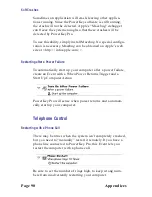Page 94
Appendices
Appendix 4
Default Schedules
Sometimes a system administrator must set up multiple
computers with a single “canned” system. Importing Sched-
ules on each computer in these instances is impractical, and
since the PowerKey software manages schedules by serial
numbers, simply copying preference files will not work.
To solve this problem, the PowerKey software will look for
and recognize a “default” Schedule file when it first runs on a
computer. It will copy the Events and Hardware Setup infor-
mation from this file when it sets up the Schedule for the
connected unit.
Creating a Default Schedule File
1.
Install PowerKey Pro normally on one Mac.
2.
Set the Hardware Setup options for the systems you plan
to use with your default Schedule file.
3.
Create (or import) the Events you wish to include in the
default Schedule file.
4.
Quit the PowerKey Editor and open the PowerKey Folder
in your system’s Preferences folder.
5.
Locate the Schedule file. This file will be named
“Schedule_xxx”, where xxx varies depending on the model
of PowerKey installed. For PowerKey Pro, this file’s name
will end with the serial number of your unit.
6.
Duplicate this file, and rename it either:
“PowerKey Classic Default”,
“PowerKey Pro 200 Default”, or
“PowerKey Pro 600 Default”
depending on the model of PowerKey you created the
default Schedule with.
Содержание PowerKey Pro 600
Страница 6: ...Page 6 1 Introduction...
Страница 10: ...Page 10 1 Introduction...
Страница 43: ...3 Using PowerKey Page 43...
Страница 44: ...Page 44 3 Using PowerKey...
Страница 110: ...Page 110 Appendices...