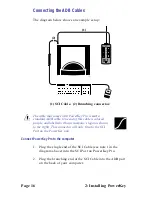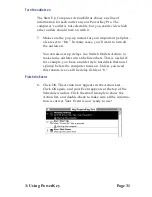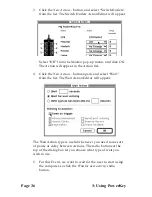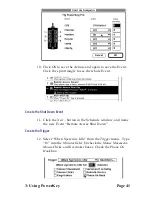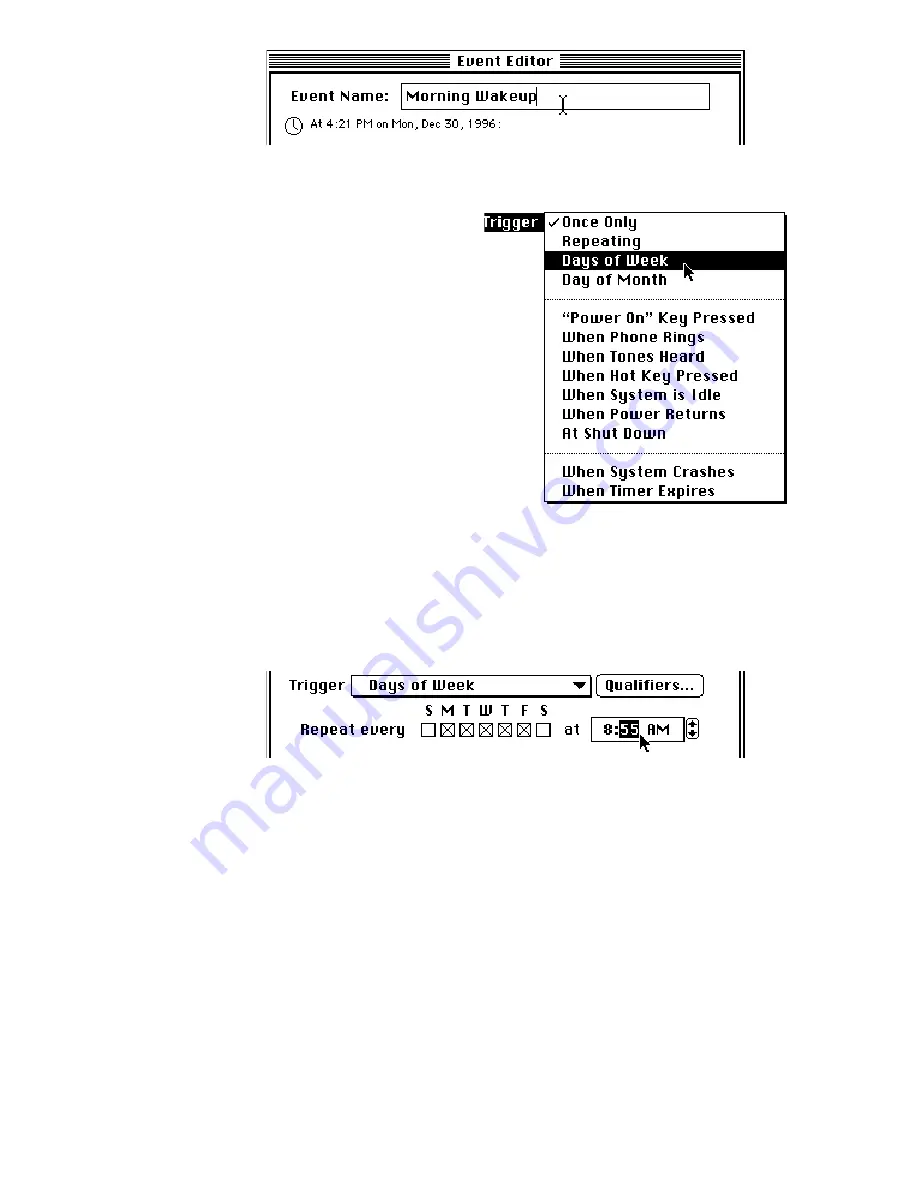
3: Using PowerKey
Page 29
Select the Trigger type
The Trigger type is
selected from the pop-up
menu below the English descrip-
tion of the Trigger. There are
several types of Triggers; these
are described in detail in the
next chapter.
3.
We want this Event to be
executed every weekday
morning, so select “Days of
Week” from the Trigger pop-
up menu.
Set the days and time
Some fields will appear in the blank area below the
menu, allowing you to choose when the Trigger will activate.
4.
We want this Event to be executed on weekdays, so check
the boxes marked M, T, W, T and F (if they are not already
checked).
5.
To set the time for a Trigger, click in the time field next to
the day check boxes. The portion of the time you clicked
on is highlighted, and a pair of arrow buttons appears. You
can change the highlighted value by clicking on these
arrows, or by pressing the up and down arrow keys on
your keyboard, or by typing in the desired values with the
number keys. Click on the next value to edit it, or press the
tab key or left and right arrow keys.
Содержание PowerKey Pro 600
Страница 6: ...Page 6 1 Introduction...
Страница 10: ...Page 10 1 Introduction...
Страница 43: ...3 Using PowerKey Page 43...
Страница 44: ...Page 44 3 Using PowerKey...
Страница 110: ...Page 110 Appendices...