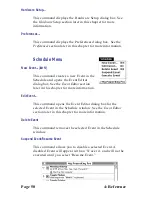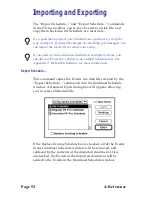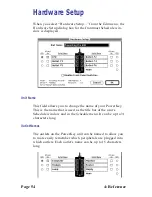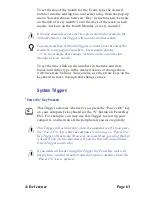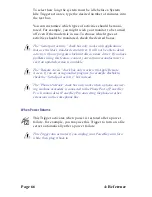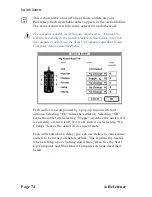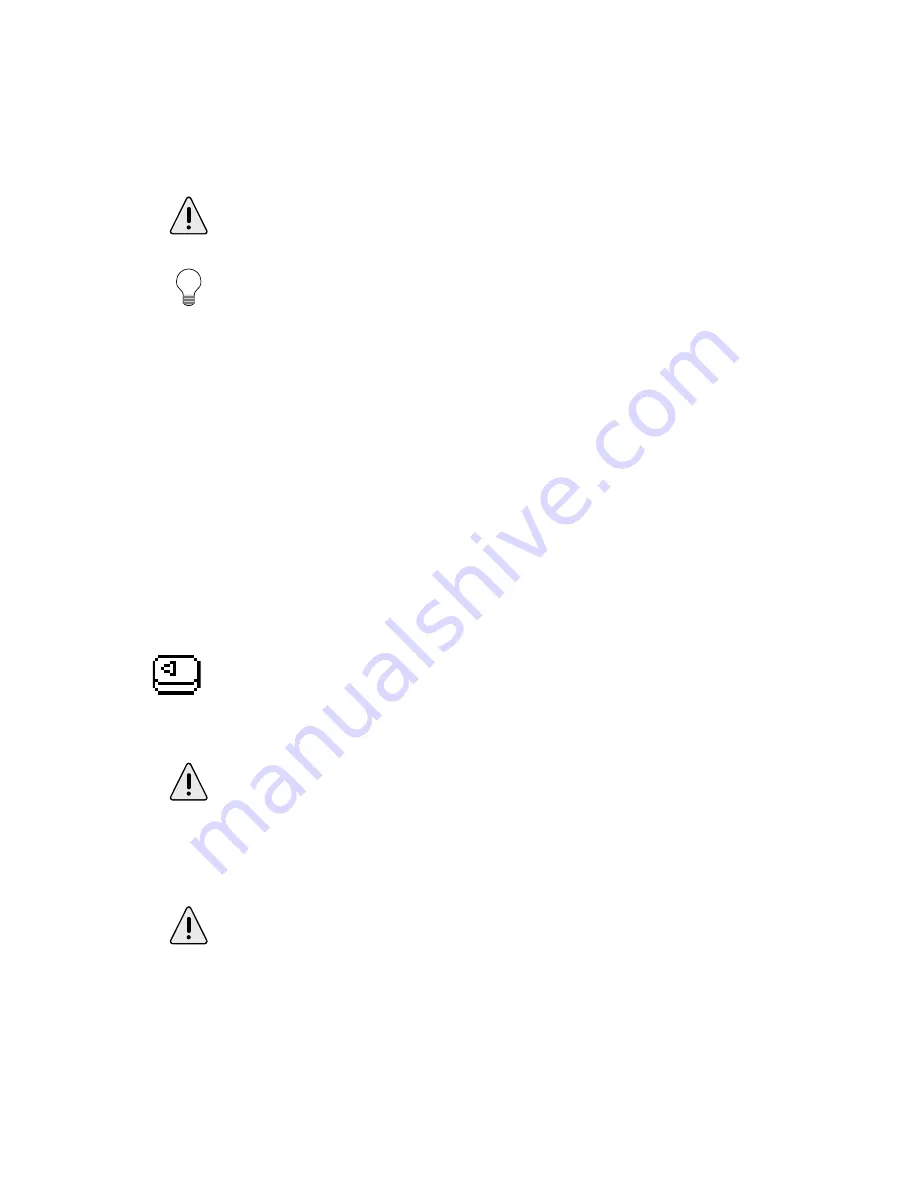
4: Reference
Page 63
To set the day of the month for the Event, type the desired
number into the editing box, and select a day from the pop-up
menu. You can choose between “Day” (which means “activate
on the 4th of every month”) and the days of the week (which
means “activate on the fourth Monday of every month”).
If the day chosen does not exist in a given month (for example, the
30th of February), the Trigger will not activate that month.
You can create Day of Month Triggers to count from the end of the
month by using negative numbers. For example, putting
“-2” in the example above means “activate on the second to last
Monday of every month.”
To set the time, click on the numbers in the time and date
boxes, and either type in the desired values or change them
with the arrow buttons. You can also use the arrow keys on the
keyboard to move through and change values.
System Triggers
“Power On” Key Pressed
This Trigger activates whenever you press the “Power On” key
on your computer’s keyboard (or the “S” button on PowerKey
Pro). For example, you may use this Trigger to start up your
computer, and turn on all the peripherals you use regularly.
This Trigger will activate only while the computer is off. If you press
the “Power On” key while the computer is running, no “Power On”
Key Trigger will activate. (However, on some Macs, pressing this key
will ask if you wish to shut down. If you do, this will cause a Shut
Down Trigger to activate.)
If you delete all Events using this Trigger, the PowerKey unit will
simply turn on all of its outlets and start up the computer when the
“Power On” key is pressed.
Содержание PowerKey Pro 600
Страница 6: ...Page 6 1 Introduction...
Страница 10: ...Page 10 1 Introduction...
Страница 43: ...3 Using PowerKey Page 43...
Страница 44: ...Page 44 3 Using PowerKey...
Страница 110: ...Page 110 Appendices...