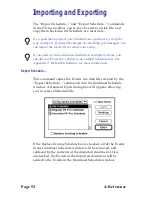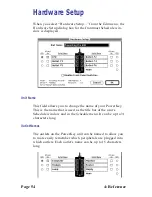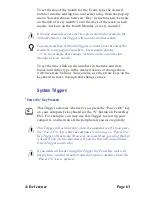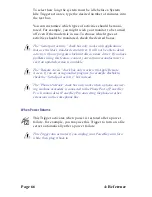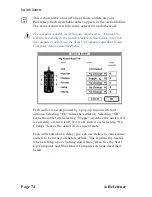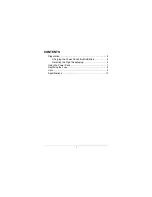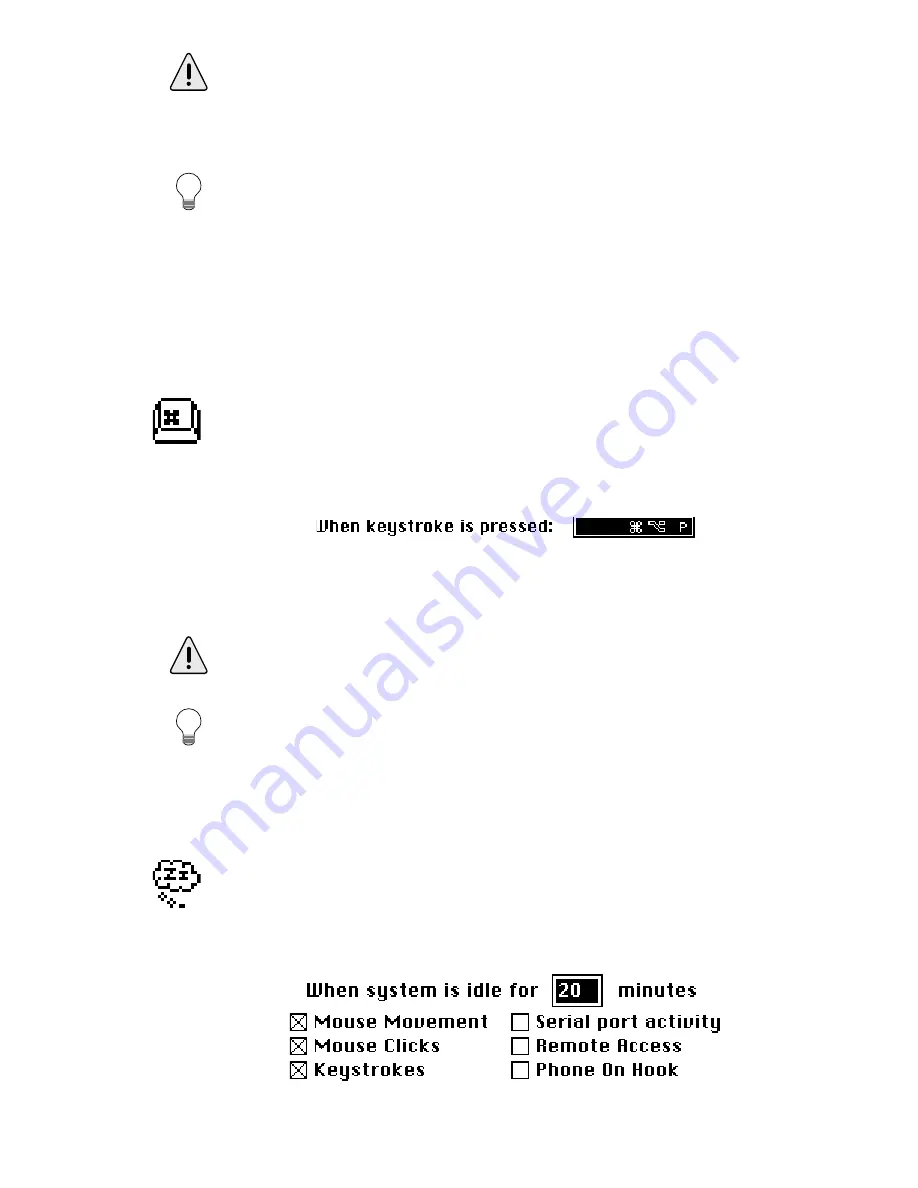
4: Reference
Page 65
In order for PowerKey Pro to detect tones, the phone must be taken
off the hook. This can be done by your modem or answering machine,
or by PowerKey Pro itself with the Answer Phone Action. See Event
Actions later in this chapter for more information.
You can also send code sequences by simply picking up a phone on
the same line as PowerKey Pro, even if your computer is turned off.
You can control outlets from any phone in the house! Use ‘*’ and ‘#’
in your keypad sequences to avoid accidentally triggering Events
when you dial a phone number that happens to match a sequence.
When Hot Key Pressed
This Trigger activates whenever a certain key combination
(“hot key”) is pressed on the keyboard. For example, you may
use this Trigger to turn on your printer when you press
1
-
option-P.
To select the keystroke, click on the “Keystroke” text box, and
type the desired key combination.
Be careful not to use a keystroke for a Hot Key Event that is used by
an application (for example,
1
-Q).
This feature works well with the function keys on the top row of an
extended keyboard.
When System is Idle
This Trigger activates whenever the system is “idle” (i.e. you
are not using it) for a selected period of time. For example, you
may use this Trigger to turn your monitor off when you have
not been using your system for 20 minutes.
Содержание PowerKey Pro 600
Страница 6: ...Page 6 1 Introduction...
Страница 10: ...Page 10 1 Introduction...
Страница 43: ...3 Using PowerKey Page 43...
Страница 44: ...Page 44 3 Using PowerKey...
Страница 110: ...Page 110 Appendices...