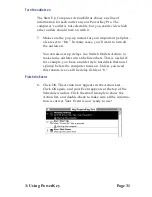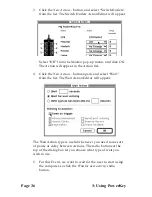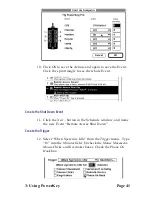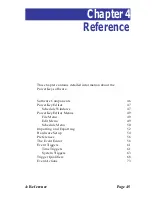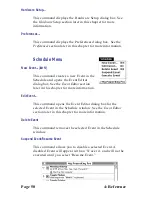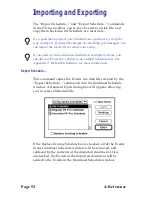Page 38
3: Using PowerKey
Phone Startup Events
Our final example shows how you can create several Events
that work together. These Events will let you turn on your
computer with a phone call after entering a “security code”,
and automatically shut down when you’re done.
For this example, we’ll assume you will be using Apple
Remote Access to communicate with your computer. Your
monitor is plugged into Outlet 2, which you’ve named “Moni-
tor.” Your modem is plugged into Outlet 3, which you’ve
named “Modem.”
You will create three Events for this task. The first Event will
answer the phone when the phone rings, but only after busi-
ness hours. The second Event will start up your computer
when you enter your security code, and the third Event will
shut it down when you are finished.
Create the Answer Phone Event
1.
Click the New... button in the Schedule window, and name
the new Event “Remote Access Answer.”
Create the Trigger
2.
Select “When Phone Rings” from the Trigger menu. Type
“4” into the Number of Rings field.
Содержание PowerKey Pro 600
Страница 6: ...Page 6 1 Introduction...
Страница 10: ...Page 10 1 Introduction...
Страница 43: ...3 Using PowerKey Page 43...
Страница 44: ...Page 44 3 Using PowerKey...
Страница 110: ...Page 110 Appendices...