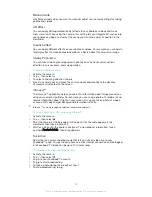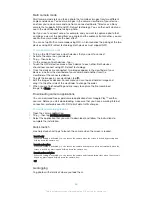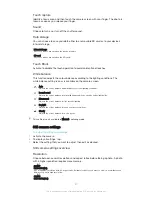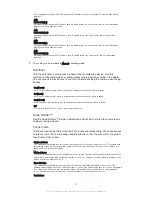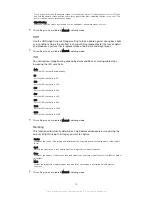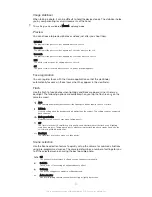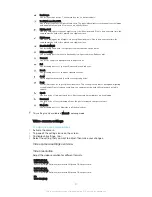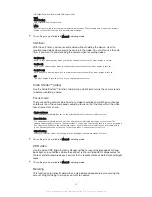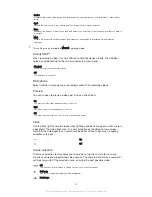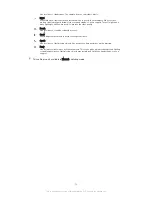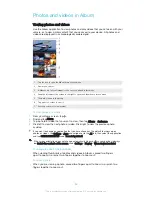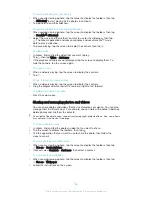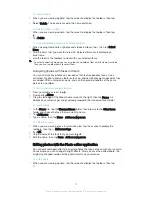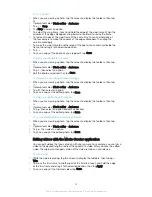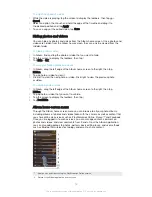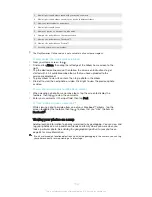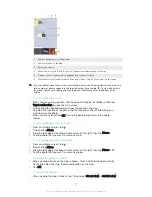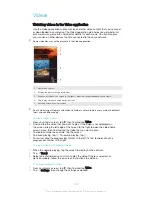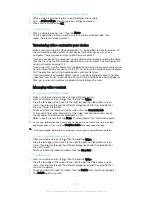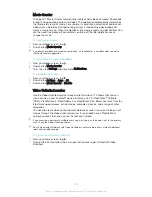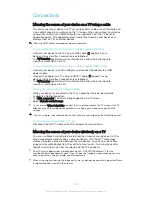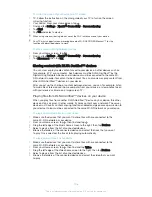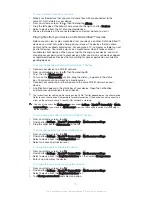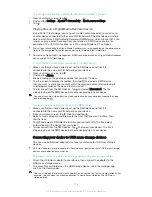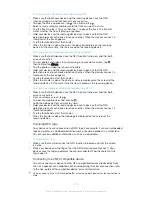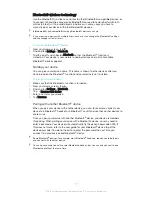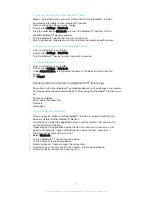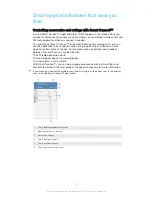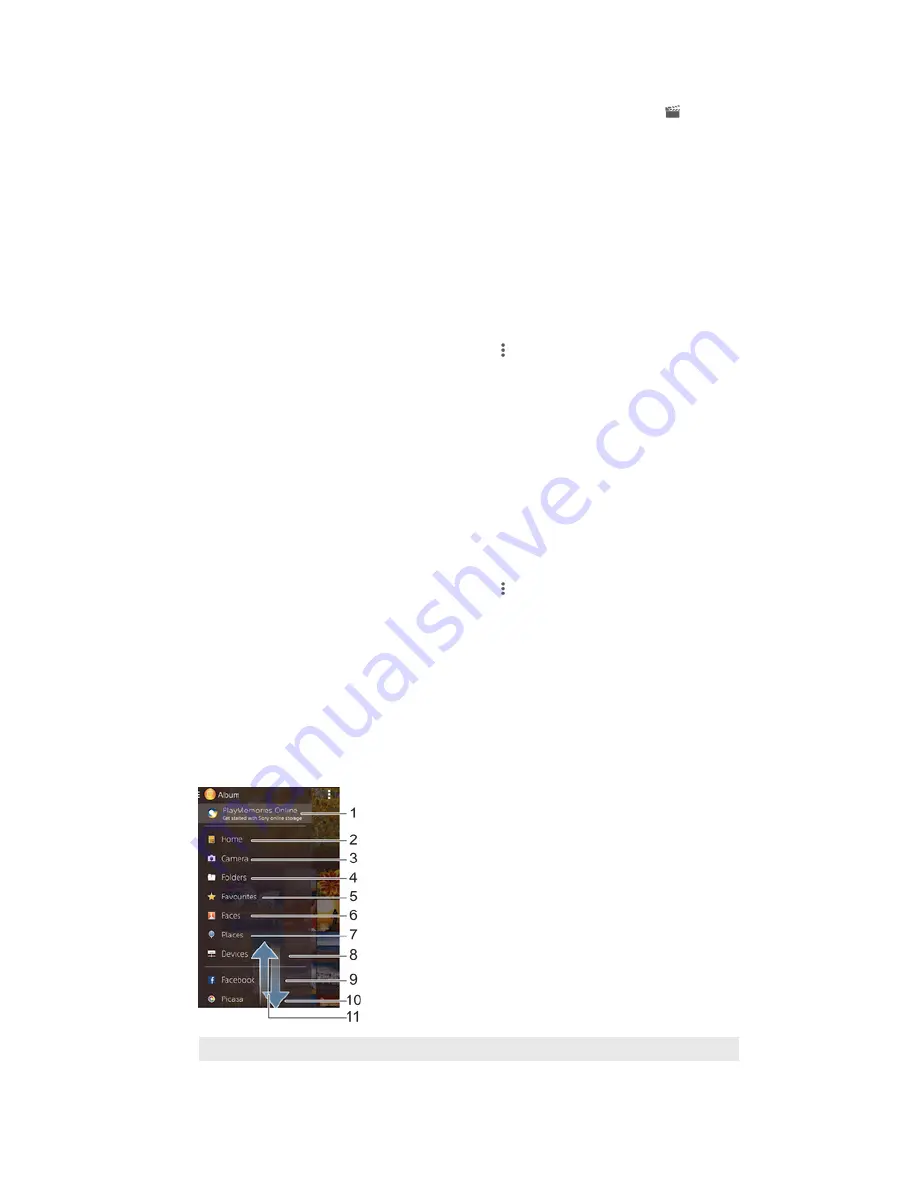
To adjust the speed of a video
1
While the video is playing, tap the screen to display the toolbars, then tap >
Speed
.
2
Select an option, then touch and hold the edge of the timeline and drag it to
the desired position and tap
Apply
3
To save a copy of the edited video, tap
Save
.
Hiding photos and videos
You can hide any photos and videos from the Album home screen. Once photos and
videos are hidden from the Album home screen, they can only be viewed from the
Hidden folder.
To hide a photo or video
1
In Album, find and tap the photo or video that you want to hide.
2
Tap the screen to display the toolbars, then tap .
3
Tap
Hide
>
OK
.
To view your hidden photos and videos
1
In Album, drag the left edge of the Album home screen to the right, then tap
Hidden
.
2
Tap a photo or video to view it.
3
Flick left to view the next photo or video. Flick right to view the previous photo
or video.
To unhide a photo or video
1
In Album, drag the left edge of the Album home screen to the right, then tap
Hidden
.
2
Tap a photo or video that you want to unhide.
3
Tap the screen to display the toolbars, then tap .
4
Tap
Don't hide
.
Album home screen menu
Through the Album home screen menu you can browse to all your photo albums,
including albums of photos and videos taken with the camera as well as content that
you share online via services such as PlayMemories Online, Picasa™ and Facebook.
Once you are logged in to such services, you can manage content, comment on
photos and videos, and view comments from friends. From the Album application,
you can also add geotags to photos, perform basic editing tasks, and use methods
such as Bluetooth® wireless technology and email to share content.
1
View photos and videos using the PlayMemories Online service
2
Return to the Album application home screen
99
This is an Internet version of this publication. © Print only for private use.
Содержание Xperia Z1 C6902
Страница 1: ...User guide Xperia Z1 C6902 C6903 C6906 ...