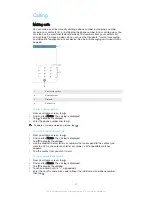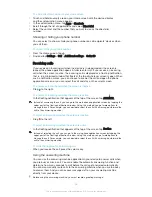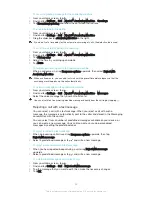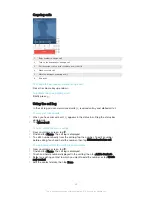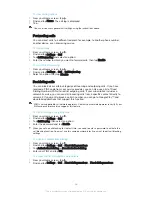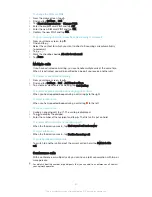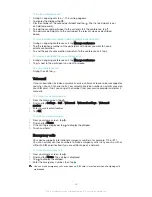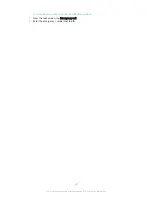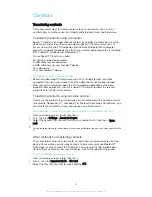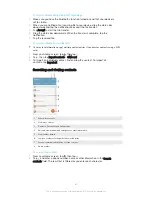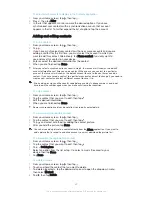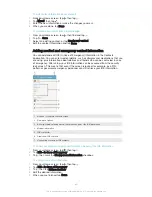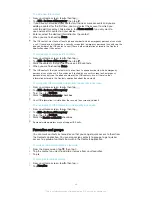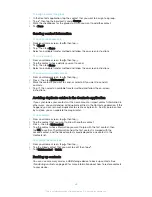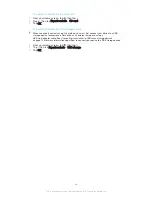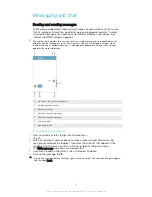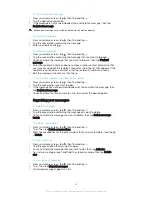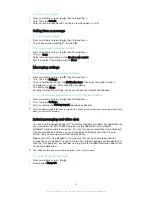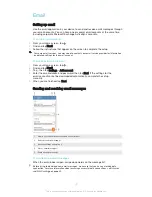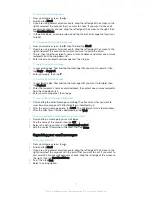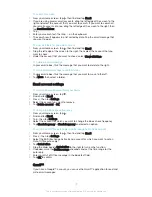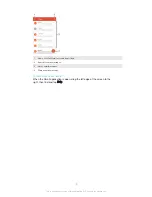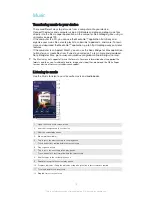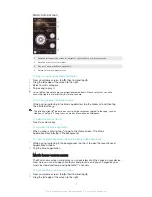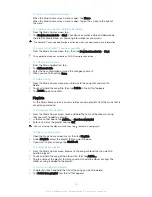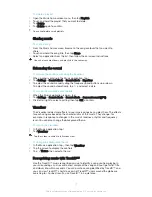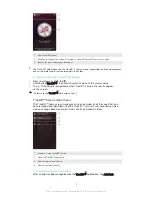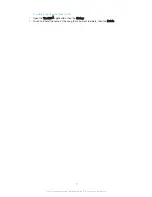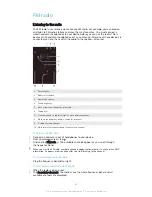To assign a contact to a group
1
In the Contacts application, tap the contact that you want to assign to a group.
2
Tap , then tap the bar directly under
Groups
.
3
Mark the checkboxes for the groups to which you want to add the contact.
4
Tap
Done
.
Sending contact information
To send your business card
1
From your Home screen, tap , then tap .
2
Tap
Myself
.
3
Tap , then tap
Share
.
4
Select an available transfer method and follow the on-screen instructions.
To send a contact
1
From your Home screen, tap , then tap .
2
Tap the contact whose details you want to send.
3
Tap , then tap
Share
.
4
Select an available transfer method and follow the on-screen instructions.
To send several contacts at once
1
From your Home screen, tap , then tap .
2
Press , then tap
Mark several
.
3
Mark the contacts you want to send, or select all if you want to send all
contacts.
4
Tap , then select an available transfer method and follow the on-screen
instructions.
Avoiding duplicate entries in the Contacts application
If you synchronise your contacts with a new account or import contact information in
other ways, you could end up with duplicate entries in the Contacts application. If this
happens, you can join such duplicates to create a single entry. And if you join entries
by mistake, you can separate them again later.
To link contacts
1
From your Home screen, tap , then tap .
2
Tap the contact that you want to link with another contact.
3
Press , then tap
Link contact
.
4
Tap the contact whose information you want to join with the first contact, then
tap
OK
to confirm. The information from the first contact is merged with the
second contact, and the linked contacts are displayed as one contact in the
Contacts list.
To separate linked contacts
1
From your Home screen, tap , then tap .
2
Tap the linked contact that you want to edit, then tap .
3
Tap
Unlink contact
>
Unlink
.
Backing up contacts
You can use a memory card or a USB storage device to back up contacts. See
Transferring contacts on page 60 for more information about how to restore contacts
to your device.
65
This is an Internet version of this publication. © Print only for private use.
Содержание Xperia Z1 C6902
Страница 1: ...User guide Xperia Z1 C6902 C6903 C6906 ...