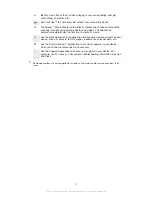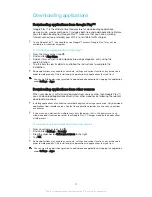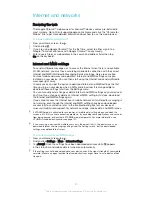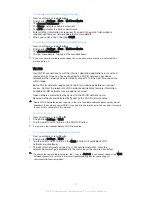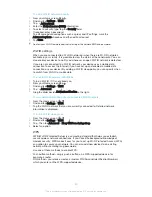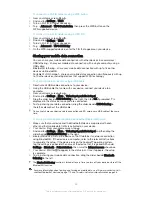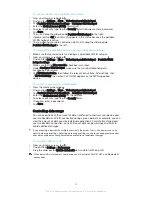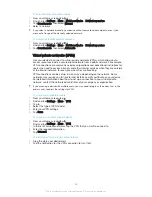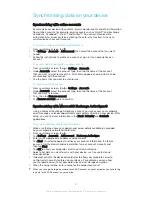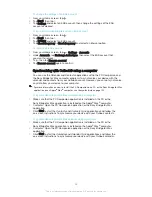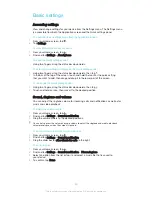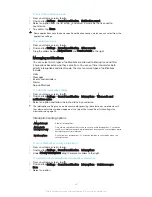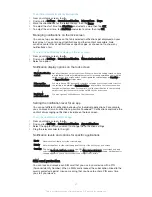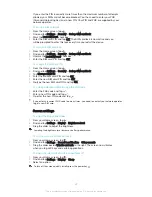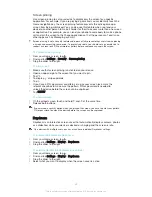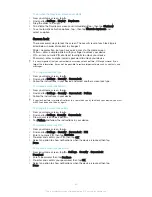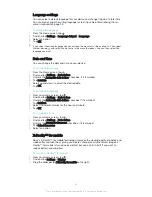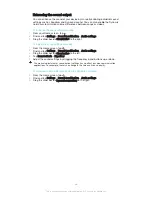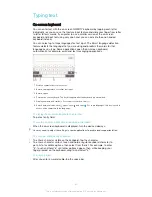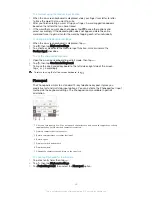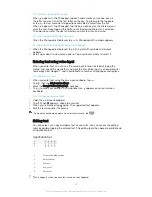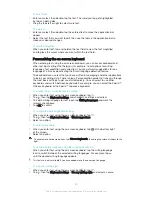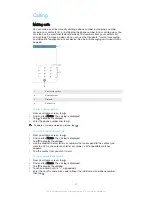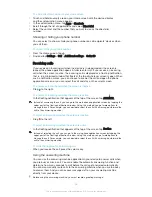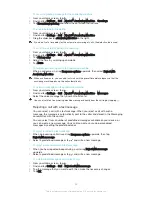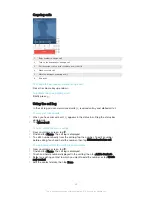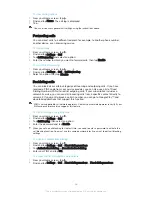To set time intervals for priority interruptions
1
From your Home screen, tap .
2
Find and tap
Settings
>
Sound & notification
>
Interruptions
>
Days
.
3
Mark the checkboxes for the relevant days, then tap
Done
.
4
To adjust the start time, tap
Start time
and select a value, then tap
OK
.
5
To adjust the end time, tap
End time
and select a value, then tap
OK
.
Managing notifications on the lock screen
You can set up your device so that only selected notifications get displayed on your
lock screen. You can make all notifications and their content accessible, hide
sensitive content for all notifications or specific apps, or choose not to show any
notifications at all.
To select the notifications to display on the lock screen
1
From your Home screen, tap .
2
Find and tap
Settings
>
Sound & notification
>
When device is locked
.
3
Select an option.
Notification display options on the lock screen
Show all notification
content
Get all notifications on the lock screen. When you have this setting turned on, keep
in mind that all content (including the content of incoming emails and chats) will be
visible on your lock screen unless you designate the relevant apps as
Sensitive
in
the
App notifications
settings menu.
Hide sensitive
notification content
You must have a PIN, password, or pattern set up as your screen lock in order for
this setting to be available.
Contents hidden
is displayed on the lock screen when
sensitive notifications arrive. For example, you'll get a notification for an incoming
email or chat, but the content won't be visible on your lock screen.
Don't show
notifications at all
You won't get any notifications on the lock screen.
Setting the notification level for an app
You can set different notification behaviour for individual applications. For example,
you can block all email notifications, prioritise Facebook™ notifications and make the
content of messaging notifications invisible on the lock screen.
To set the notification level for an app
1
From your Home screen, tap .
2
Find and tap
Settings
>
Sound & notification
>
App notifications
.
3
Select the app for which you want to change the notification settings.
4
Drag the relevant slider to the right.
Notification levels and options for specific applications
Block
Never show notifications for the selected app.
Priority
Show notifications for the selected apps at the top of the list on your lock screen.
Sensitive
This option is only available if you set up a PIN, password or pattern as your screen lock and
selected
Show all notification content
under the
When device is locked
setting. Notifications for
the app appear on your lock screen but their content is not visible.
SIM card protection
You can lock and unlock each SIM card that you use in your device with a PIN
(Personal Identity Number). When a SIM card is locked, the subscription linked to the
card is protected against misuse, meaning that you have to enter a PIN every time
you start your device.
41
This is an Internet version of this publication. © Print only for private use.
Содержание Xperia Z1 C6902
Страница 1: ...User guide Xperia Z1 C6902 C6903 C6906 ...